SAP Concur
SAP Concur is a cloud-based solution to improve process automation, integration, and analytics across Travel and Expense processes while providing a modern user experience and comprehensive mobile support. SAP Concur is now SAP's solution for Travel and Expense.
SAP Concur is a valuable source because it can help significantly reduce the time and effort required to ensure compliance, review/approve travel expenses, and identify suspicious spending.
Integration details
Integration Categories
- Expense Management
Authentication mechanism
- username & password
Discovery Capabilities
| Available entities | Product | Entity description | SAP Concur resource |
|---|---|---|---|
| New services | EAM, SMP | Service discovery is the process of automatically identifying services and applications. All discovered services are added to LeanIX automatically. | Expense Entity |
| Invoices | SMP | Invoices discovery is the process to collect invoices from all services. All discovered invoices on the services are added to LeanIX automatically. | Expense Entity |
| Cost | SMP | Cost discovery is the process to identify every spending on all costs. All discovered costs on the services are added to LeanIX automatically. | Expense Entity |
Set up SAP Concur
Information
To configure SAP Concur, make sure you have an account with admin permissions.
Create New User Account
To create a new user account, follow the next steps (if you already have a dedicated account created skip to configuring permissions section):
- Click Administration > Company > Company admin
- In the left menu, under User administration, click Add user
- Fill in required fields:
- Set login/email to: [email protected]
- Password

- Set the user as Active and check the following checkboxes for user permissions:
a. Expense User
b. Expense Processor
c. Invoice User
d. Invoice Processor - Click the Save button on the top of the page
Set required user permissions
LeanIX Concur user requires one of the following Expense Processor Roles to integrate with LeanIX:
- Expense Processor Manager
- Expense Processor
- Expense Processor (Audit)
We recommend that you grant the LeanIX user Expense Processor (Audit) role as users with this role can only read expenses.
We recommend that you also enable Invoices Processing for LeanIX users as this will improve the quality of data you see in LeanIX SMP.
To add the required roles to LeanIX user for expenses and invoices processing follow these
steps:
- Click Administration > Company > Company admin
- In the left menu, click User Permissions. You should see the functionality in the image below. If you don’t, you can access it directly with this URL:
https://www.concursolutions.com/expense/admin/roleadmin.asp
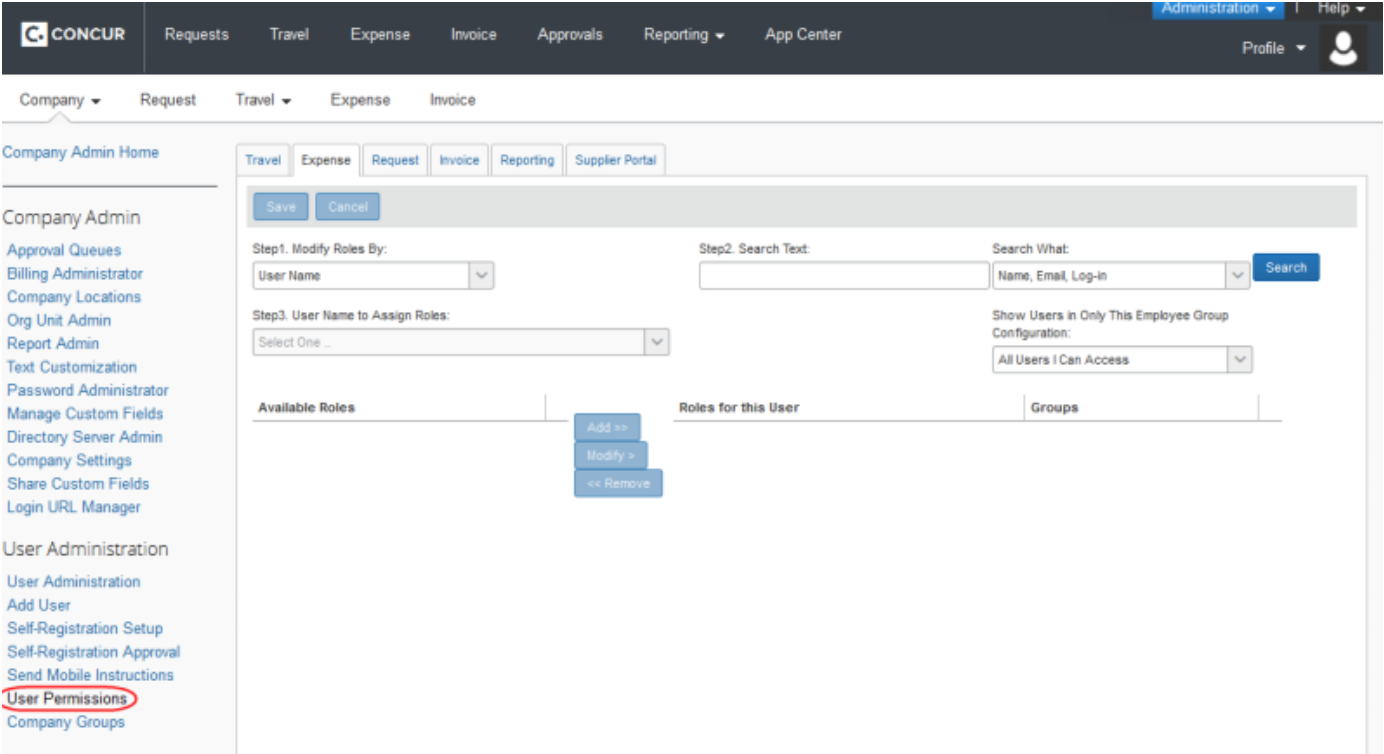
To add the Expense Processor role go to the Expense tab.
- In the Step 1 dropdown select User Name.
- In Step 2 search for a LeanIX user by its email and click on Search.
- In the Step 3 dropdown select the LeanIX user in case the search returns more than one.
- Available and Roles for this User should be listed for the selected LeanIX user.
- Under Available Roles find Expense Processor (Audit) and Report admin roles and
Add them to the user.
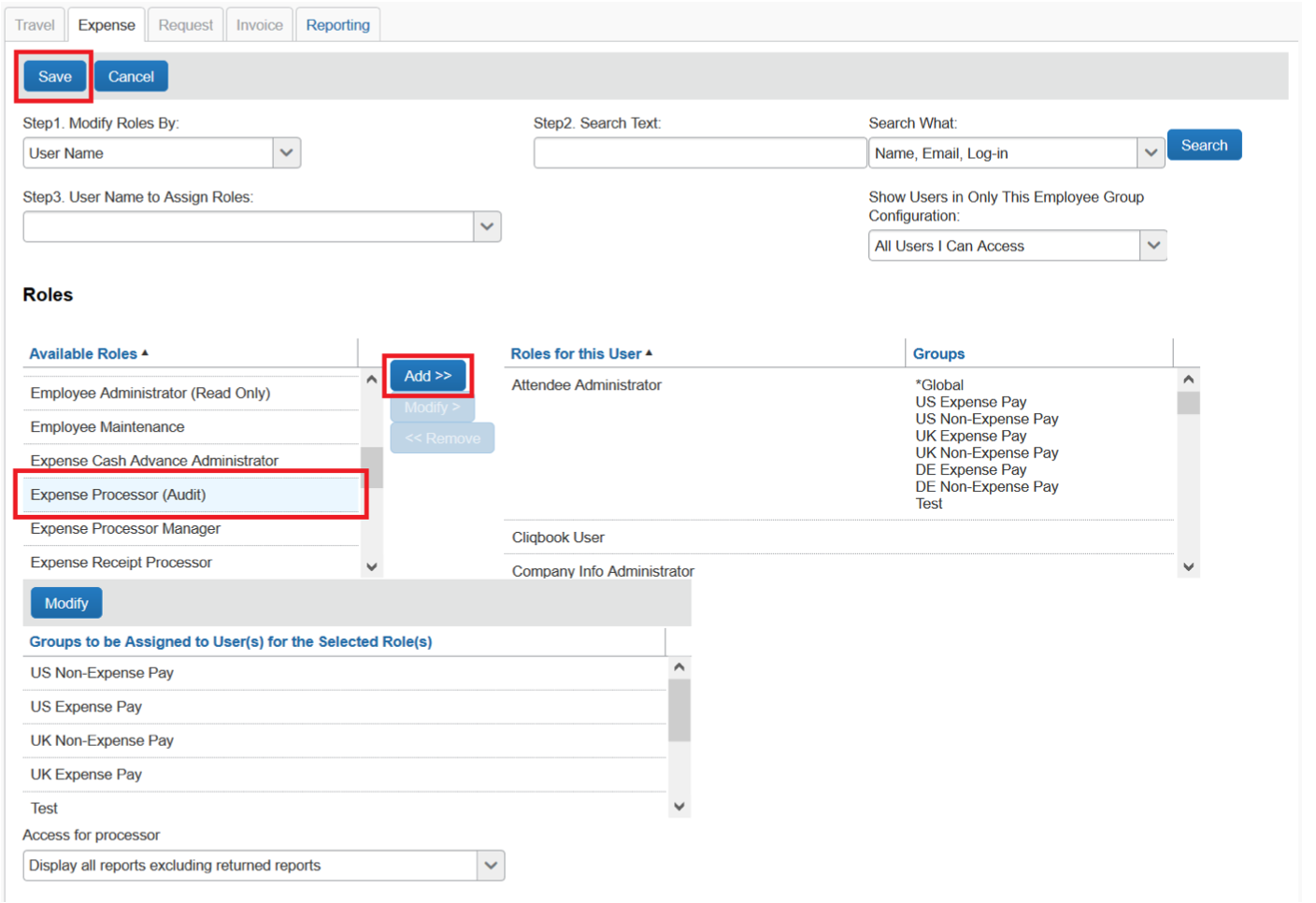
- To also add the Invoices processor role go to the Invoice tab. Follow similar steps as with the Expense processor role and add Invoices processor and Report admin roles.
Login to Concur with LeanIX user
After you add Expense Processor (Audit) or Invoices processor role to the LeanIX user please login to Concur with the LeanIX SI user and check that you can access the:
- Expense -> Process Claims functionality (direct link: https://www.concursolutions.com/Expense/Client/processor.asp)
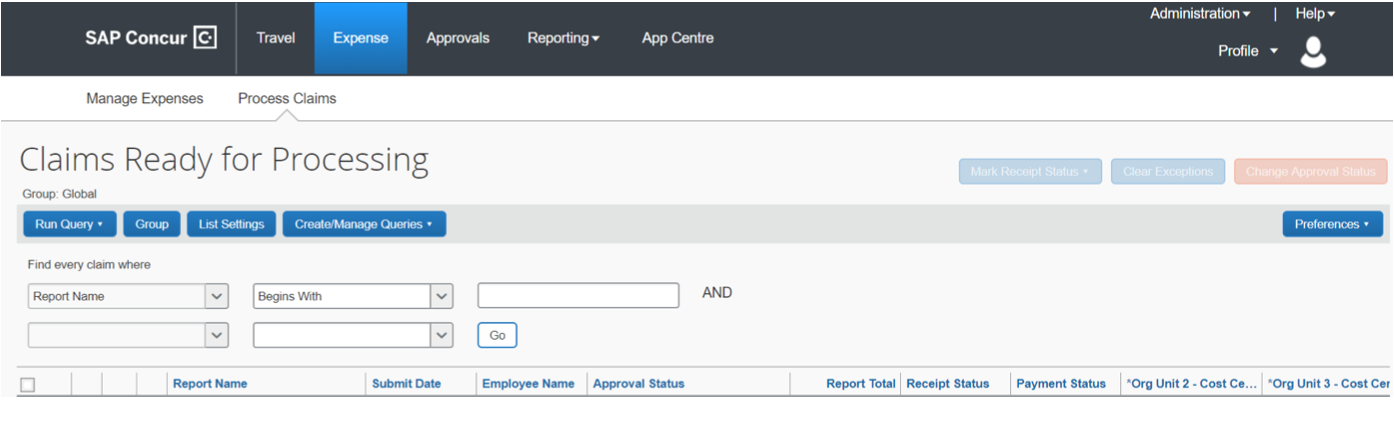
- Invoice -> Process Invoices functionality (direct link: https://www.concursolutions.com/Expense/Payables/CVP_Portal.asp)
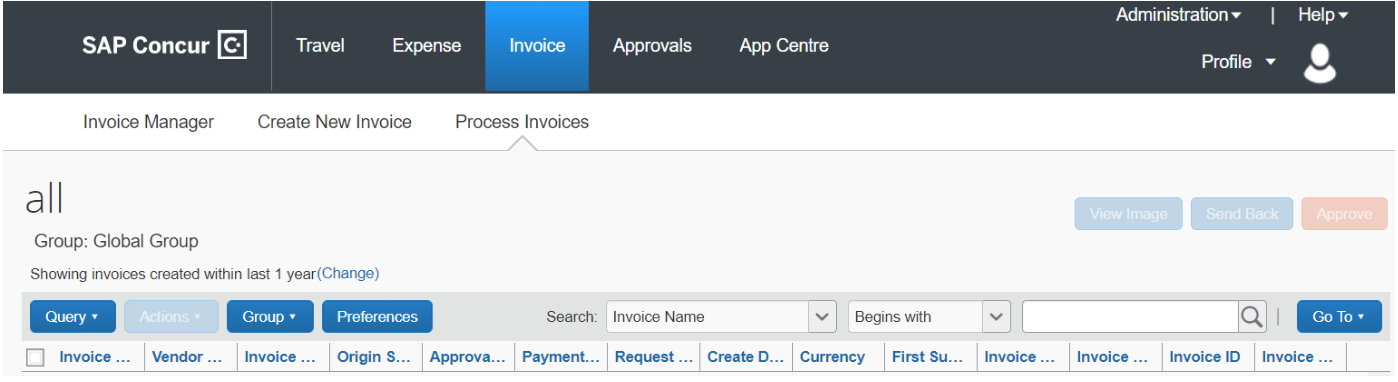
Concur connector in LeanIX requires access to Process Claims to be able to read expenses and Process Invoices to be able to read invoices data.
Integrate SAP Concur in LeanIX
After you created User account and Partner application in Concur, go to LeanIX.
-
In LeanIX EAM: Navigate to Administration > SaaS Discovery > Integrations find Concur and click Add integration
In LeanIX SMP navigate to Settings > Discover Integrations, find Concur and click Add (https://us-si.leanix.net/settings/integrations/Concur/connect or https://eu-si.leanix.net/settings/integrations/Concur/connect) -
Enter integration name and provide the Username and Password of the created user account
-
Click Connect
Updated 6 months ago
