Add Non-supported Services
Overview
LeanIX's SaaS catalog includes several thousand entries. However, there are cases where businesses use non-supported SaaS.
To discover and track non-SaaS on-premise software or a privately built/owned SaaS application, admins can use 'add a custom service' and also add files and contracts related to these custom services. With this feature, admins can discover and manage their custom SaaS services in LeanIX SMP. When the 'Add custom service' feature is used, admins can enter the following attributes:
- Service name
- Service website URL
- Service description
- Pricing
- Logo
The custom services will be listed under the discover tab once all the attributes are added. Please be reminded, that added custom services will not provide integration to the service or any automated ingestion of spend and usage data.
Information
Custom services do not have any automated ingestion of spend and usage data. Admins need to enter the data either manually through UI or by scripts leveraging LeanIX's open API.
Add a custom service
If the service is not available in the catalog, you can report the missing data. You can do so by filling out the form to report missing data for the SaaS Catalog.
The reported service will be sent to research, and if it is recognized as a SaaS, it will be added to the SaaS catalog and to your workspace. Your service will appear on your dashboard under "New Service added."
To add a custom service to your LeanIX SMP, first, you have to navigate to the Discover tab and click on the Add a service button.
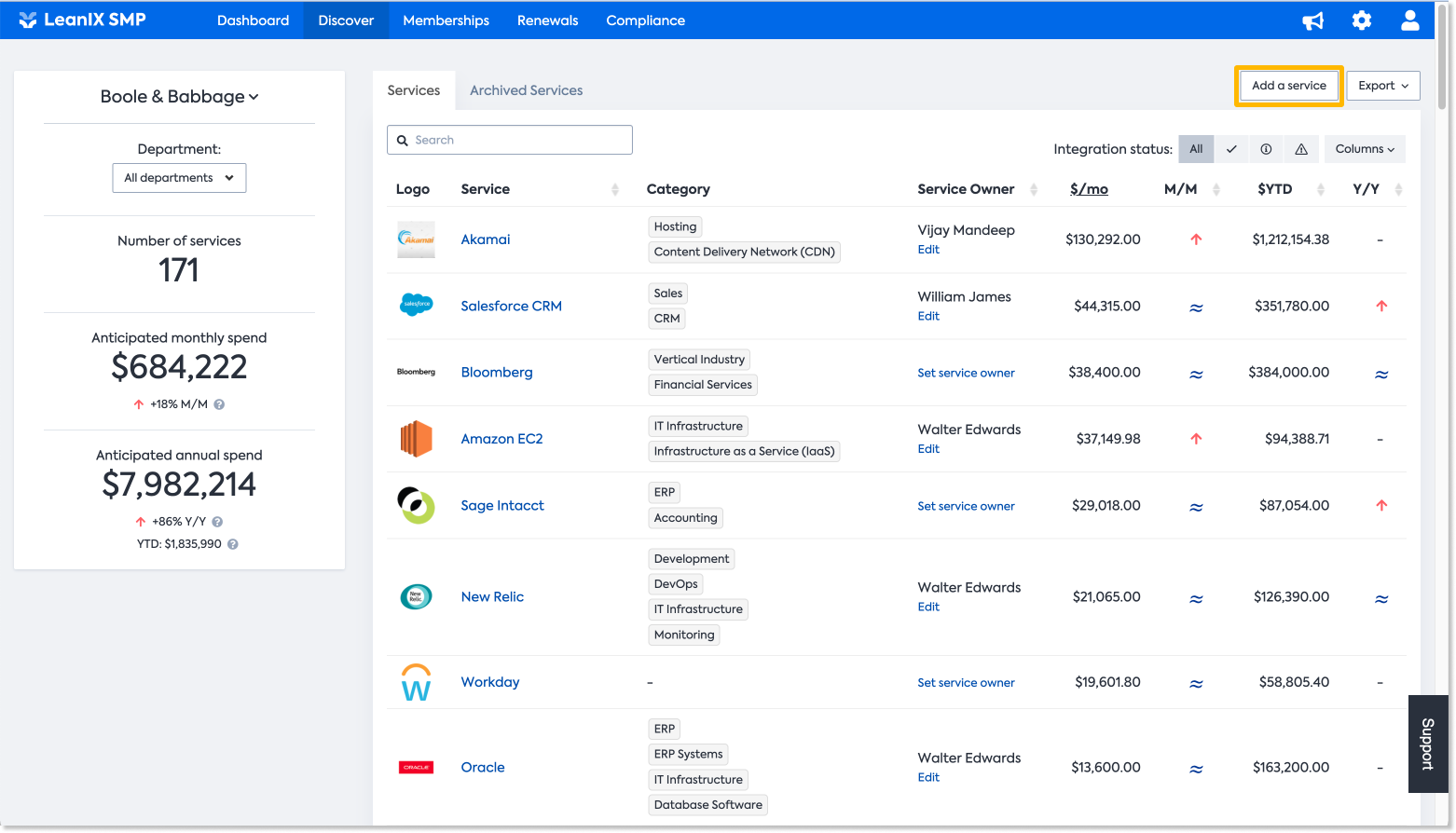
On the Add a service page, you will see all the services that LeanIX supports. If you can find your service on the list, you can quickly click on the Add service button next to the service name. If your service is not in the list, you may proceed to add a custom service by clicking the Add custom service button.
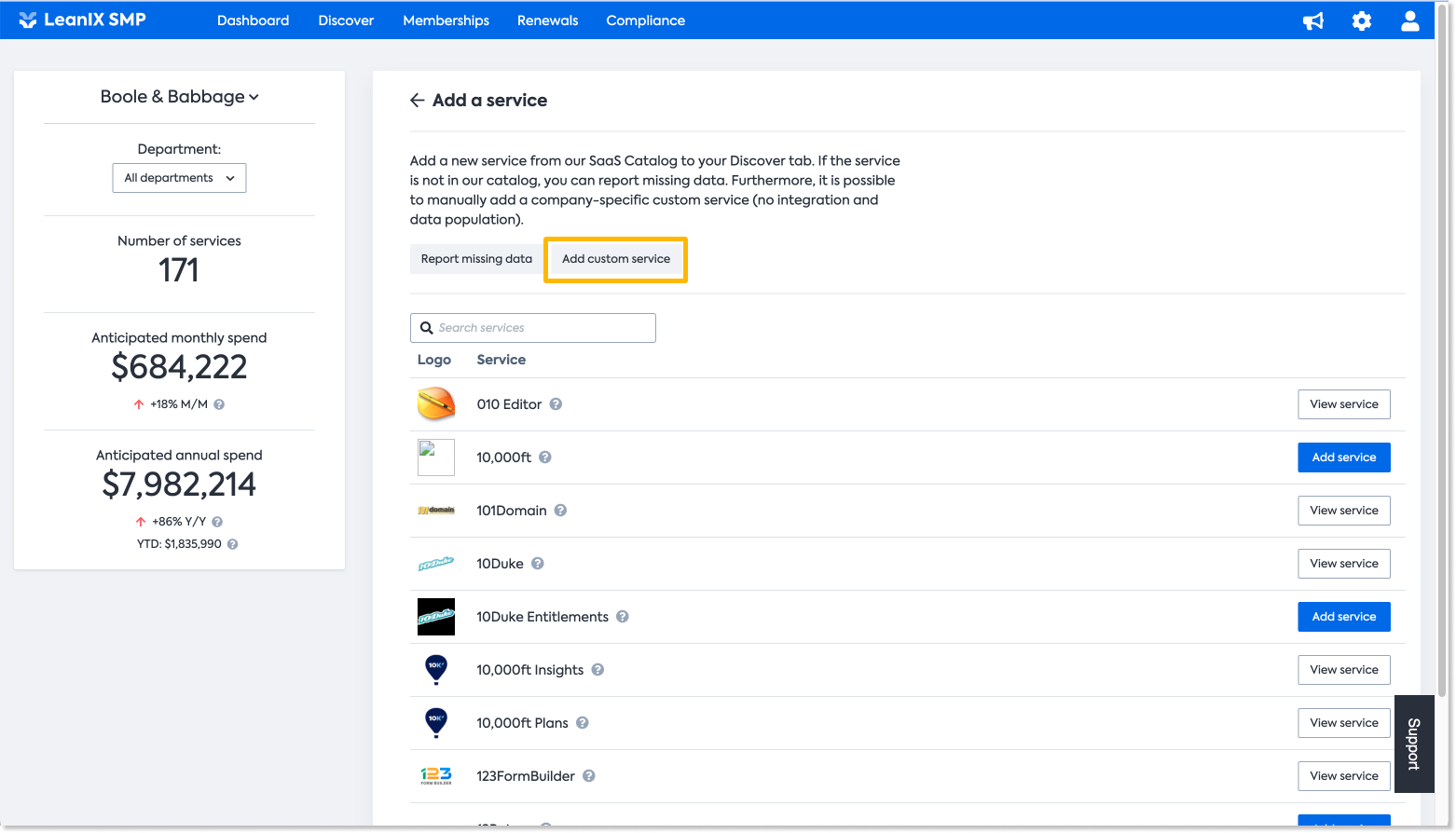
On the page, you need to enter the following attributes:
- Service name
- Service website URL
- Service description
- Pricing
- Logo
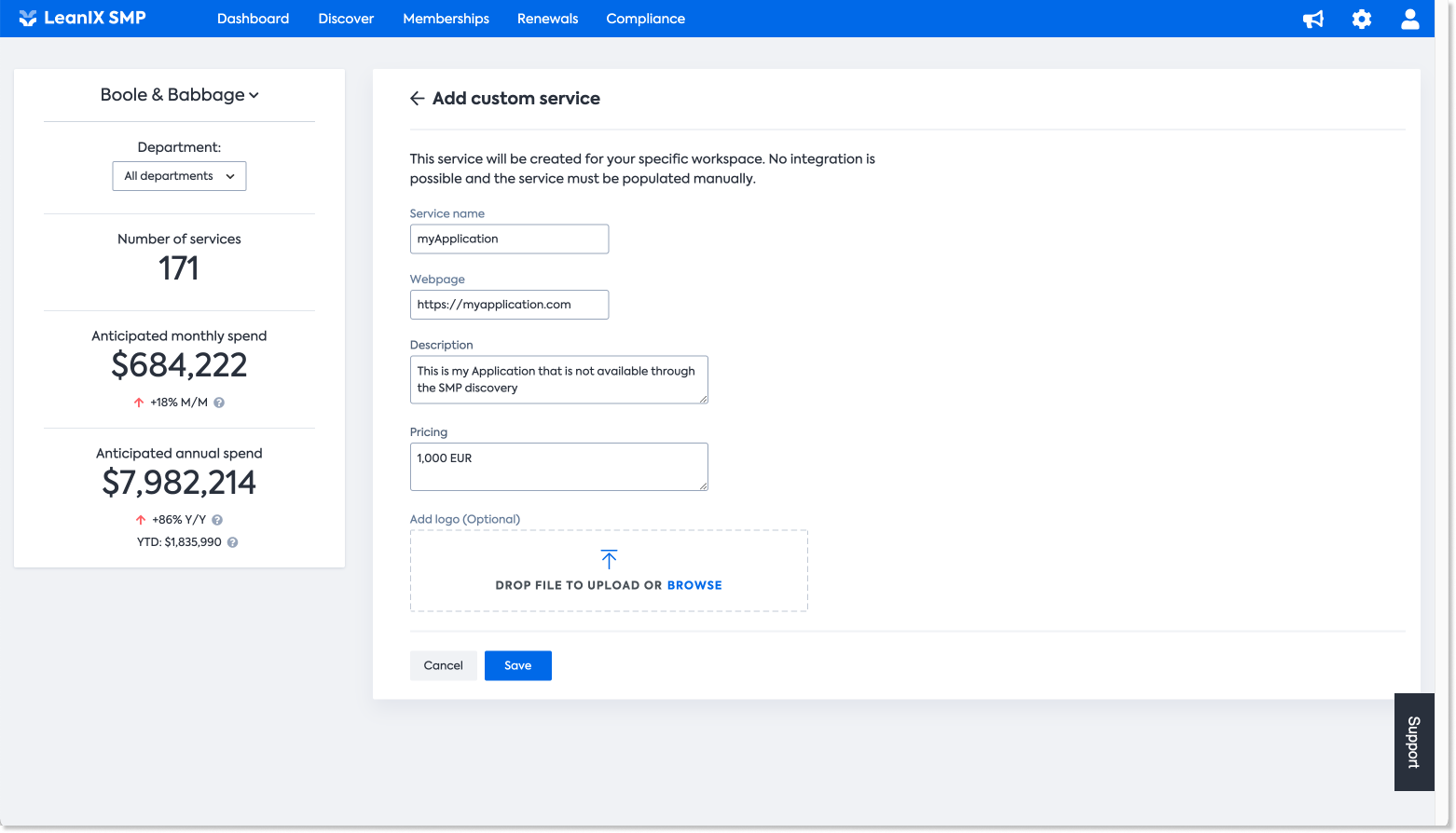
Once you are done, you can click Save. You just add a custom service into your workspace.
Where is the newly added service?
After you add custom service, you can see this service available in the Discover tab just like other services. You can search the service by typing the service name in the search bar.
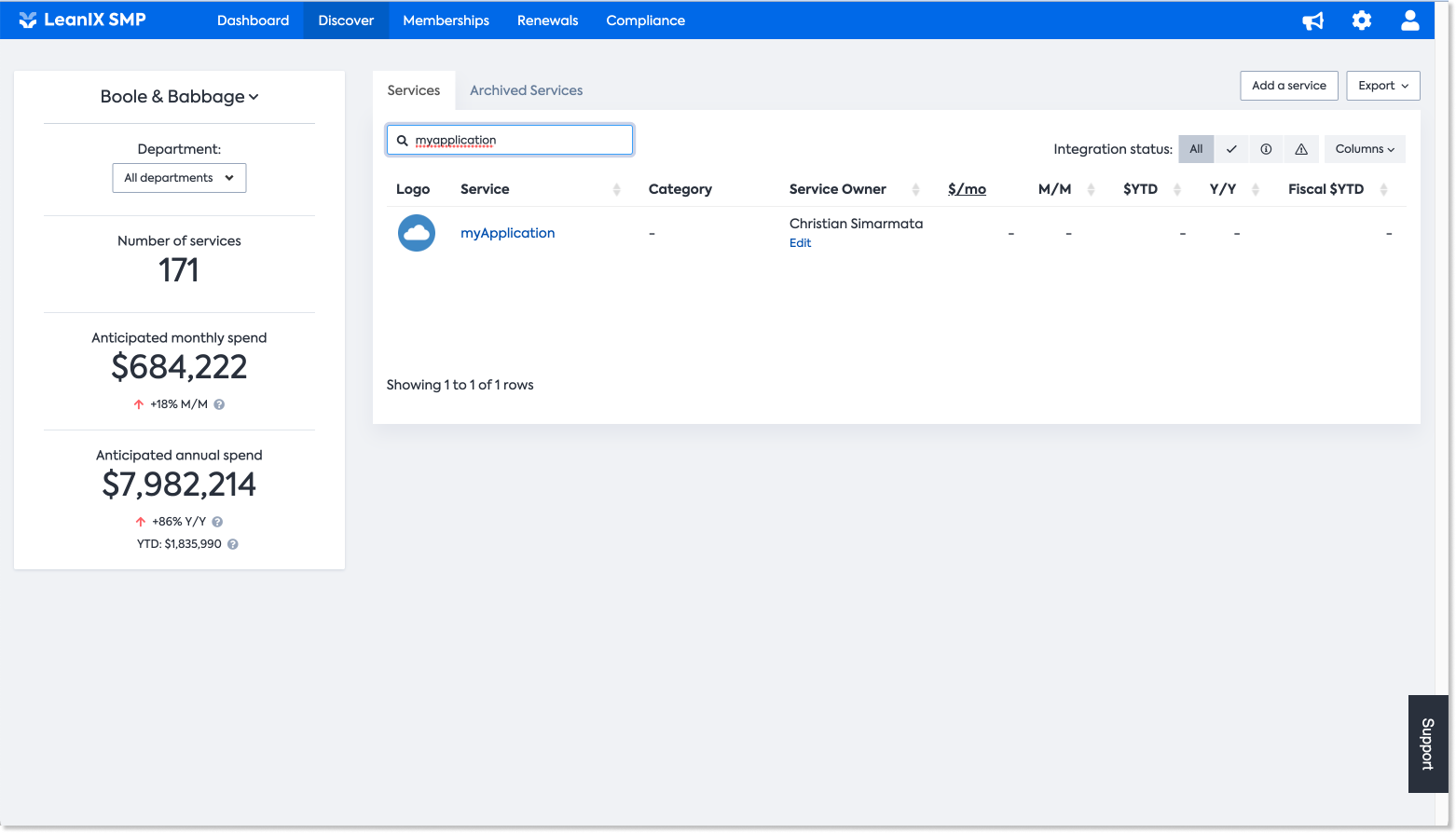
Now, you can edit and add more information needed to this service. LeanIX SMP will take this information and display it accordingly into your Dashboard.
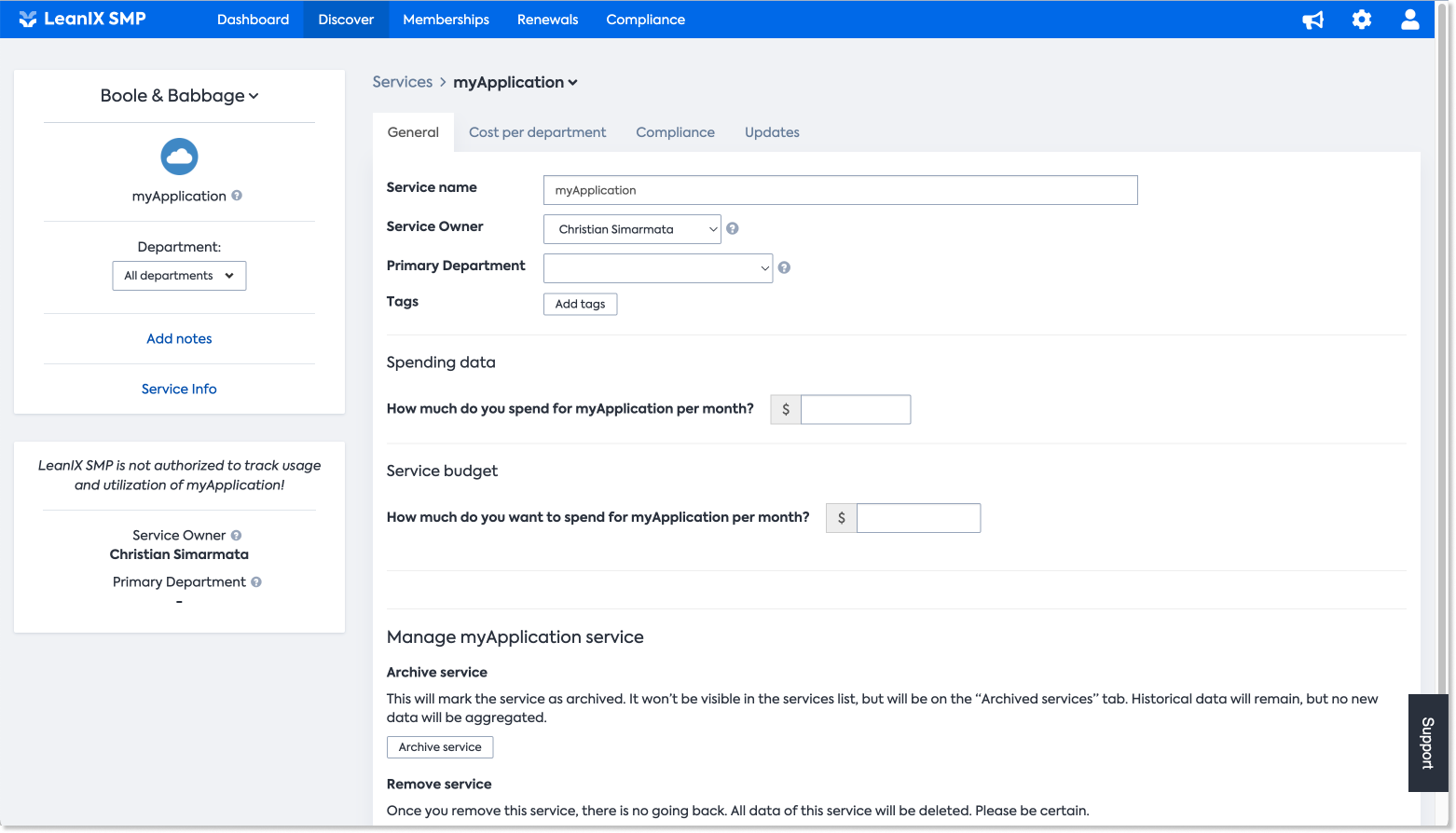
Updated over 1 year ago
