Reports
Reports in SMP are a collection of data visualizations and insights based on the information in your workspace. They help you understand current data, make informed decisions, track progress, and spot trends.
In the reports section, you can create new reports or view and edit existing ones as needed.
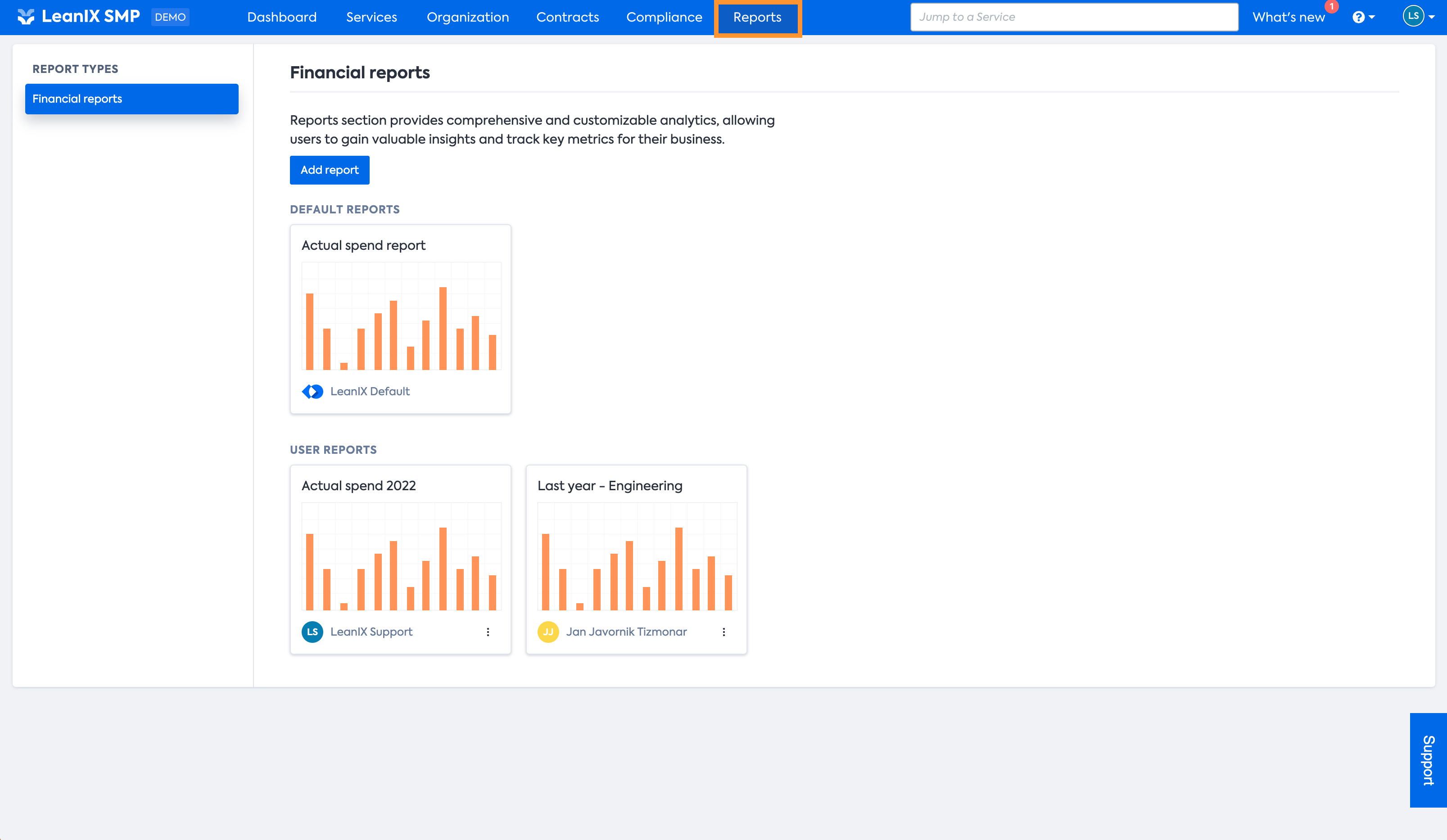
How to Access Reports
To access the Reports feature in SMP from your workspace, follow these easy steps:
- Click on the Reports tab located at the top of the page.
- In the left pane, you will find various report types for quick access.
Within the Reports tab:
- Select a specific report type to view all reports of that category.
- Browse the overview of all your available reports on the same screen.
- To open a report, simply click on it from the report menu.
Adding a new Report
To create a new Report, simply select "Add Report" and select the type of Report you want to add.
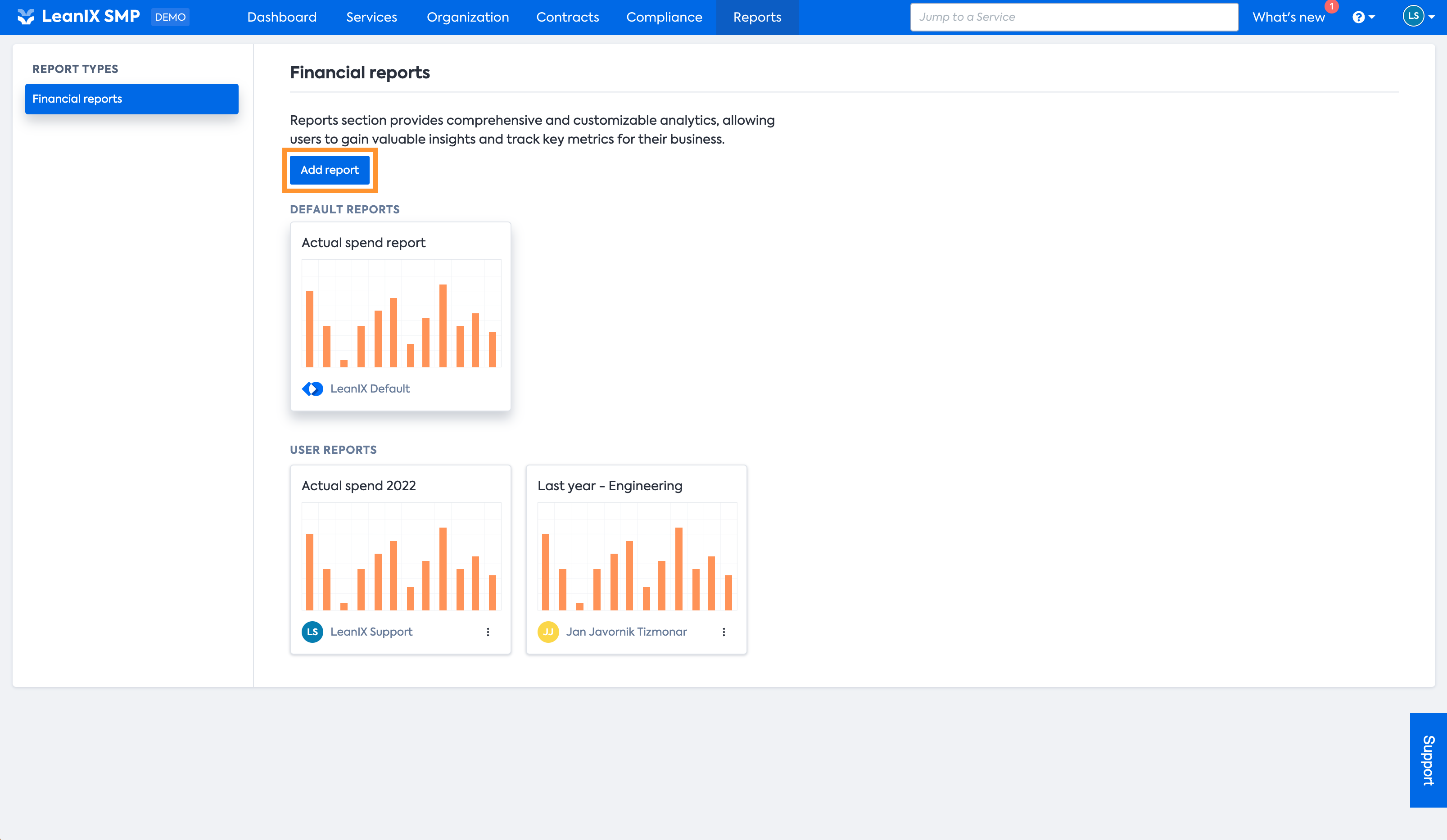
You can now select the Report type you want to create.
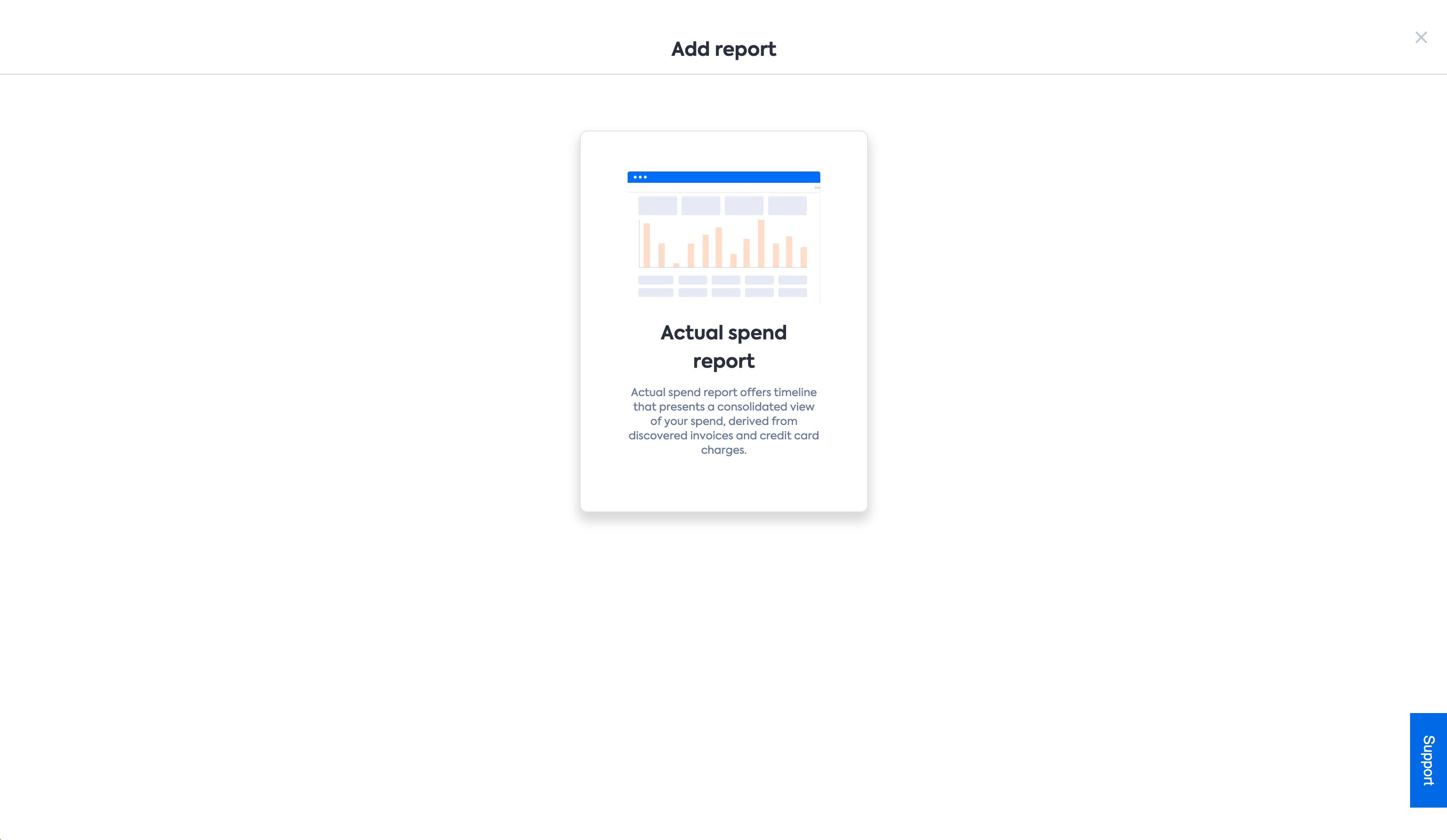
Once selected, the new Report is opened.
Changing & saving Reports
To make sure all changes to a report are saved and not lost when the report is closed, you have two options:
- Save as (new copy) - Creates a new copy of the current report and saves all the changes to the new copy, leaving the original report unchanged.
- Save as (overwrite) - Overwrites the existing report with the changes made, updating the original report.
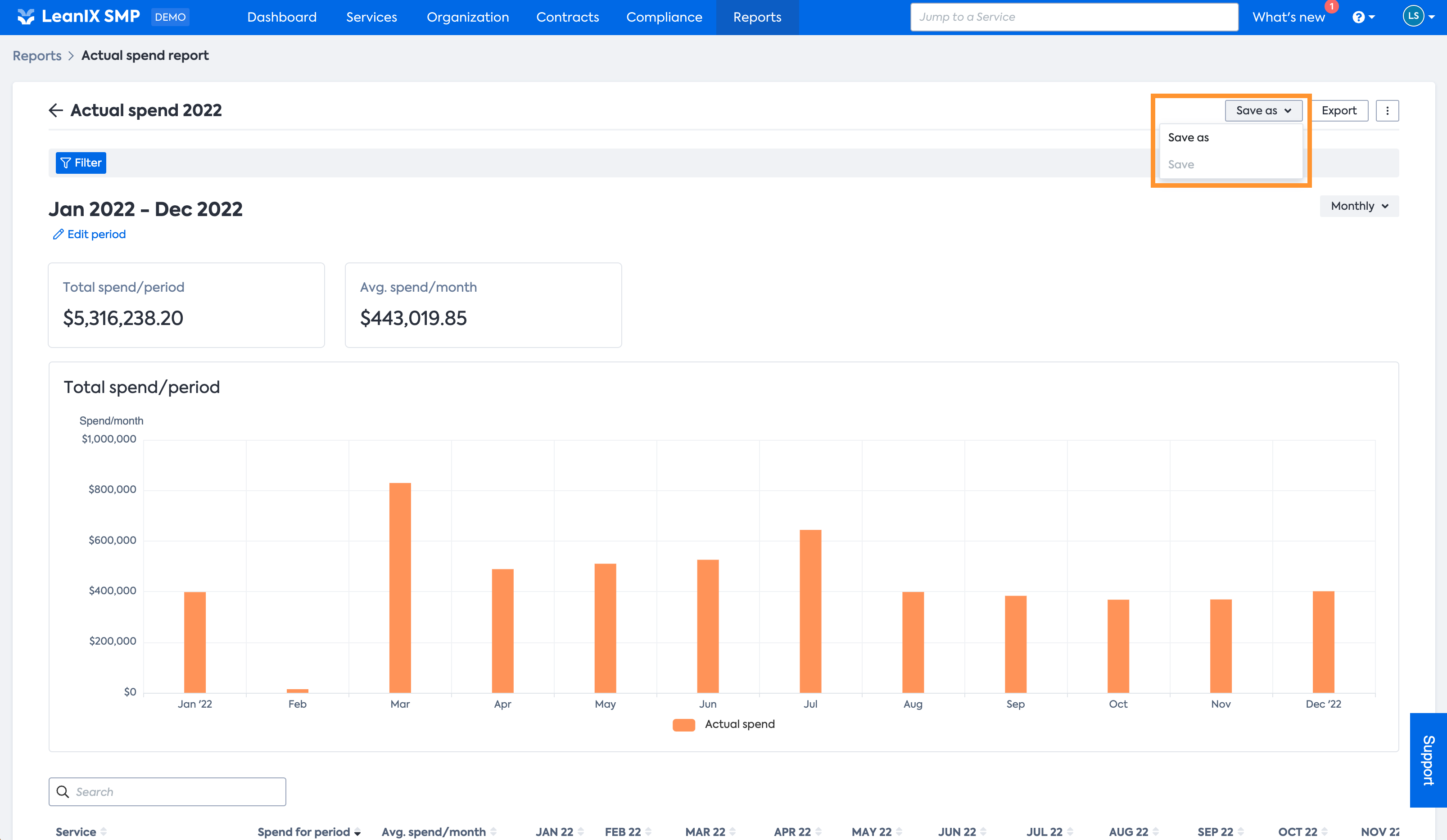
Filtering in Reports
Every report supports filters to change the scope of the data the report is showing. These filters are also saved with the report as described above.
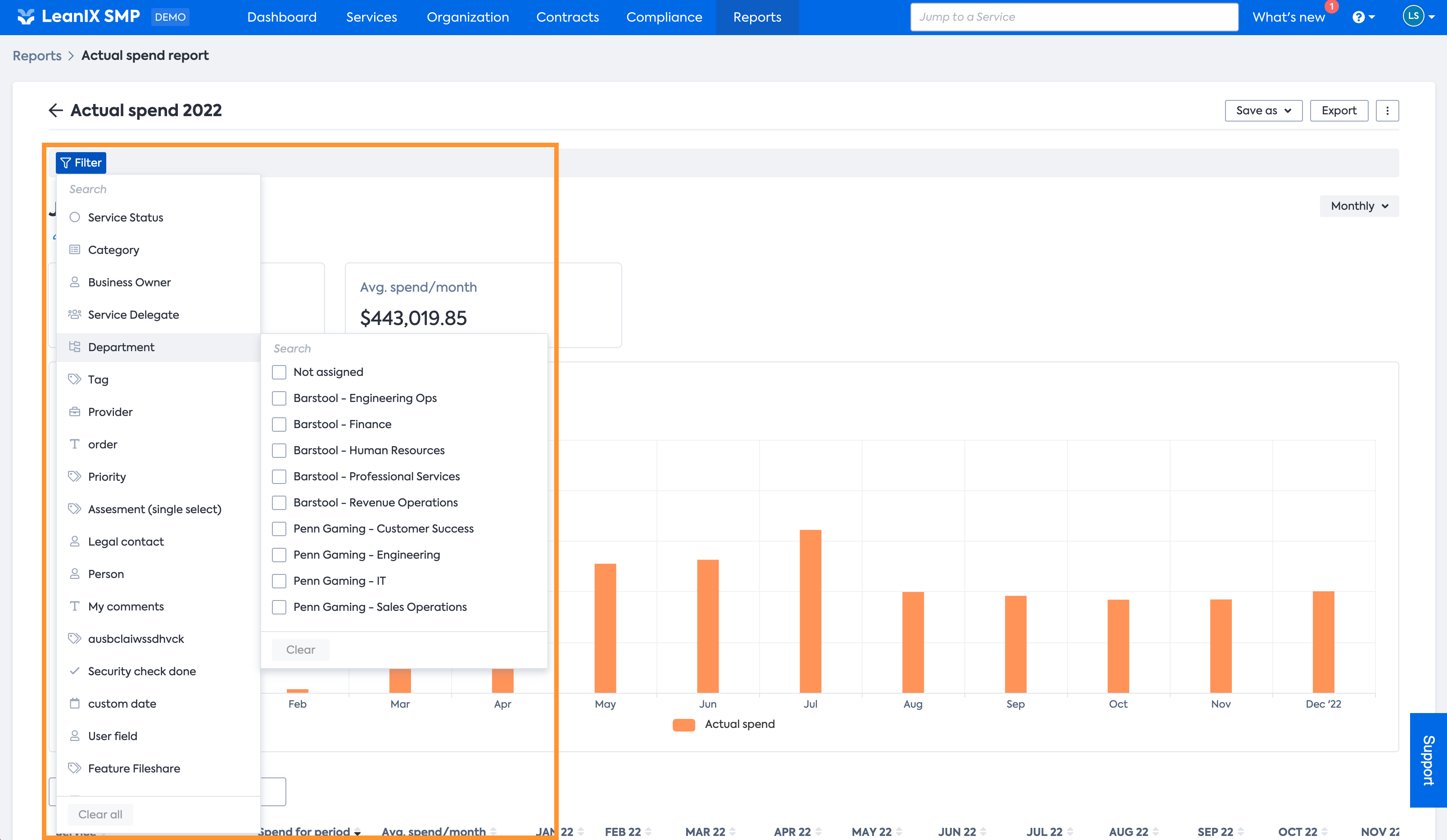
Updated 11 months ago
