Contracts List
Overview
The Contracts list tab gives a detailed tabular view of all existing contracts stored in SMP. This view provides you, for each service, a link to the contract as well as to the attached document, the contract Value and Volume, the start and end date, the number of days left before the next renewal, and the name of the Business Owner (if available).
By default, the view comes with a filter on Active and Upcoming contracts (sorted by Alphabetical order). This means that by default, past contracts will be hidden.
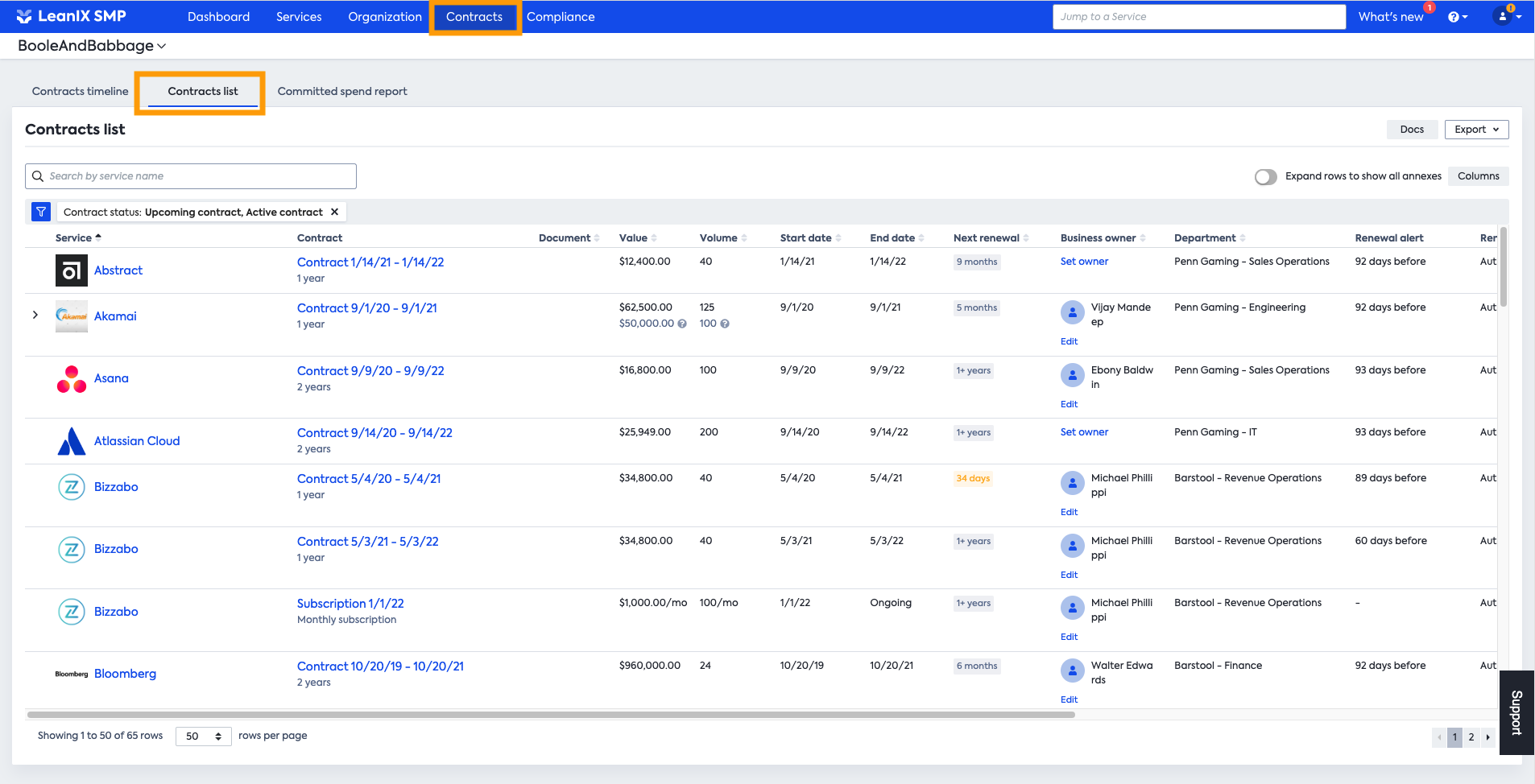
Contract Columns
The Contract list offers Standard and Custom fields that can be selected in the right panel menu:

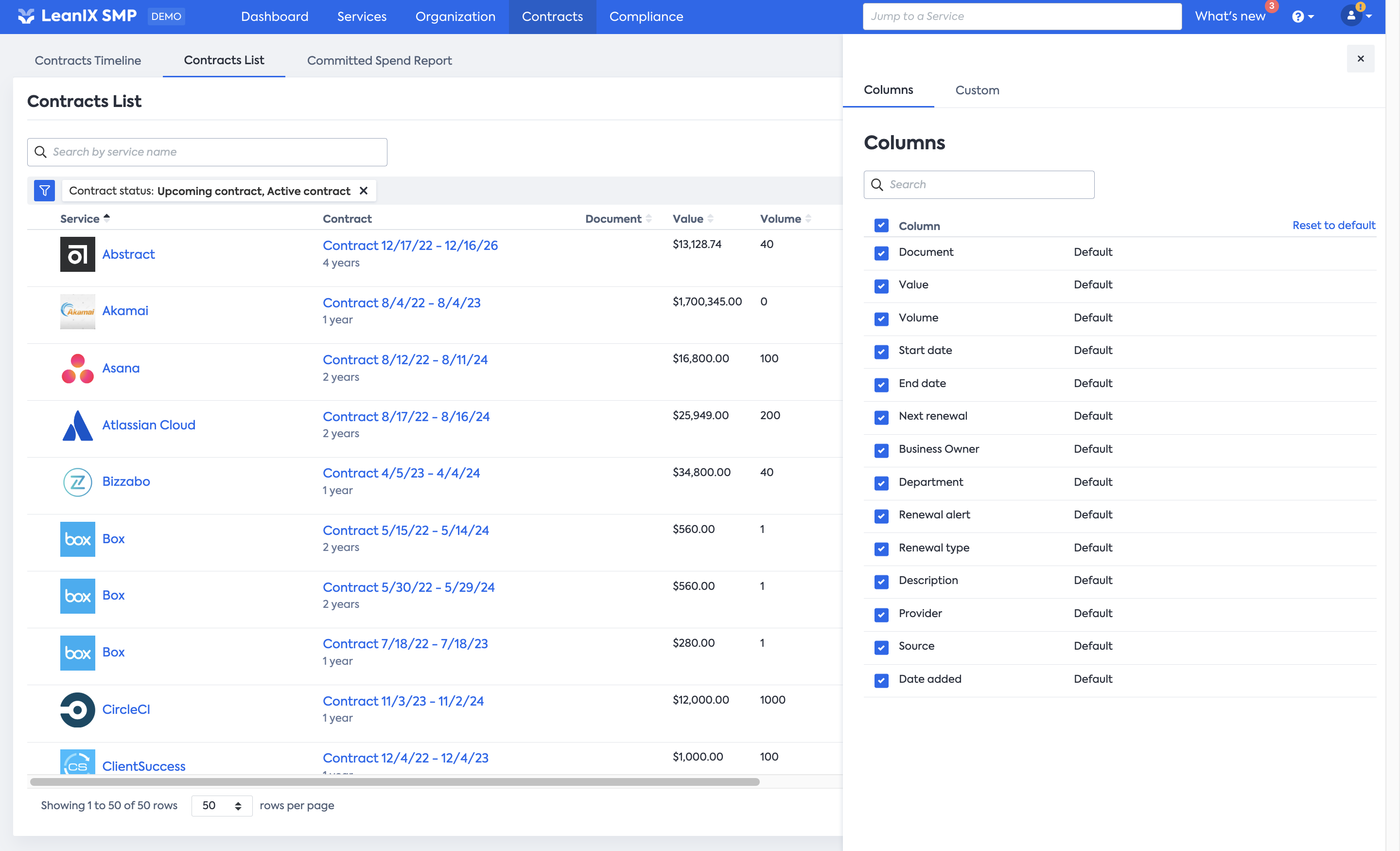
When needed, you add Custom fields by clicking on the tab Custom:
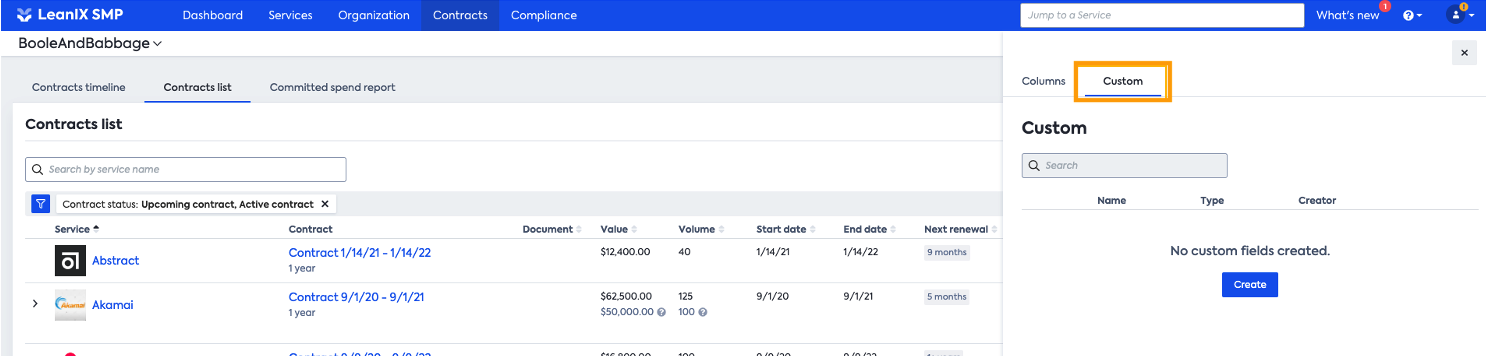
To create a new Custom field, click on Create. Custom fields support the following field type:
- Free text
- Checkbox
- Date
- User
- Person
- Single select
- Multi-select
You can learn more about Custom fields here.
Service search
Like in the Contracts timeline, you can look for a specific Service simply by typing its name in the Search field. If no filters are set, the page will return all existing contracts that are registered in SMP for that Service (Active and Expired).
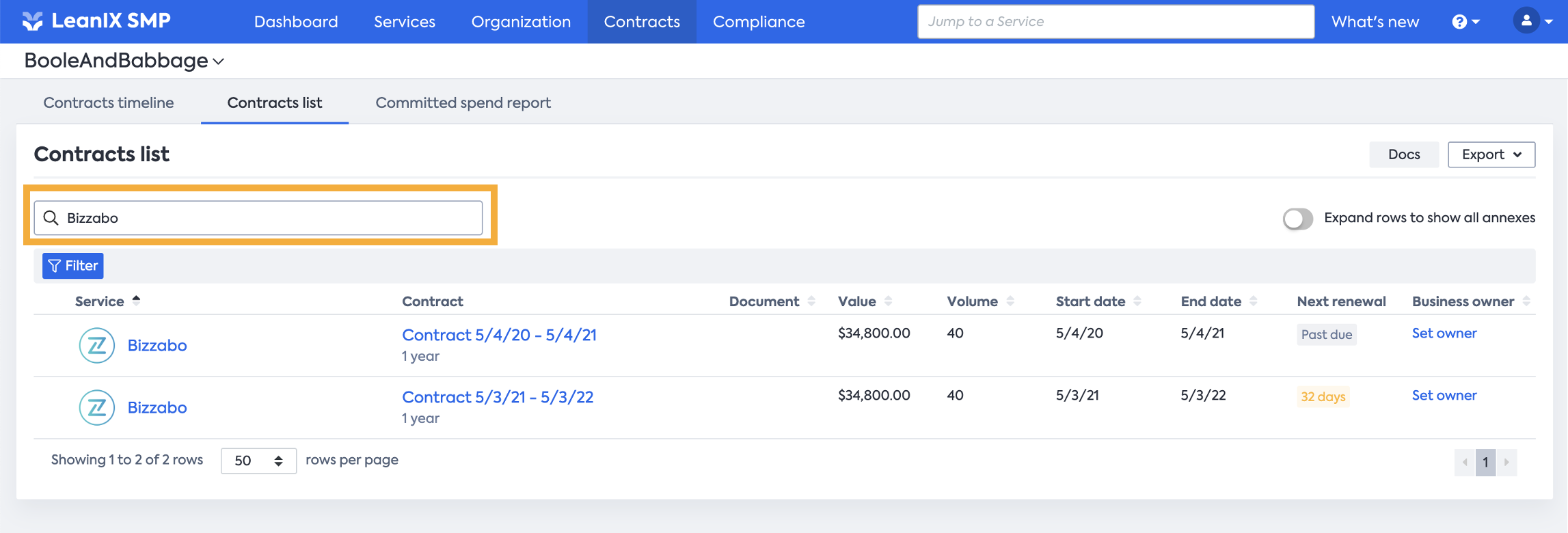
Filtering & Sorting Contract list
Filtering on standard fields
As well as in the Contracts timeline, this view can be customized by using filters based on multiple criteria. Filters can be defined based on the following:
- Renewal in: Renewals that will happen within the next 3, 6, 12 months or any customized timeframe:
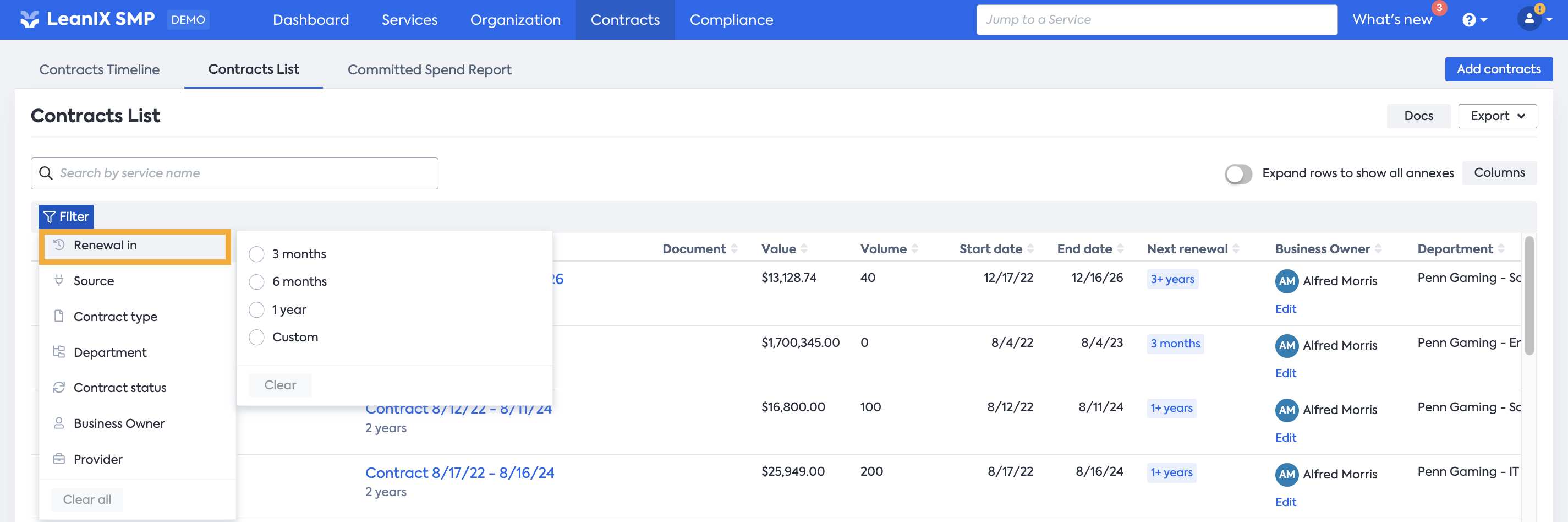
- Source:
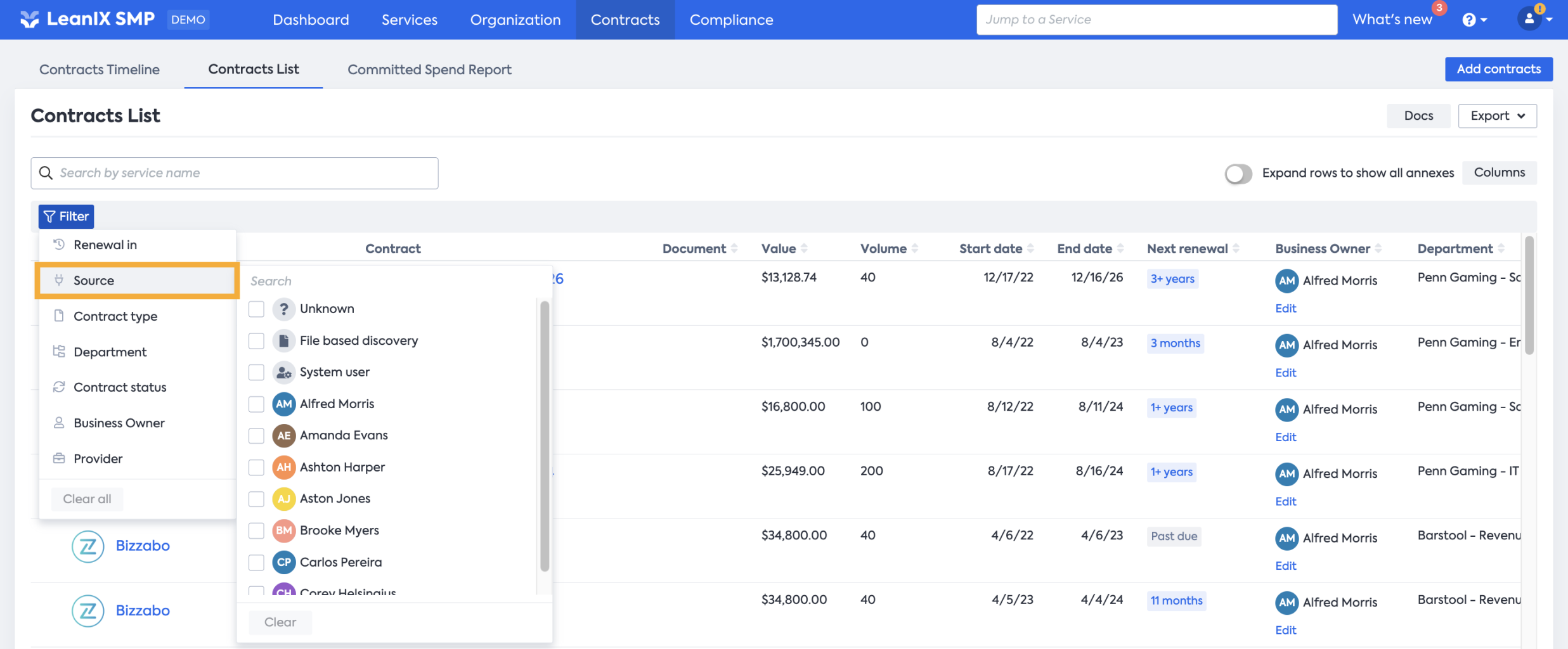
Source indicates where the contract is coming from and can have several values:
- Unknown: this appears when the contract has been provided before the platform has been capable of tracking the source.
- File-based discovery: when the contract has been provided via an export file and submitted to our Account operation team.
- System user:when someone from the SMP works on your behalf and creates or modifies a contract.
- User name: indicates who has imported the documentation.
- Contract type:
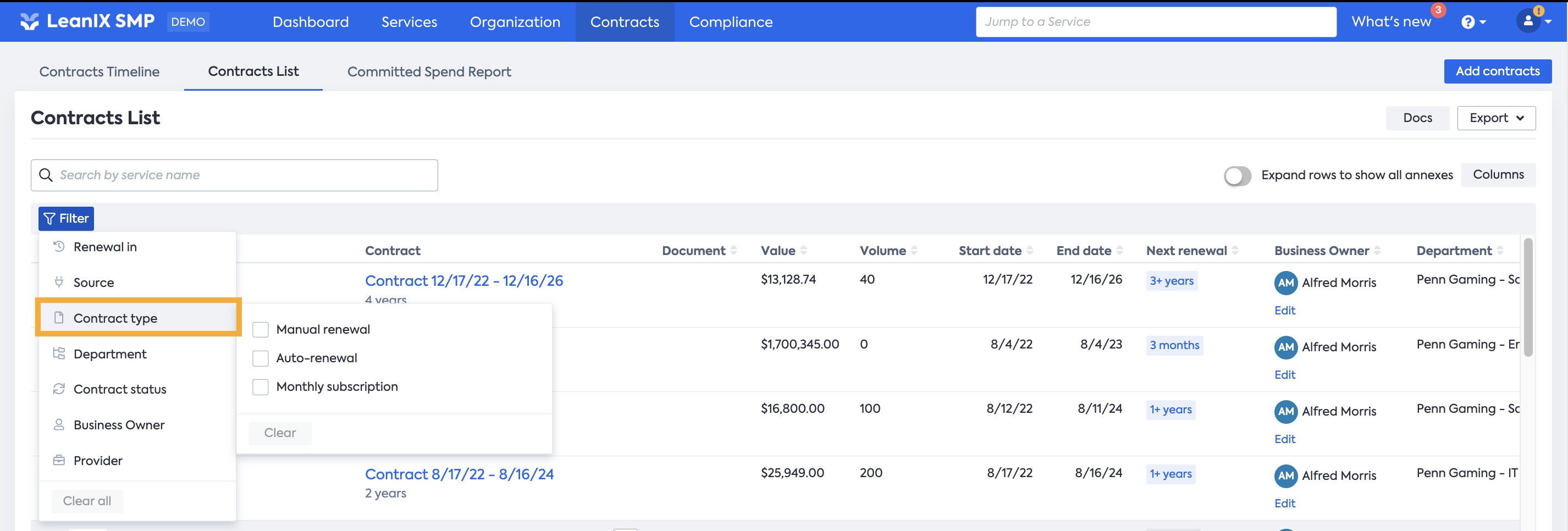
- Department:
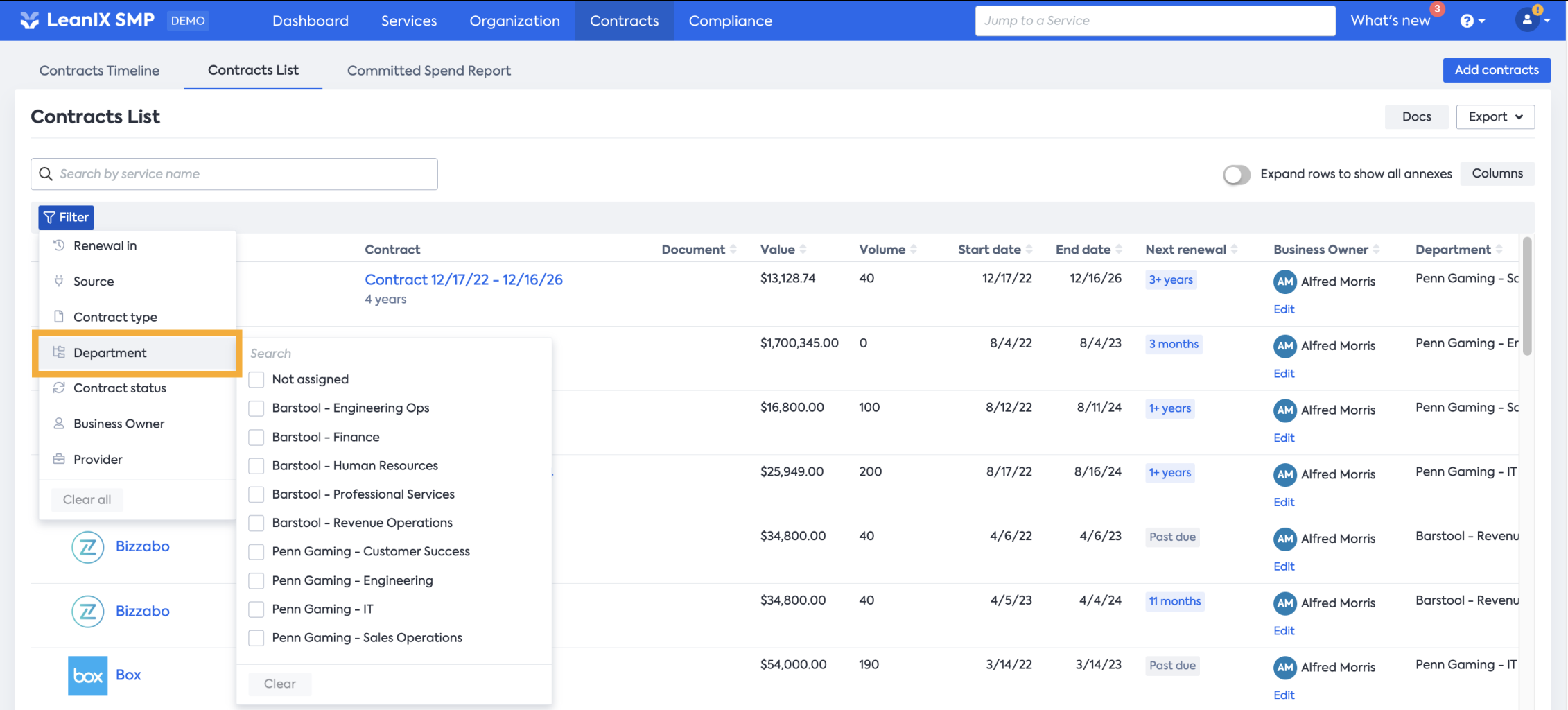
- Contract status:
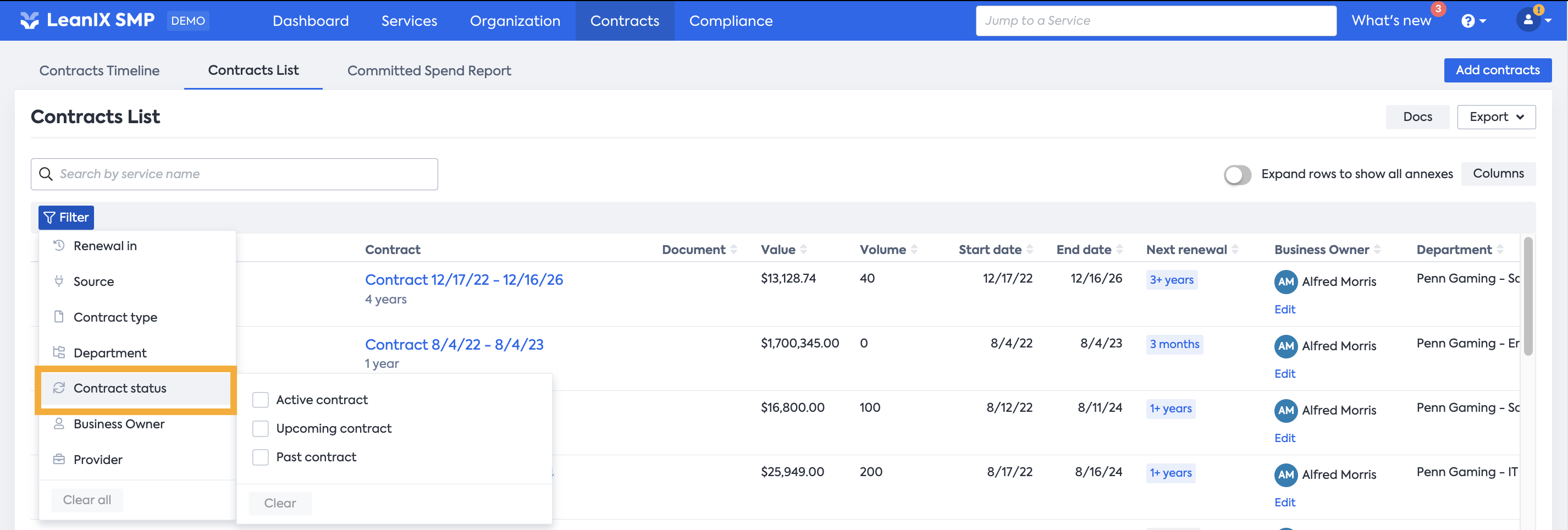
- Business Owner:
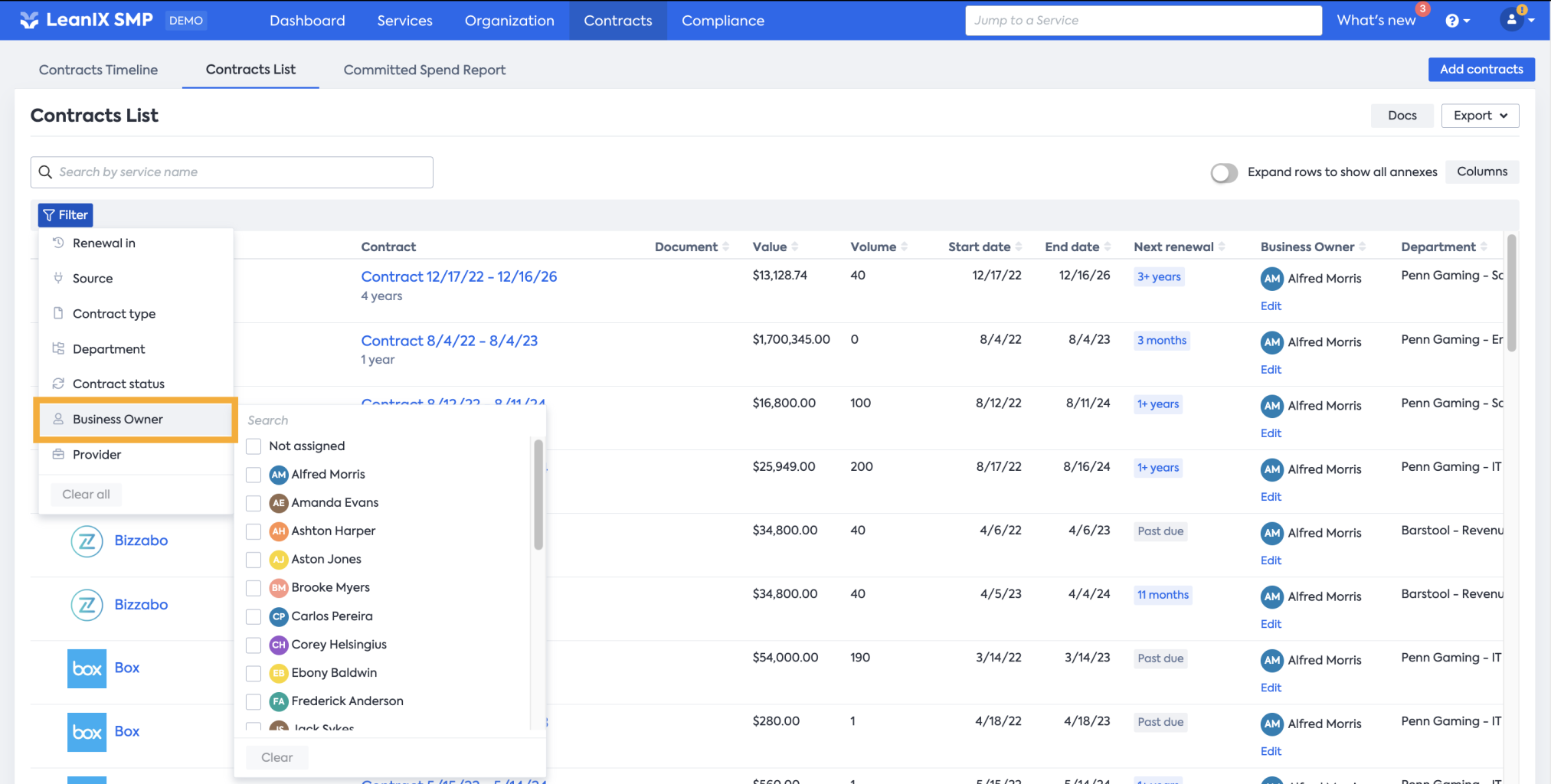
- Provider
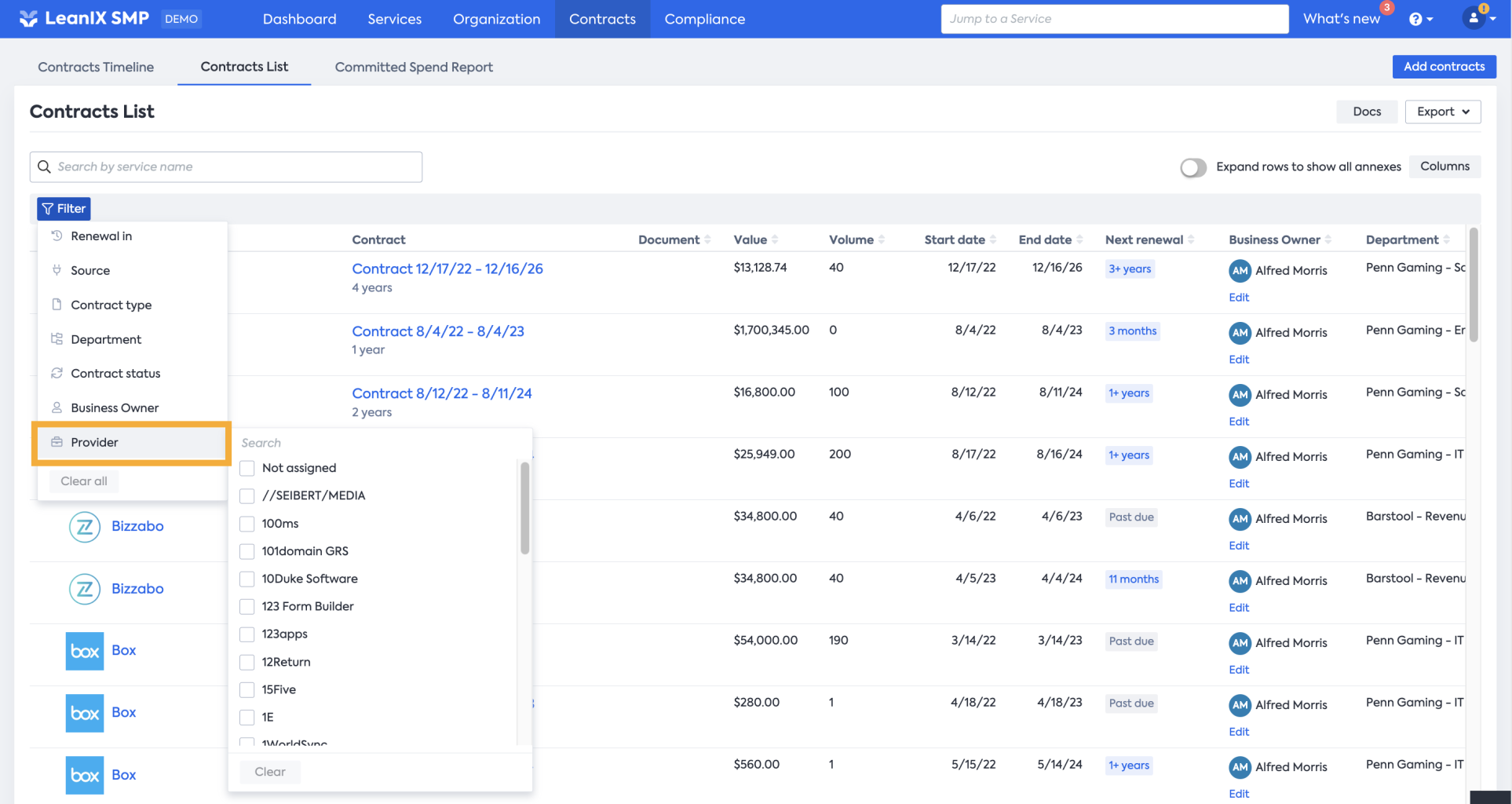
Filtering on Custom fields
Additionally, you can also filter Contracts based on Custom Fields.
As soon as you create Custom Fields, these ones will be available as a filter and will be available in the Contract Timeline and Contract List.
Here is the description for the filter based on each Custom Field's type:
- Date:
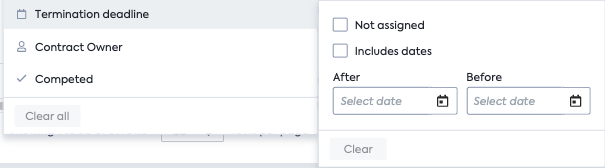
This filter will display Contracts for which the date provided is included between the 2 reference Dates.
Dates that match the values provided in the After and Before fields will be excluded.
Alternatively, this filter can display Services where no dates have been provided. - Person:
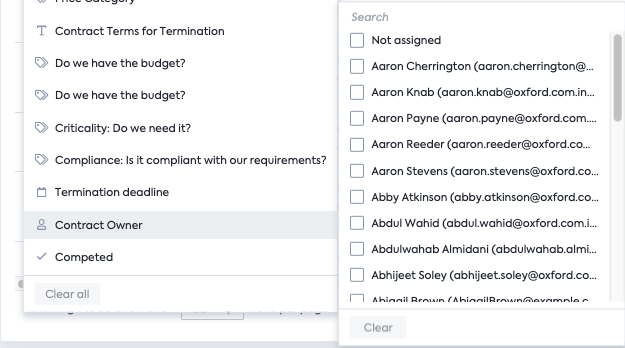
This filter will display Contracts where the name of the person selected appears.
Alternatively, this filter can display Services where no names have been provided. - Single & Multi-Select:
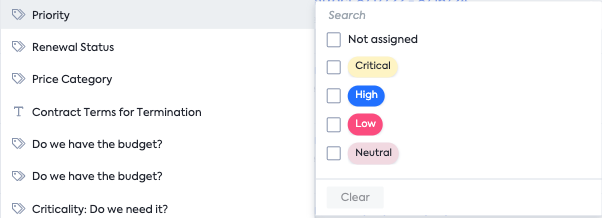
This filter will display Contracts where at least one of the categories selected appears.
Alternatively, this filter can display Services where no categories have been selected. - Free text:
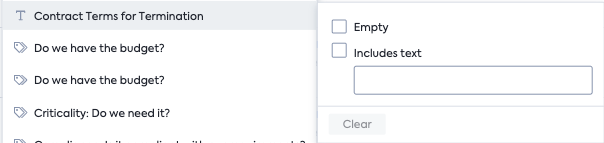
This filter will display Contracts where the word provided in the filter appears.
Alternatively, this filter can display Services where no text has been provided. - Checkbox:

This filter will display the Contract where the box has been checked.
Alternatively, this filter can display Services that are unchecked.
Sorting
Sorting in this view can be made directly from the header of each of the following columns:
- Service (Name - Alphabetical order)
- Document (with or without)
- Value (Highest/Lowest)
- Volume (Highest/Lowest)
- Start/End date Earliest/Latest)
- Business owner (Alphabetical order)
Export Renewals Information
Contracts list can also be exported into an Excel file. To do so, simply go to the upper right corner of the view, then click Export to open the drop-down menu. From there, select whether you want to download the full list of contracts or the one that is currently visible based on the existing filter.
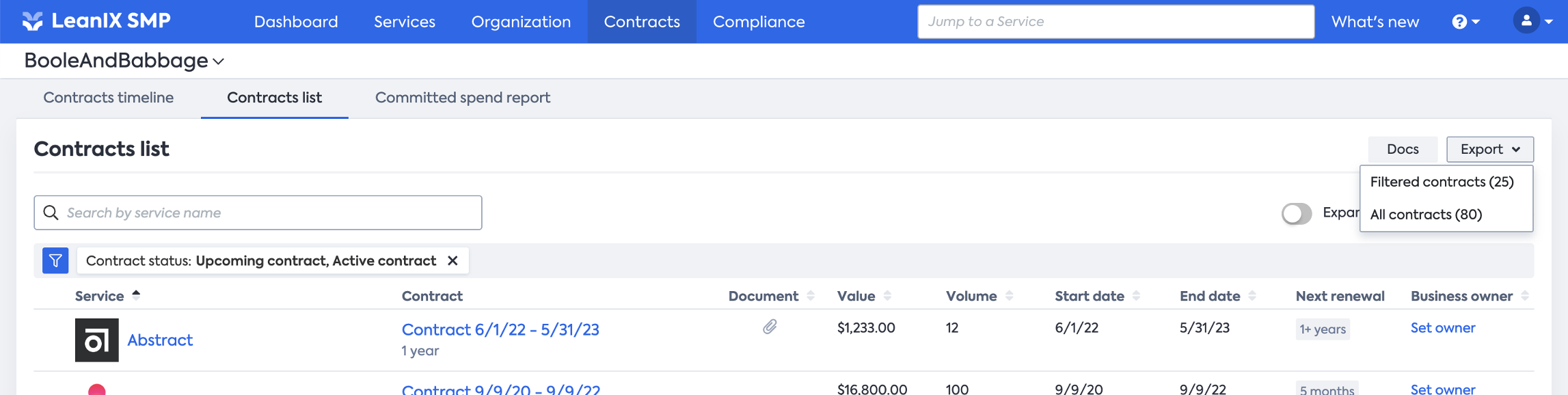
Updated about 1 year ago
