PlayVox
PlayVox can run QA, Coaching, Training and Motivation programs in one place in order to improve CSAT and other relevant KPIs.
Pricing PlayVox pricing is based per user per month.
Integration Information
Data Collected
- Members: email, name, role (Admin, Agent, Other customer specific roles), last seen
Connection details
- Status: General Availability
- Type: api
- Permissions required:
* User generating the access key has to be an admin and the access key must have read_only_users and service_support_hours permissions.
Instructions
In this document, we will provide instructions for configuring the Playvox credentials for connecting it to LeanIX SMP.
Get API Key and Subdomain
For this integration we need to access your Playvox credentials. To access your account, we need your Playvox subdomain and API Key. Your subdomain is a unique account identifier. To find your subdomain:
- You can find this by logging into your account. Once you log in, you’ll see a URL like this: https://subdomain.playvox.com .Please save only the subdomain portion of the URL.
To find your API Key and User ID: - You can see all of the API Keys that have been created for your Playvox account by going to Settings \API Keys.
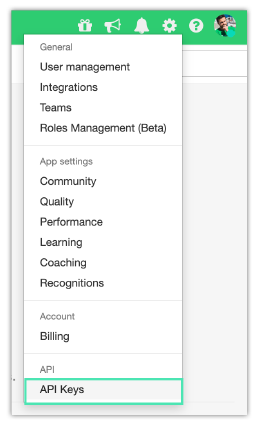
This brings you to a landing page featuring all of the API keys that have been created for your account. If you don’t have an API key, go to Settings \API Keys. In the top right-hand corner of the landing page, click Create API Key. You will then see a pop-up that asks you to provide a name for your key. Provide your desired value and click Save.
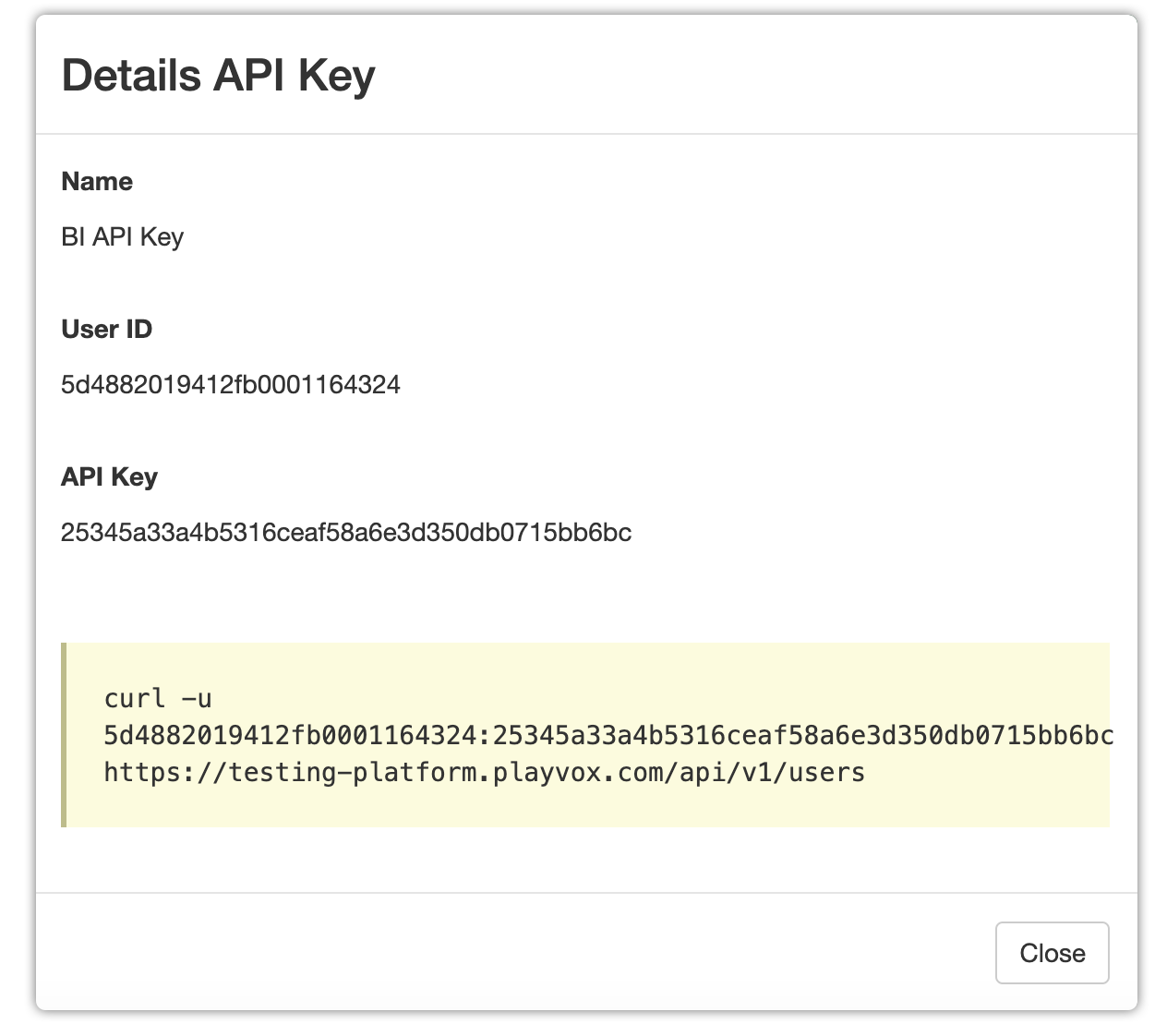
- Please save your API Key, User ID and only the subdomain part of the URL
(https://{subdomain}.playvox.com) to use it in Step
Configure Playvox Integration in LeanIX SMP
2.1. Log into LeanIX SMP and navigate to the Playvox setting page (https://eu-si.leanix.net/#/service/PlayVox/settings or https://us-si.leanix.net/#/service/PlayVox/settings 2.2. Click on the Integrate button at the bottom of the page and fill out the form with credentials acquired in Step 1:
2.2.1. Subdomain
2.2.2. API Key 2.2.3. User ID 2.3. Click Integrate.
Updated 7 days ago
