Custom Fields
Custom Field is a neat way to extend your service’s metadata. Custom fields give users more flexibility in analysis and reporting. Admin or Department-Admin can add an unlimited number of custom fields that can result in the following areas:
- Service list:
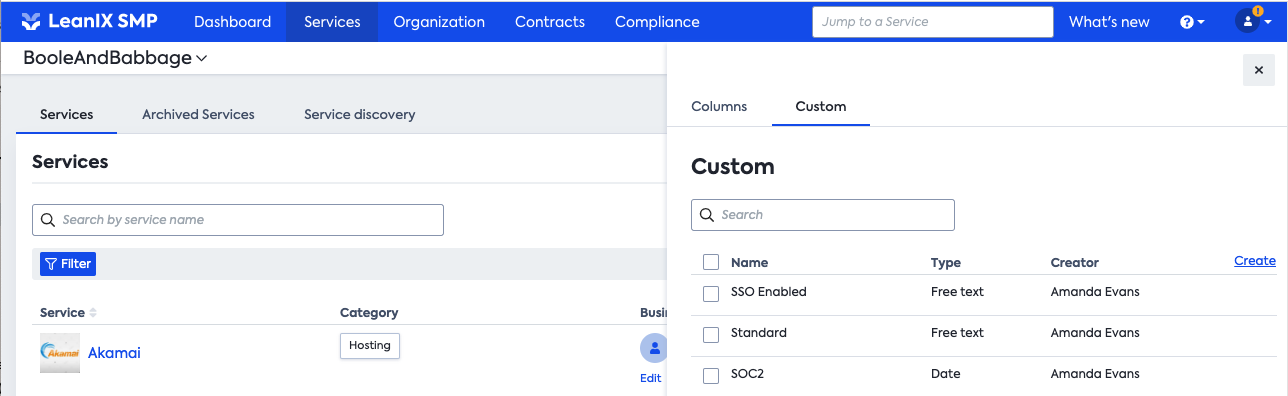
- Contract list:
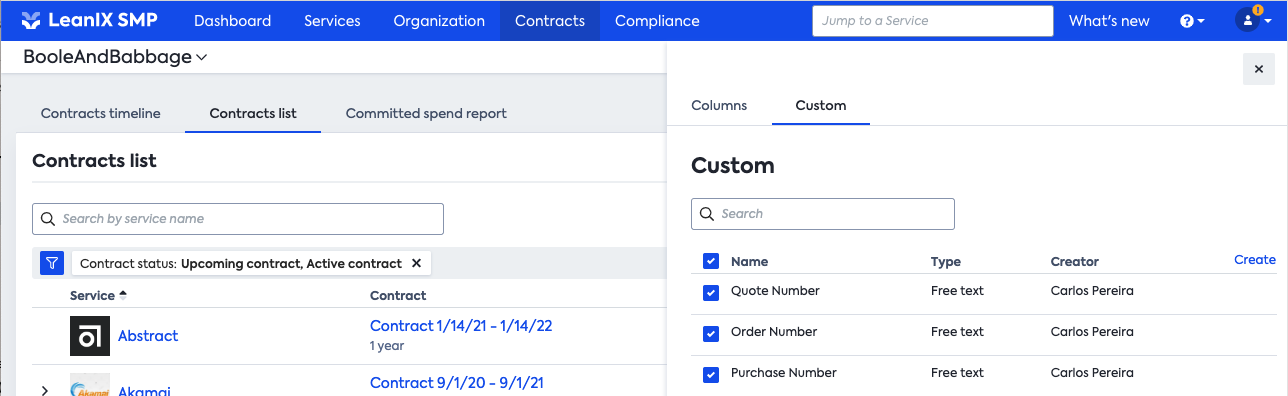
These custom fields can also be visible on the Service level (and soon under the Contract level).
Since these custom fields are present in 2 categories (Services and Contracts), they will also be manageable separately under Settings like below :
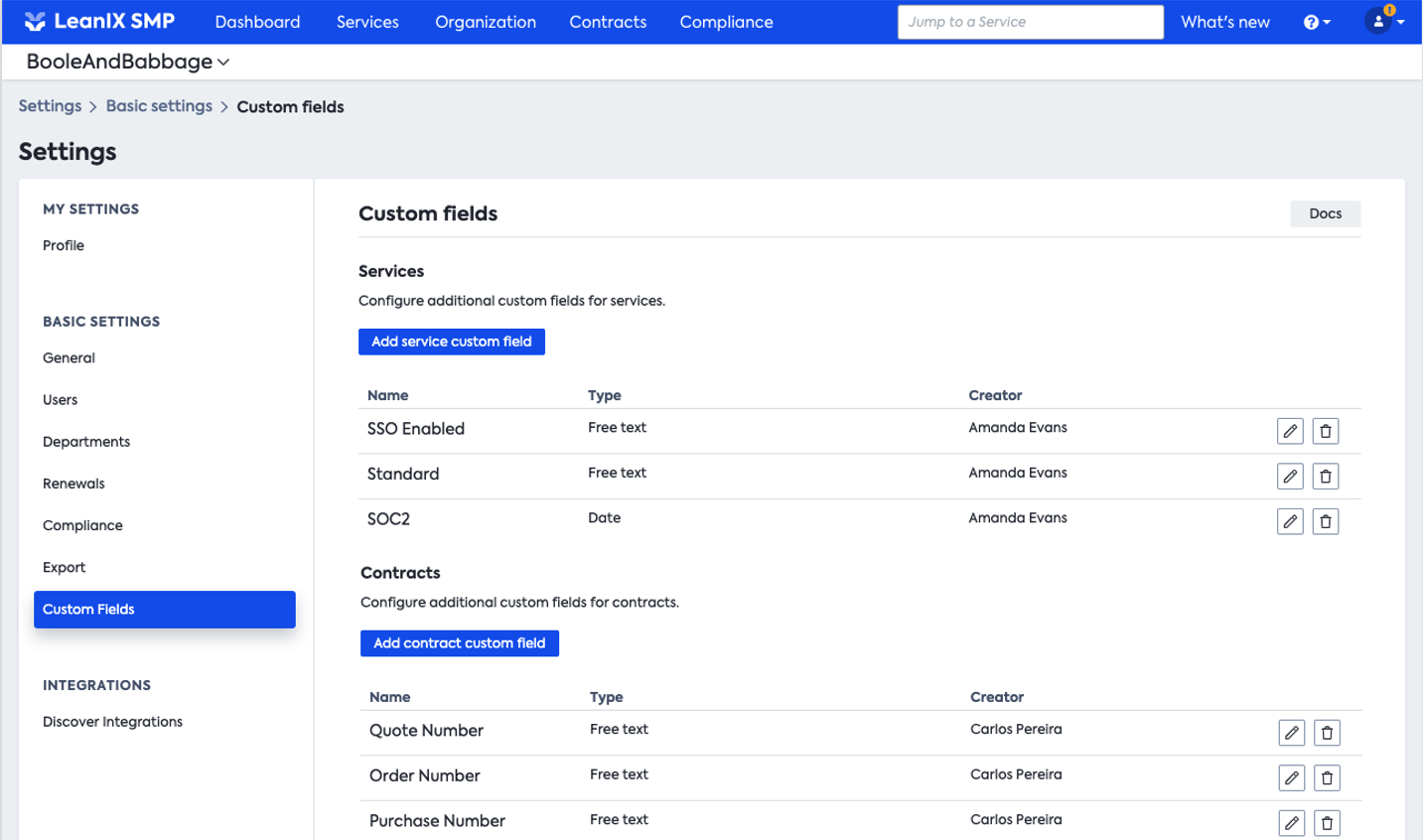
Custom fields can be created in 2 ways:
- from the Column side panel (see Service list and Contracts list screenshot above) by clicking on "Create".
- under Settings by following these three easy steps below.
- To add a new custom field, go to Settings.
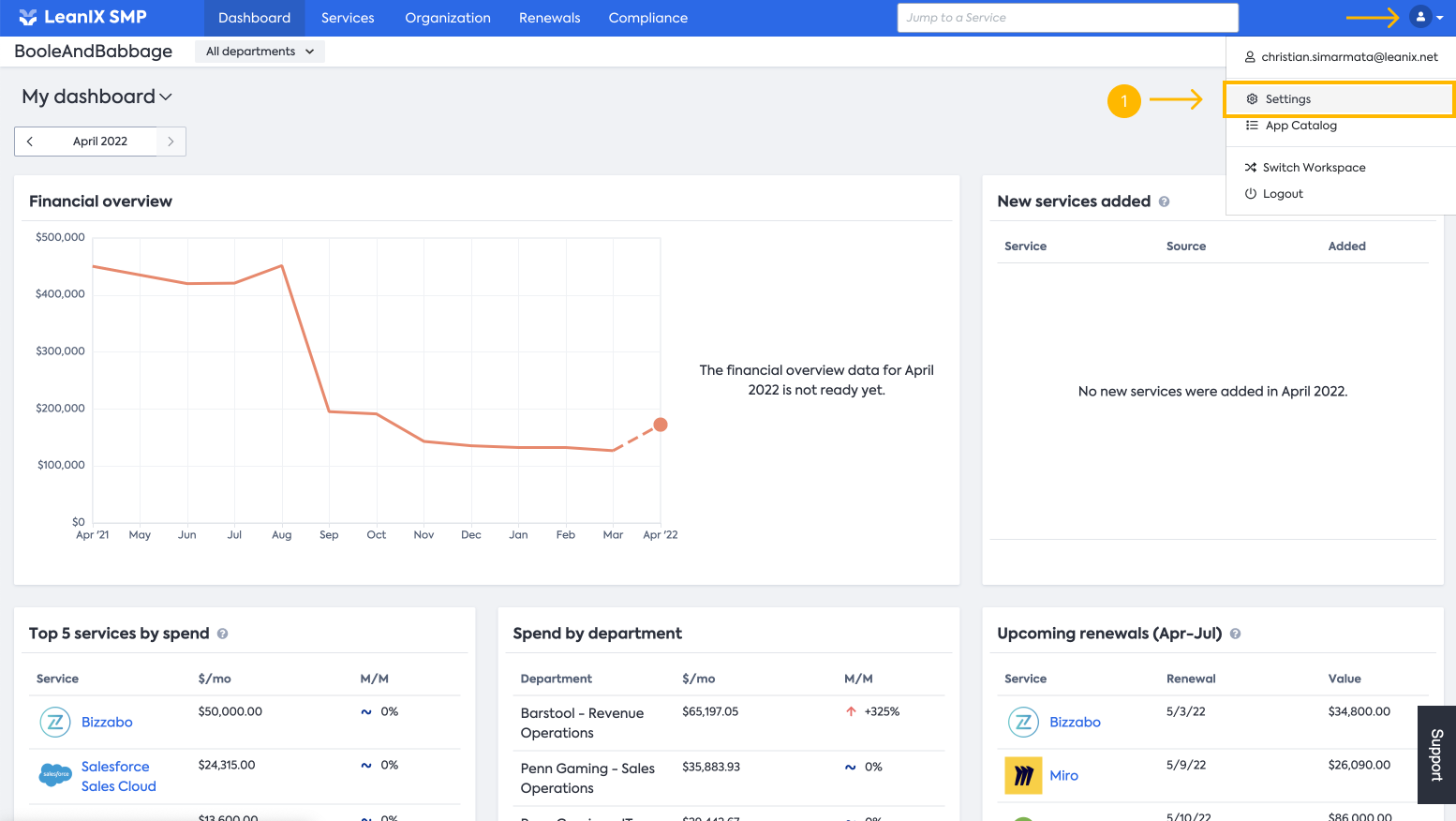
- In Settings inside Custom Fields click on Add service custom field
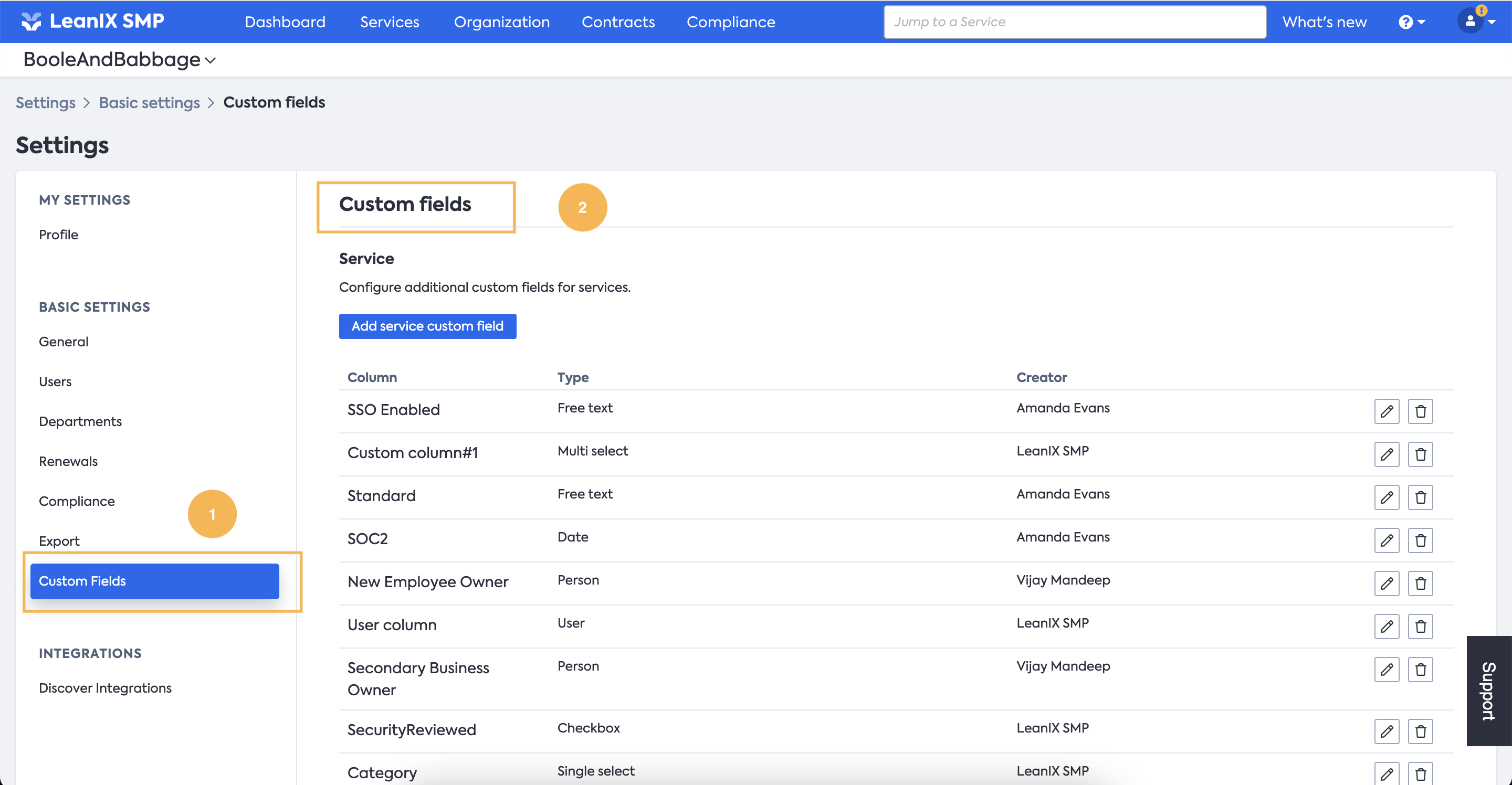
- A new screen will pop up, where you can name your custom field and select its type, you can choose from a variety of types:
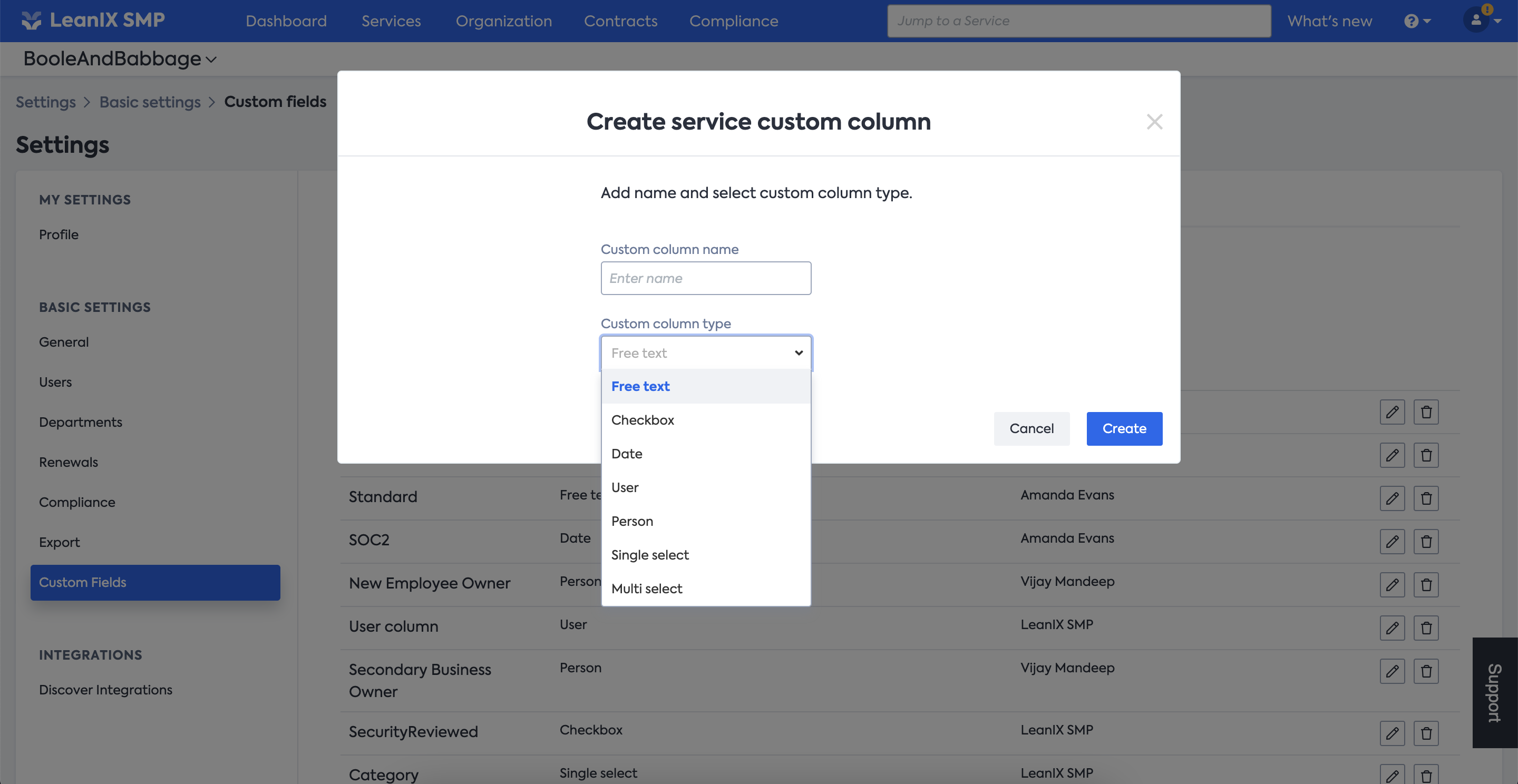
Once you are finished with adding, you will see the list of all your custom fields. Of course, you can edit or delete them at any point.
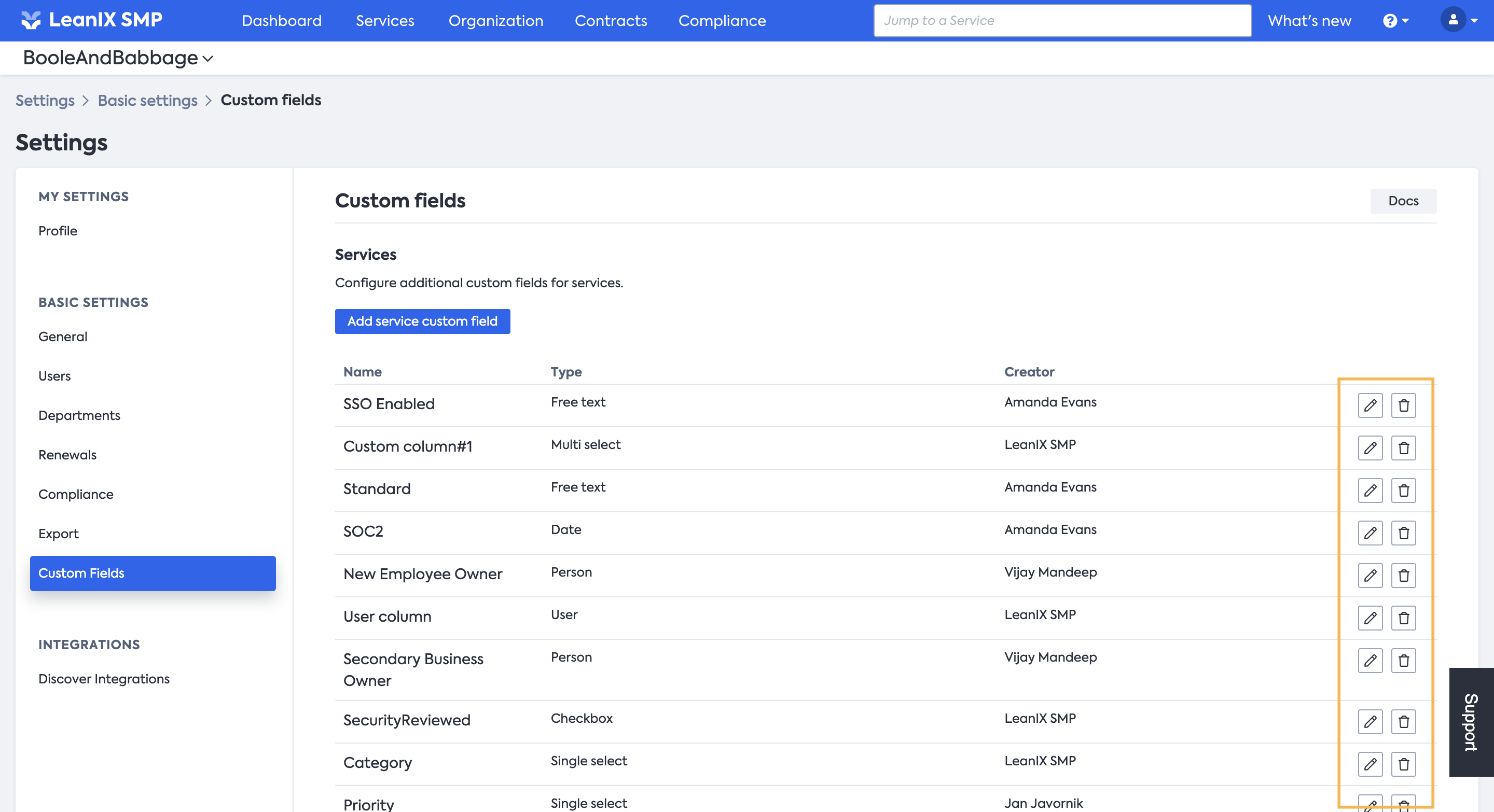
These Custom Fields are now available for you as Columns in the Services area. In the Custom pane, you can choose to reveal/hide the columns to be shown in the Services area by selecting/de-selecting your custom columns as per your need. Also, you can add/edit/delete custom fields from this view by clicking on Create.
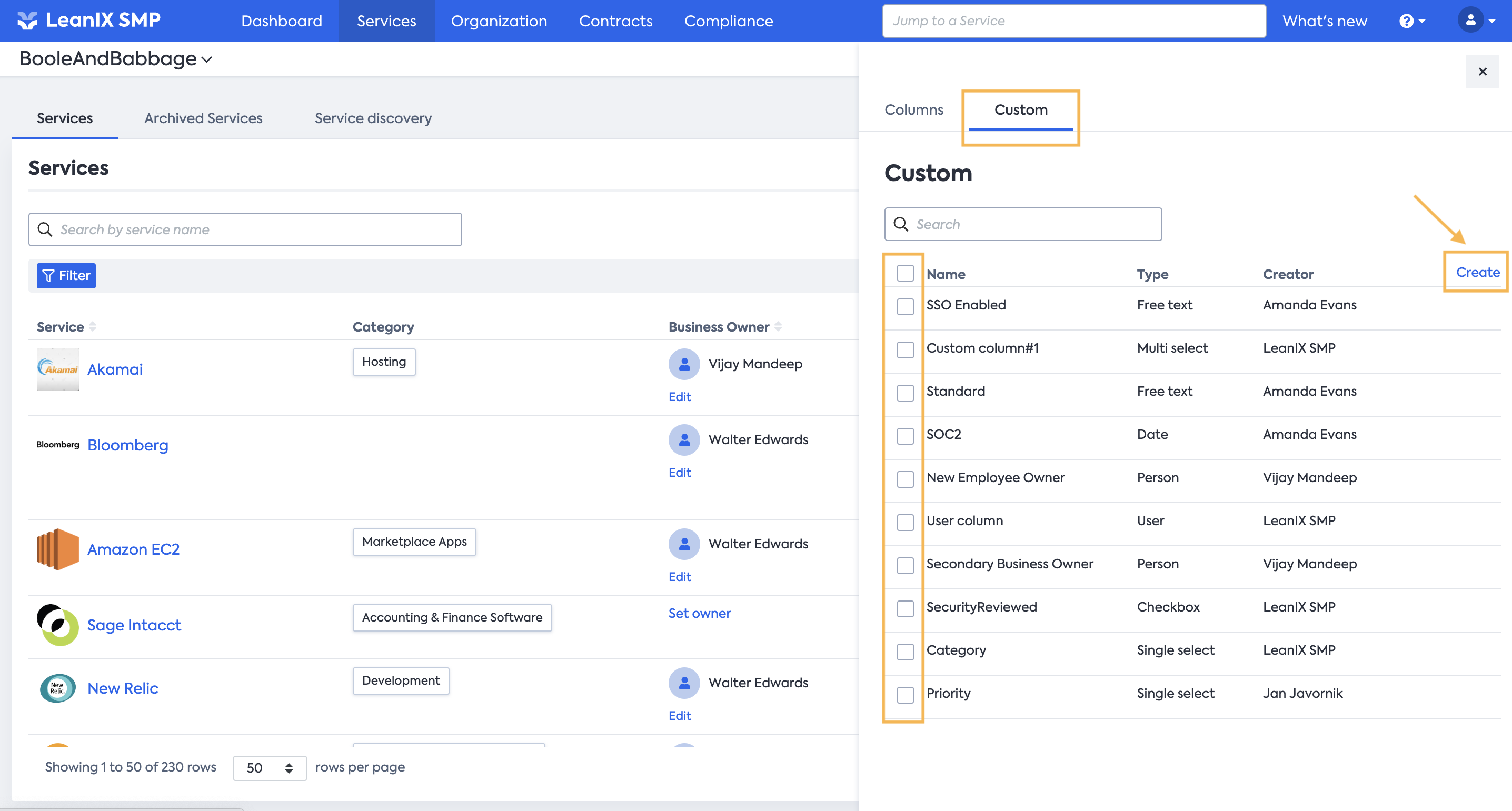
Updated over 1 year ago
