Sage Intacct
Sage Intacct is a cloud-based accounting software that offers essential bookkeeping and accounting features, comprehensive reporting and inventory tracking.
Sage Intacct is a valuable source for discovery as it provides not only the ability to discover services, but also can be leveraged to discover cost per department and the invoices.
Integration details
Integration Categories
- Financial System
- Expense Management
Authentication mechanism
- API
Discovery Capabilities
| Available entities | Product | Entity description | Sage Intacct resource |
|---|---|---|---|
| New services | EAM, SMP | Service discovery is the process of automatically identifying services and applications. All discovered services are added to LeanIX automatically. | Vendors |
| Cost | SMP | Cost discovery is the process to identify every spending on all costs. All discovered costs on the services are added to LeanIX automatically. | Charge Card Transactions Reimbursements |
| Invoices | SMP | Invoices discovery is the process to collect invoices from all services. All discovered invoices on the services are added to LeanIX automatically. | AP Payments Bills Purchasing Transactions (PO Documents) |
Set up Sage Intacct
Information
Make sure you have a user account with Full Admin access to Sage Intacct, so you will be able to configure it properly.
Enable Web Services subscription
To enable the Web Services subscription, log in to Sage Intacct:
- Go to Applications > Company > Admin > Subscriptions

- Make sure Web Services are under Subscribed applications
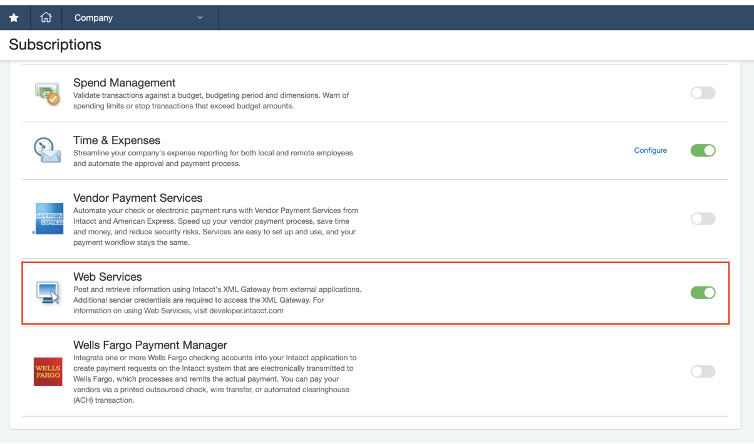
- If Web Services are not enabled yet, enable them.
Authorize Web Services Sender ID
- Go to Applications > Company > Setup > Company
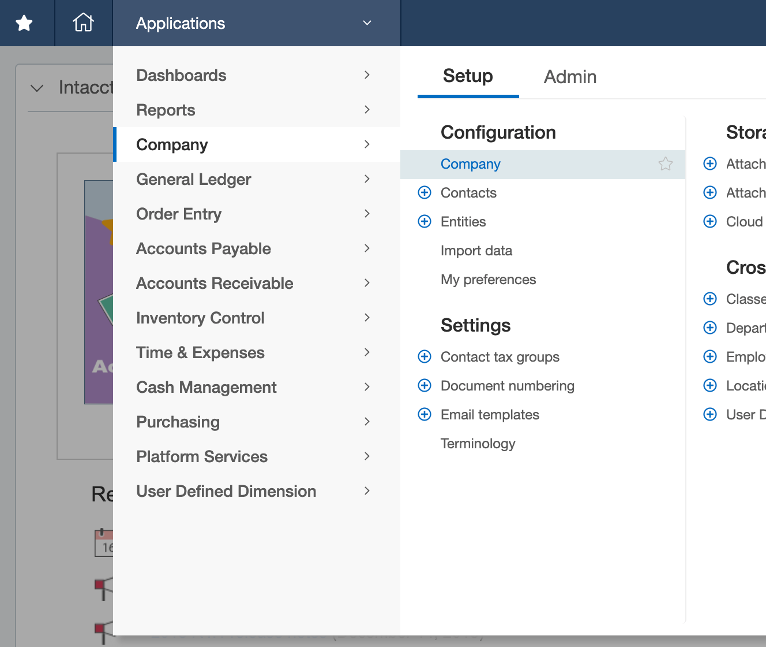
- Select the Security tab and click Edit
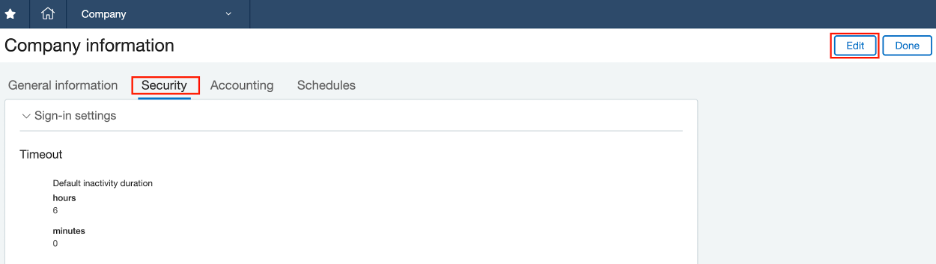
- In the Web Services authorizations click on Add

- Enter Sender ID Cleanshelf and click Save
Important!
Please note that only Cleanshelf value is supported at the moment!
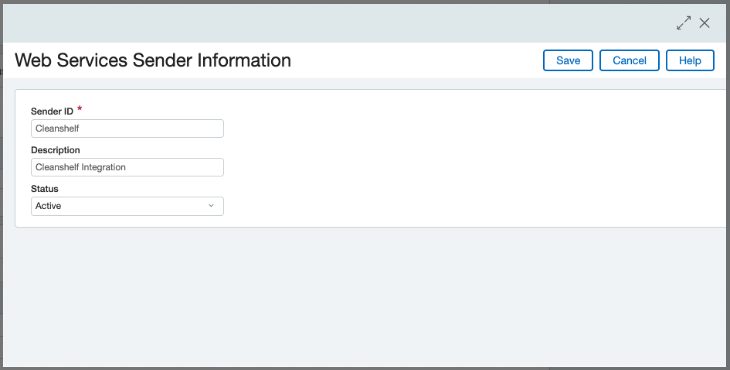
Add new Web Services User
- Go to Applications > Company > Admin > Web Services Users
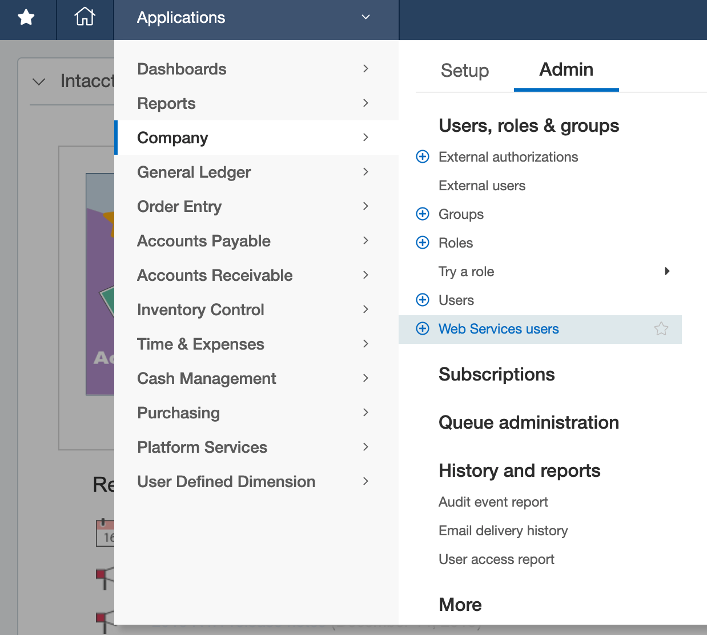
- Click the Add button

- Fill out the user information form as shown on the image below:
- For the Email address field use the email that you have control over. You will receive an email with user account details
- Make sure that Full Admin privileges are set
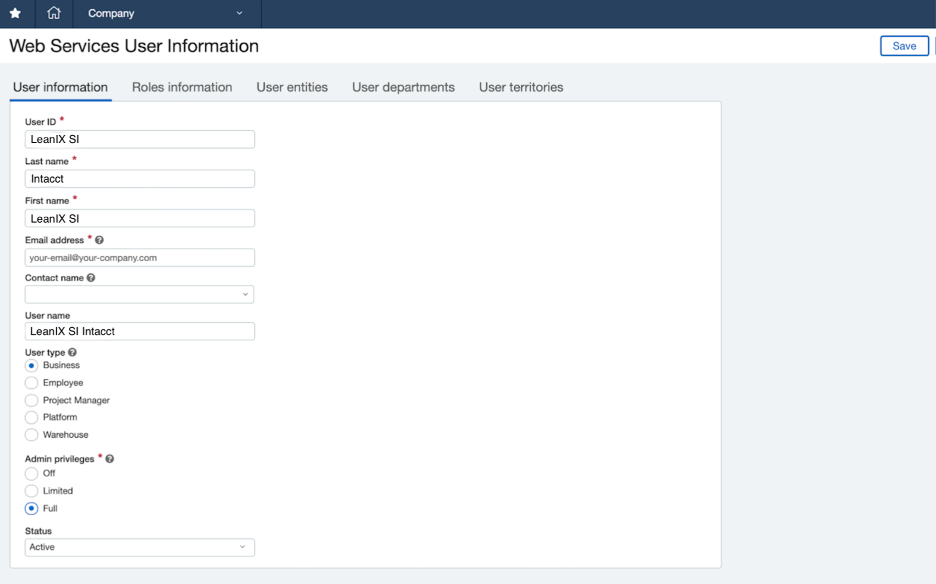
- Click Roles information tab and + Add in role name select to create a new role for a user
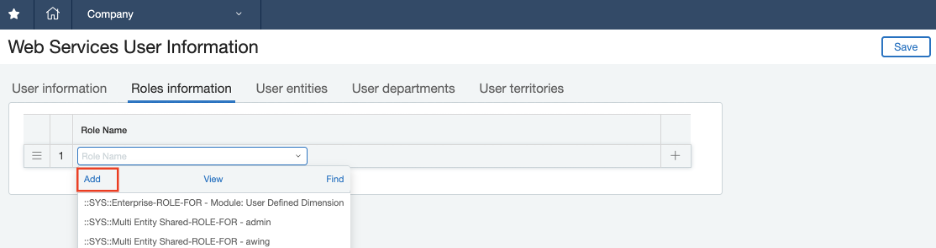
- In the newly opened window set Name and click Save
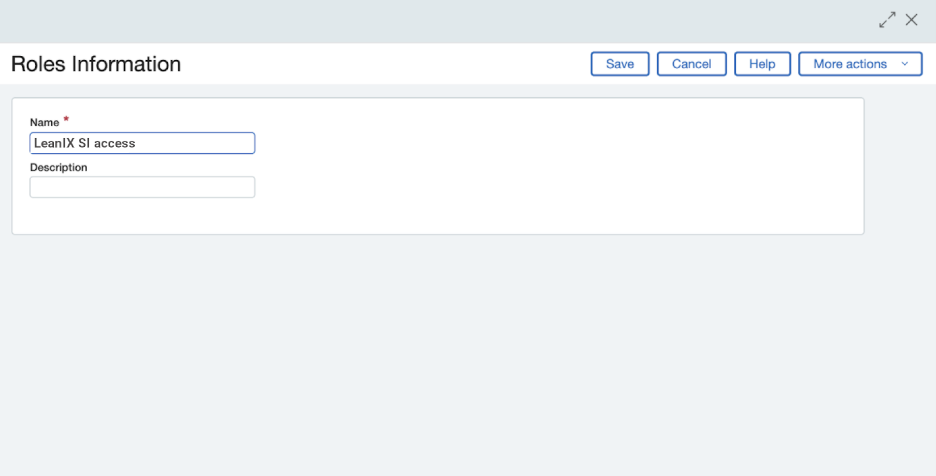
- Click Save on the “Web Services User Information” page to create a user account
You will receive a “Welcome to Sage Intacct!” email in your inbox. In that email, you will get credentials you will use to connect to LeanIX.
Set role permissions
- To set role permissions, you should go to Company > Roles:
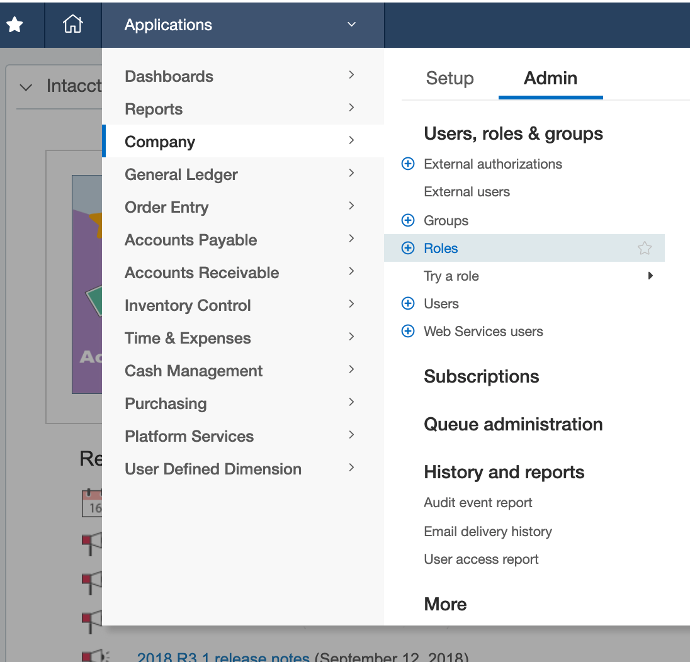
- Find the role you just created and click Subscriptions to edit role permissions
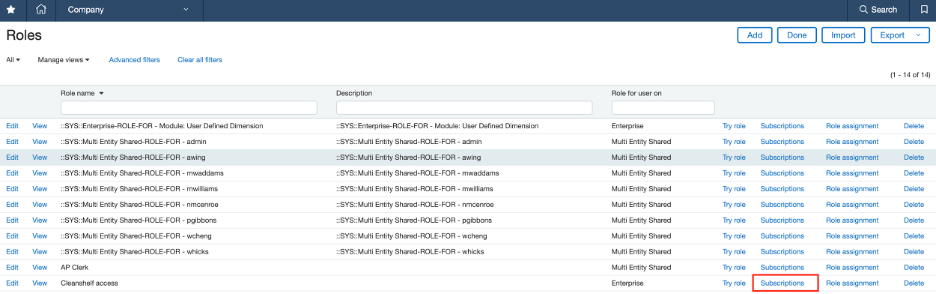
- LeanIX EAM needs permissions:
- Accounts Payable
- Vendors: List, View
- Click Save
- LeanIX SMP needs permissions:
- Company
- Attachments: List, View
- Click Save
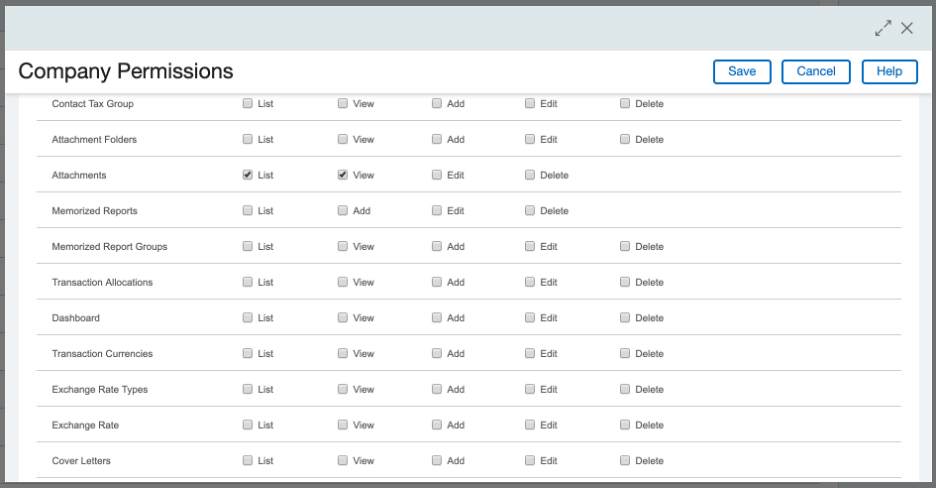
- Accounts Payable
- Vendors: List, View
- Bills: List, View
- Recurring Bills: List, View
- Payment Requests: List, View
- Posted Payments: List, View
- Click Save
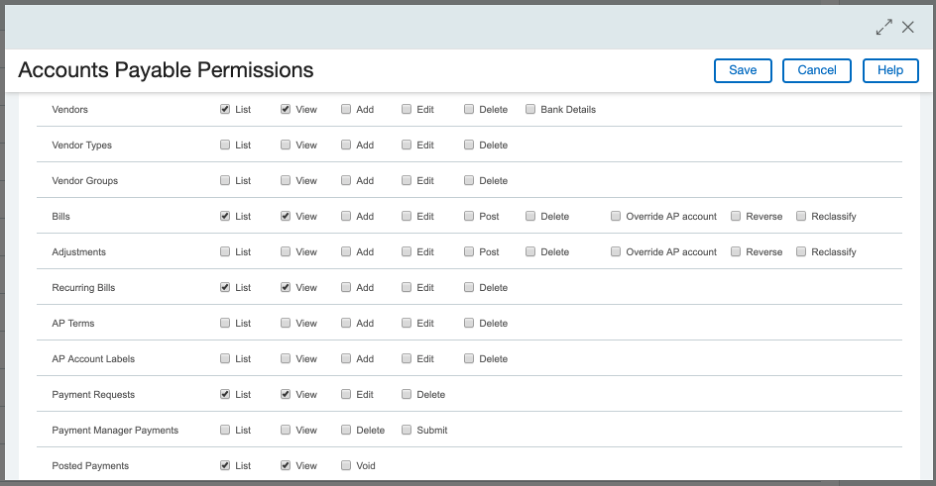
- Cash Management
- Charge Card Transactions: List, View
- Click Save
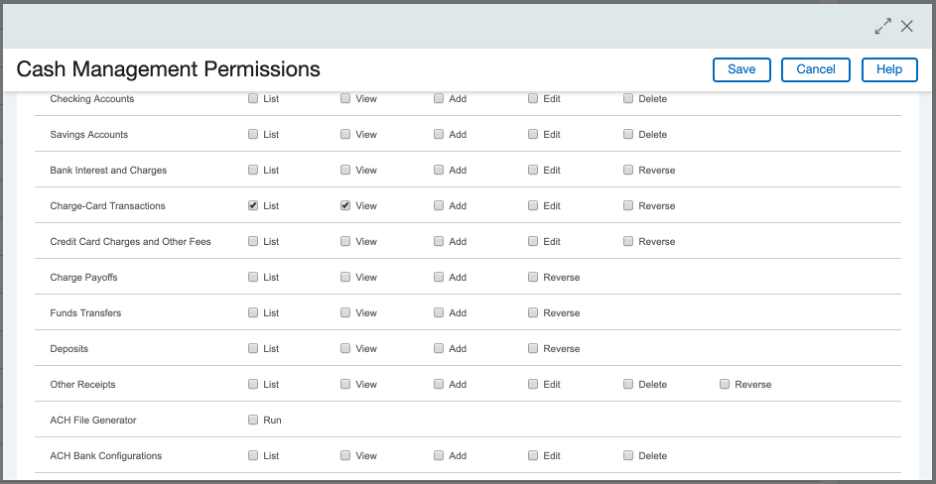
- General Ledger
- Journal Entries: List, View
- Drill down to all transactions from the report: Enable
- Click Save
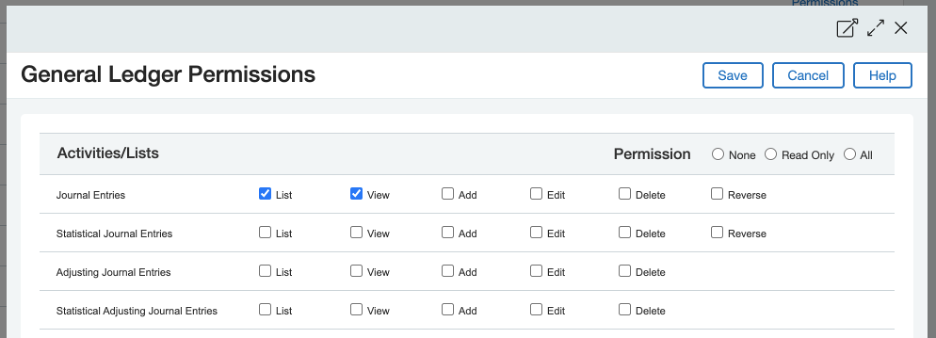
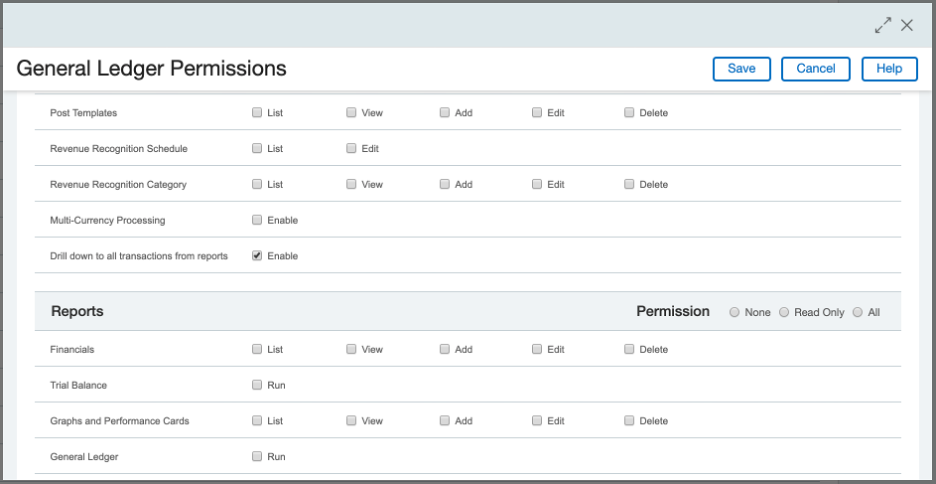
- Time & Expenses
- Pending Reimbursements: List, View
- Posted Reimbursements: List, View
- Click Save
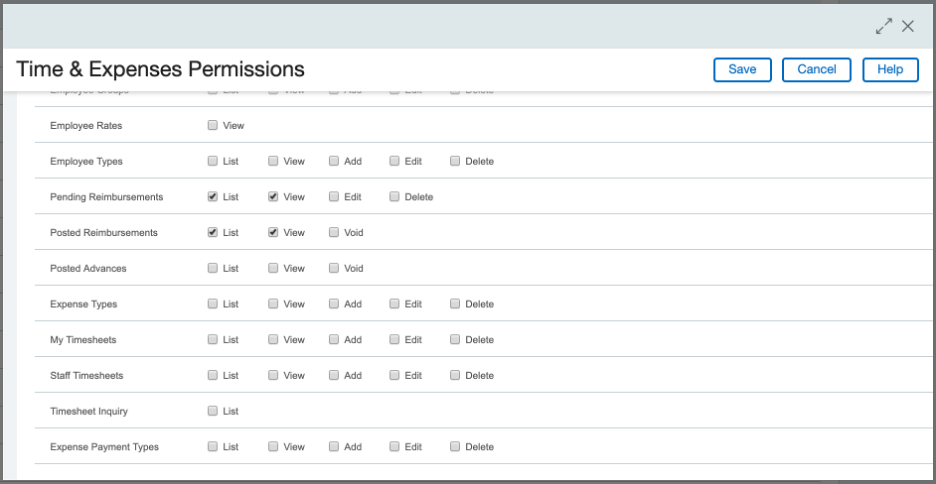
- Purchasing
- Purchasing Transactions: List, View
- Click Save

- After permissions are set, click Save to finish setting role permissions
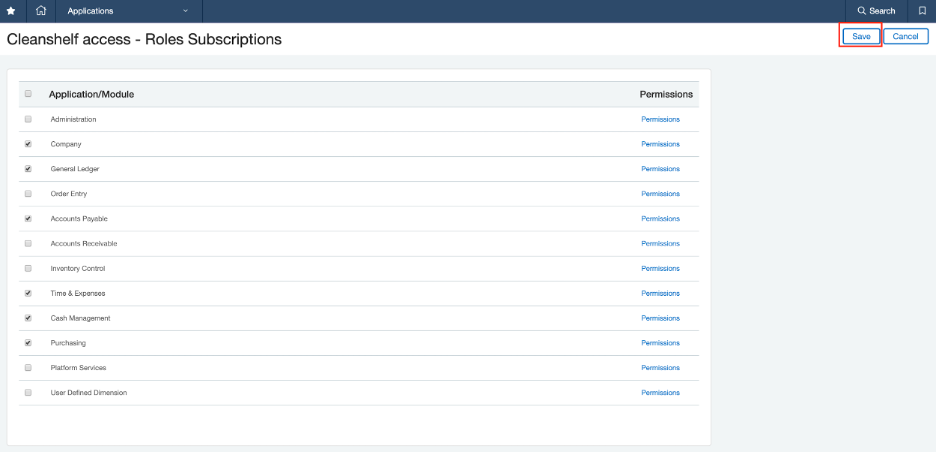
Integrate Sage Intacct in LeanIX
To configure Intacct integration:
-
Log in to the LeanIX.
-
In LeanIX EAM: Navigate to Administration > SaaS Discovery > Integrations find Sage Intacct and click Add integration
In LeanIX SMP navigate to Settings > Discover Integrations, find Sage Intacct and click Add (https://us-si.leanix.net/settings/integrations/Intacct/connect or https://eu-si.leanix.net/settings/integrations/Intacct/connect) -
Fill out the form with credentials you received in an email from Sage Intacct
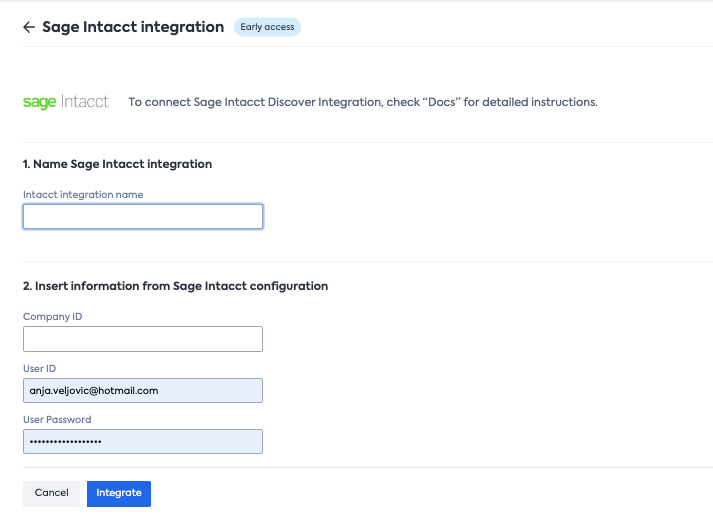
-
Click Connect
Updated 12 months ago
