SSO with Okta
Okta Integration with LeanIX SMP
Information
This documentation is deprecated. Refer to it only if your Authentication & Authorization is still configured via the legacy SMP interface. Please refer to Authentication & Authorization for the latest documentation on Authentication & Authorization.
On this page, we will provide instructions on getting the authentication details from Okta for the configuration of the Login Single Sign-On feature in LeanIX SMP.
New Okta Application
- In Okta admin go to Applications, click Add Application, and Create New App**
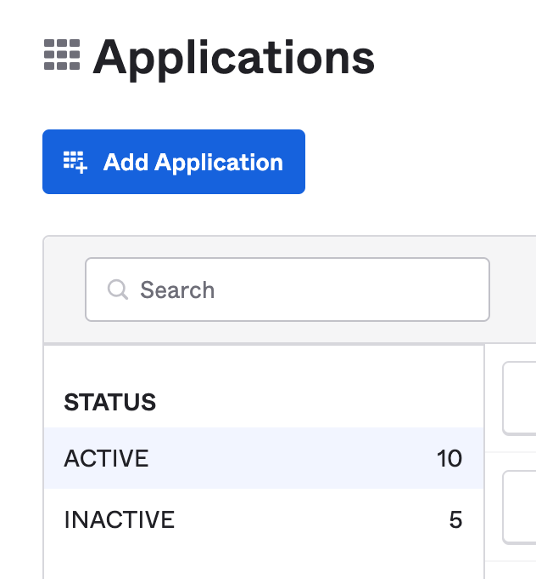
Add Application in Okta
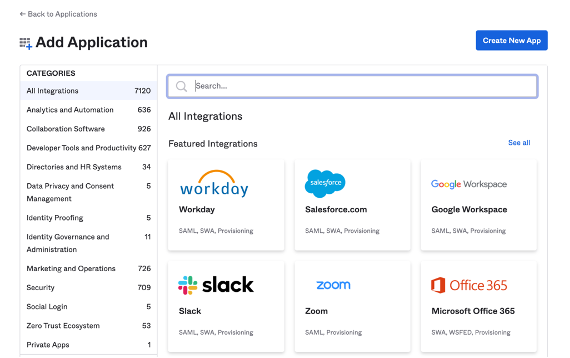
Create a New Application in Okta
- In Create a New Application Integration form select platform Web and Sign on method OpenID Connect.**
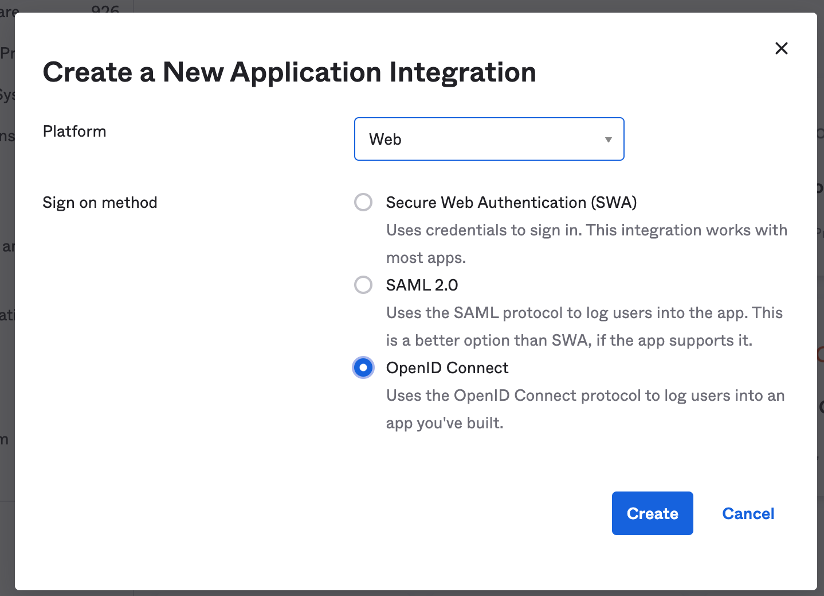
Create a New Application Integration form
- In the next step enter Application name (for example “LeanIX SMP Application”) and Login redirect URIs. *
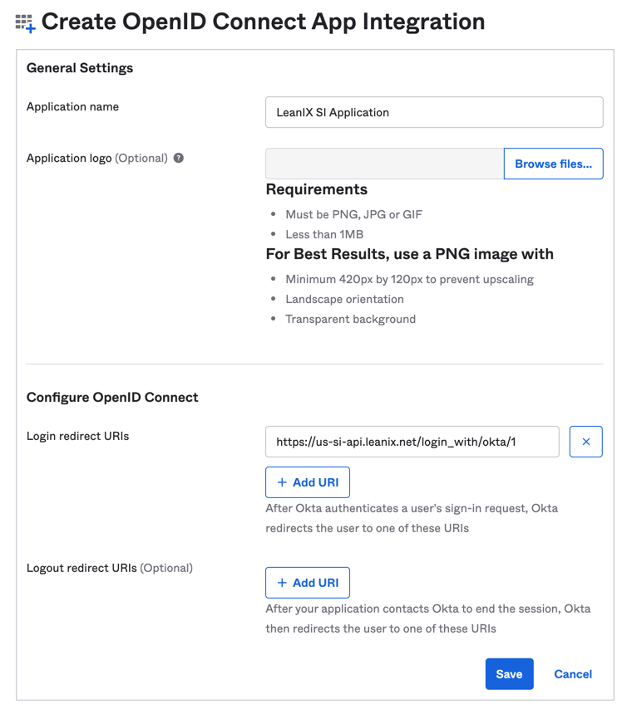
Create OpenID Connect Integration form
-
Next sign in to LeanIX SMP and go to Account settings, under Single Sign-On, select provider Okta to get Login redirect URI:**
-
After that click Save in Okta, to create an application. **
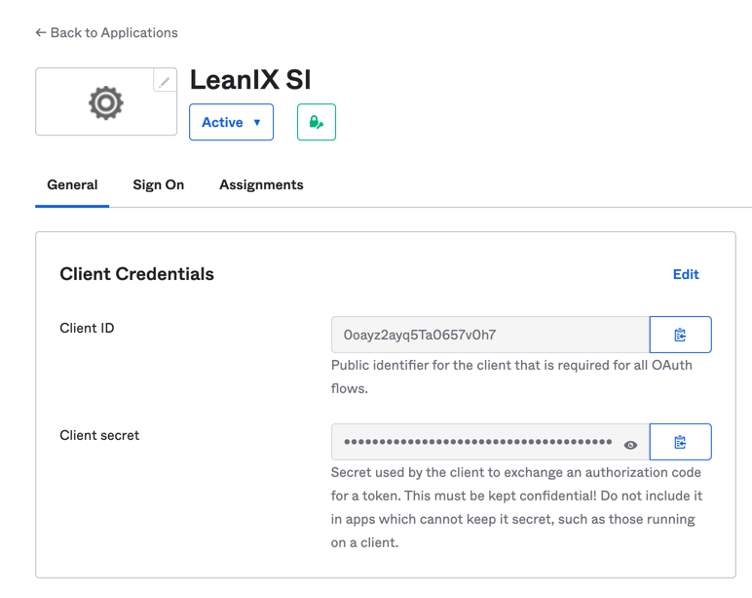
Okta Application successfully created
- Copy your Client ID and Client secret to LeanIX SI SSO settings in the form where Login redirect URIs was provided. Please also add the Okta instance domain name and add domains from which access is allowed. This can be a single domain or multiple, please add each domain by pressing enter after each entry or by clicking on the automatically created text below the field.
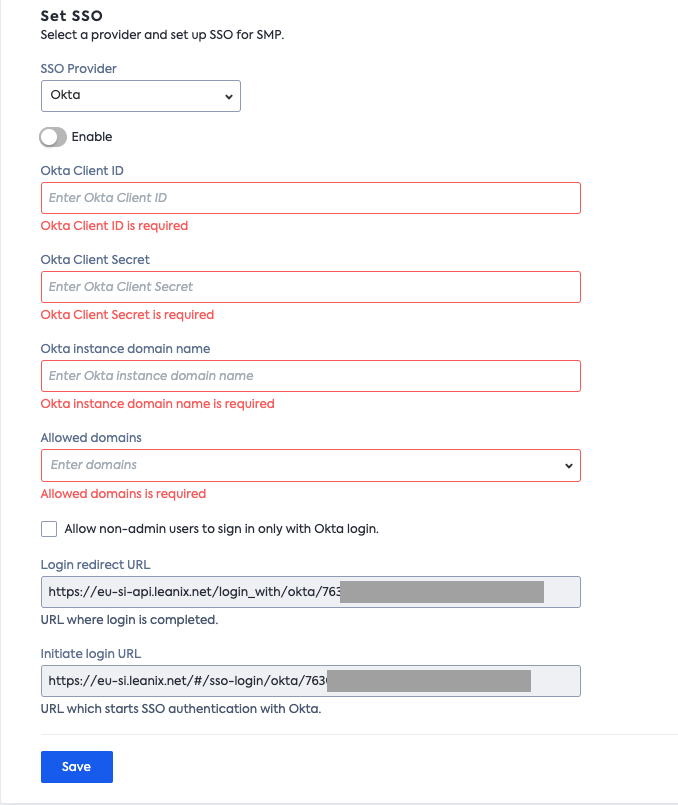
SSO settings in LeanIX SMP
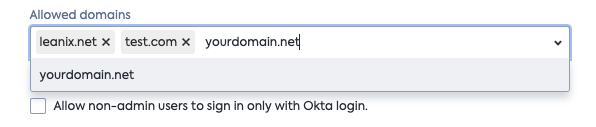
Adding multiple domains
Assign Okta Users
You can assign Okta User or Okta Group to the application. If you want to use Okta Group(s), manage groups on Admin > Directory > Groups.
Navigate to Admin > Applications > “LeanIX SMP Application” > ⚙️ > "Assign to Users/Groups”.
Select Okta User or Okta Group to assign it to the application.
Setup Okta SSO
Now go back to LeanIX SMP, Account Settings, and set all the required information. After that, you are ready to enable Okta SSO and try to Sign in using Okta.
Example of configured Okta SSO.
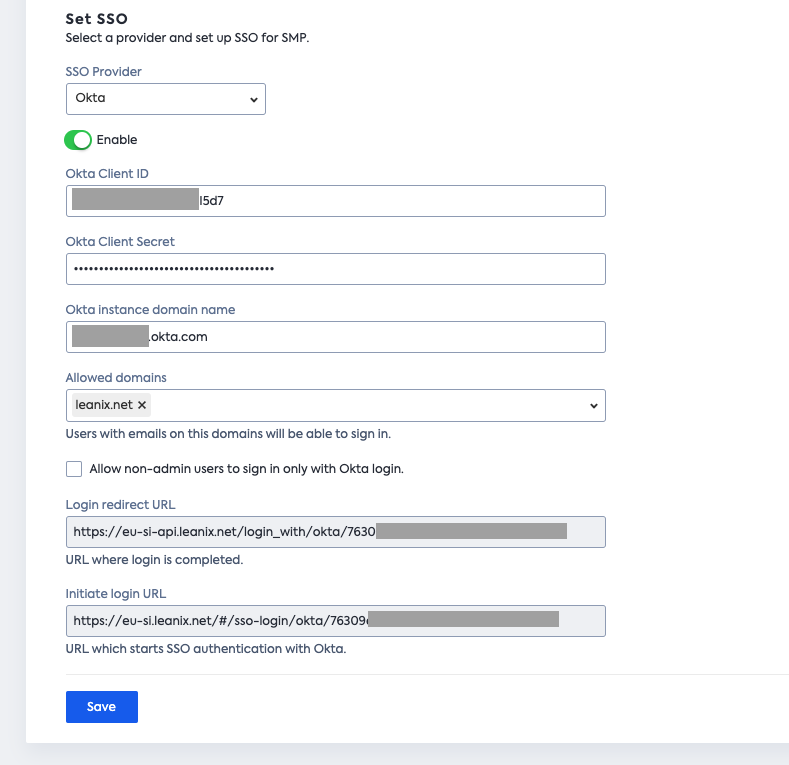
Configure Okta SSO in LeanIX SMP
Updated almost 2 years ago
