Managing Service Accounts
When you integrate a SaaS Service within SMP, the system pulls the data via a Service Account.
Handling multiple instances
Depending on the type of Service, you might end with multiple instances of he same SaaS service. In the example below, a company has multiple Salesforce instances and want to get usage data for both of them. In that case, SMP will be connected to multiple instances and therefore have multiple Service Accounts.
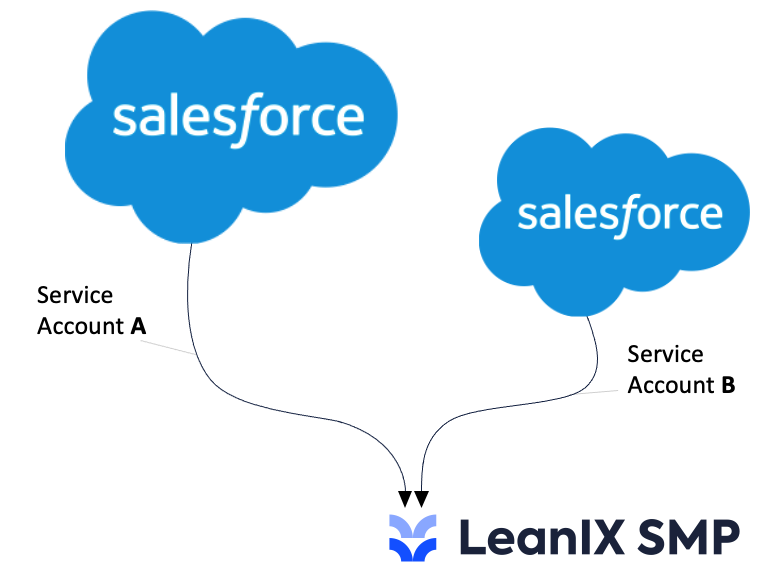
The benefit of having this is, that you can adjust your view by selecting instance that you want to look at. Select Service Account A or B if want to take a look at individual instances, or All Service Accounts if you want to look at both of them at the same time.
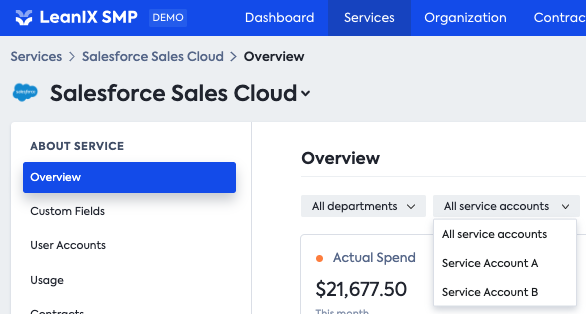
Maintaining Service Accounts
From time to time, the permissions associated with this Service Account can expire, and a new Service Account with a valid authorisations needs to be provided. As a result, that particular Service will have 2 Service Accounts.
This Service Account redundancy will break the history of the usage into 2 separate streams:
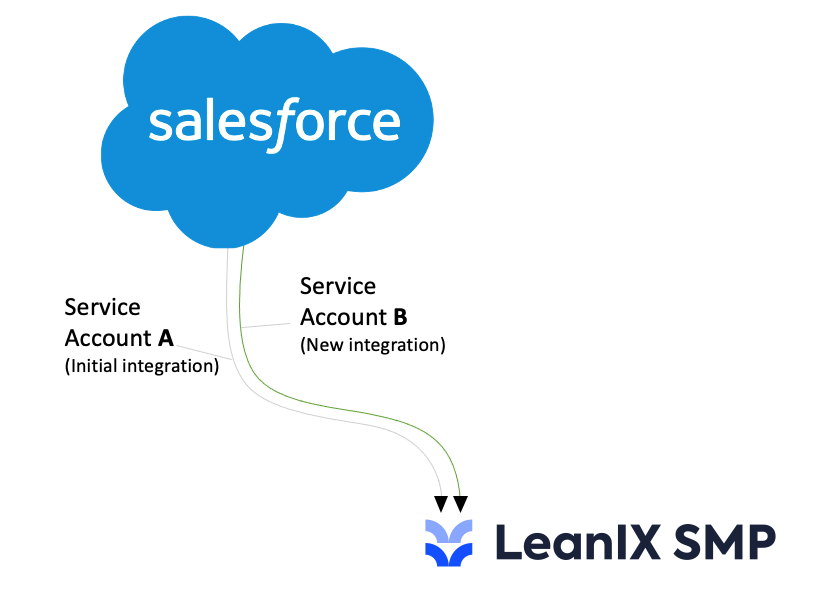
- the initial data stream provided by the initial integration (Service Account A)
- the new data stream provided by the new integration (Service Account B)
To hide these different data streams under one unique Service Account, Admin roles have the possibility to merge these data together linking Services Accounts.
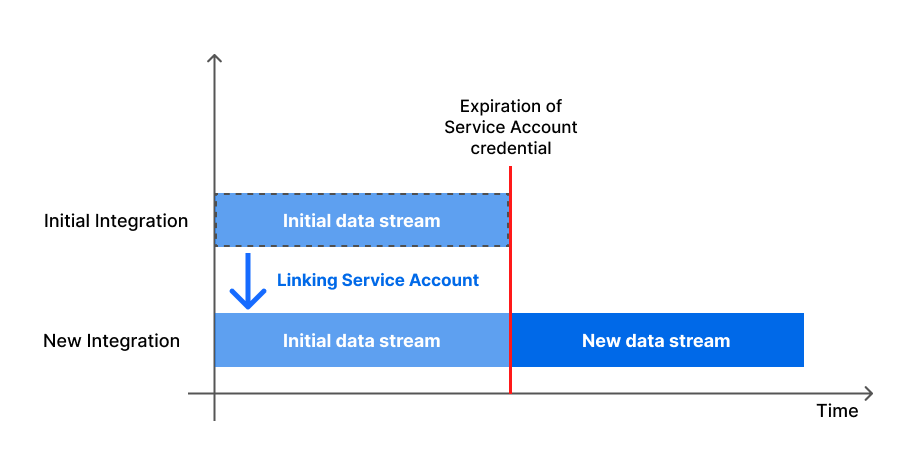
Below you can see the 2 respective Service Accounts (A and B):
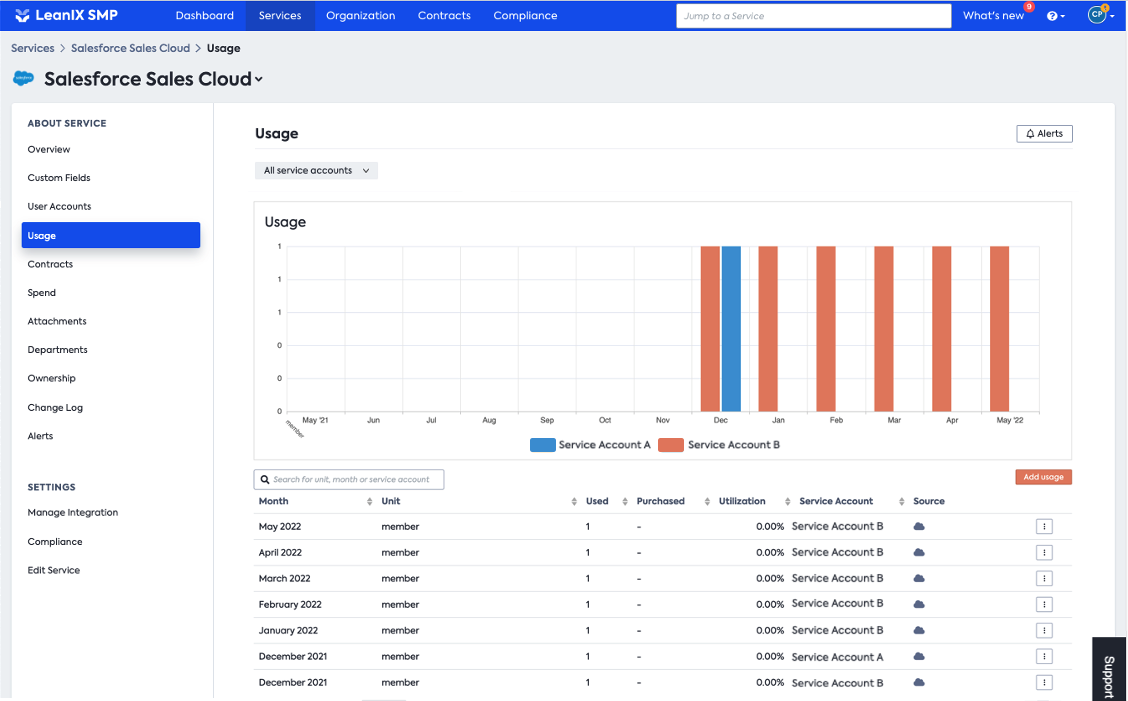
When you look at the “Usage” (in December), you see 2 time consumption data (indicated in the orange and blue chart). This is because there are 2 sets of data coming through 2 Service Accounts. To have consistent consumption views, you will merge these 2 different values appear only once by aggregating these Services Accounts.
When going to the corresponding Service (here Salesforce), under “Service Setting”, and under the tab “Manage Integration”, you will define how Service Account should be linked by clicking on the button “Manage linked accounts”:

Then select the appropriate Service account:
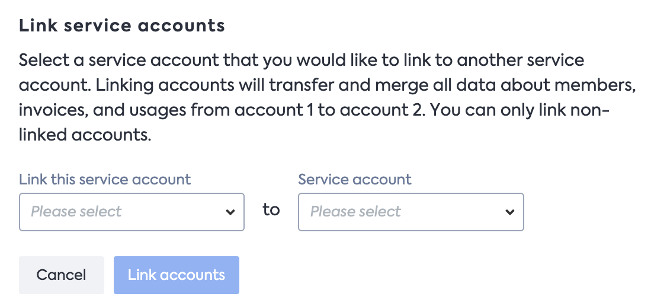
Once you have done that, you should see this:
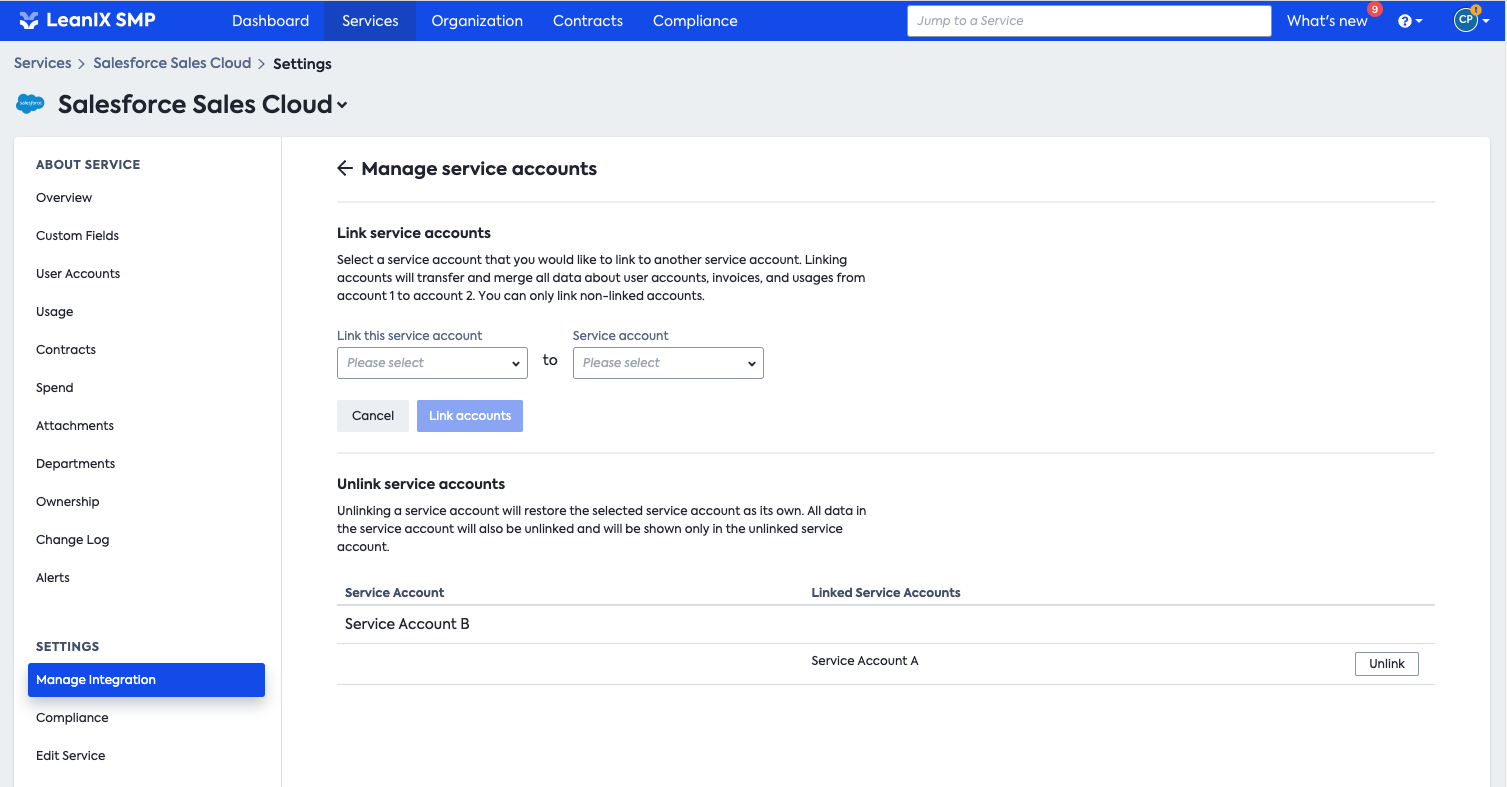
After linking these Service Accounts, the usage tab will merge the usage into one Service Account.
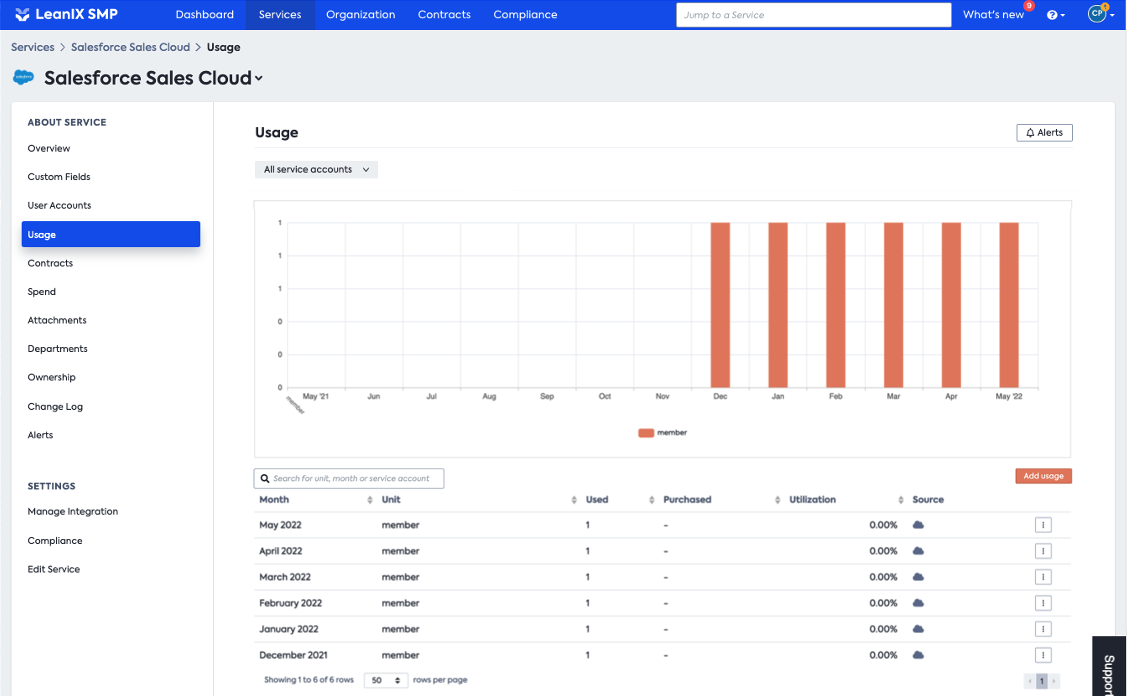
Updated 11 months ago
