Usage Alerts
Alerts can help you to stay on top of your SaaS portfolio by sending notifications on specific events. Admins, Business owners, and Delegates can set up the Alerts, while recipients can be any user in SMP.
As of now, alert service is available for Service Usage but will be expanded for many other parameters in the future. You can add and remove Alerts for all services with usage data. You gather usage data by integrating SMP with your key enterprise systems such as SSO, ERP, expense management, CASB, or contract management.
To learn how to integrate SMP with other services please check Manage Integration.
To configure Alert for a specific service, select the Service from the Services tab or from any other place, then click on Alerts and then on Add usage alert button.
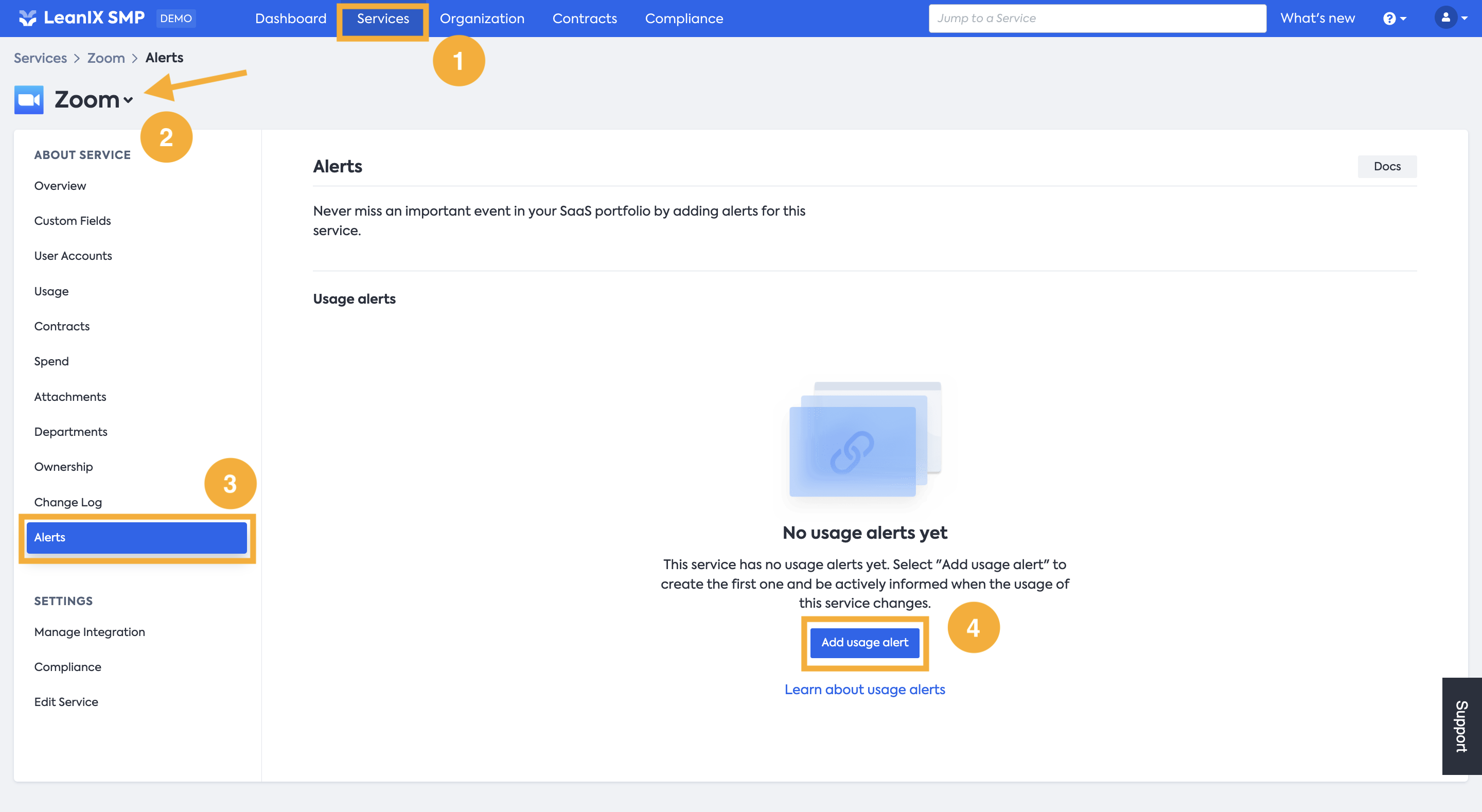
When adding an alert you need to select the Usage unit and a Trigger value for the alert:
-
The Usage unit dropdown will show the available units for the respective service.
-
The Trigger value is the threshold upon which the alert should be triggered.
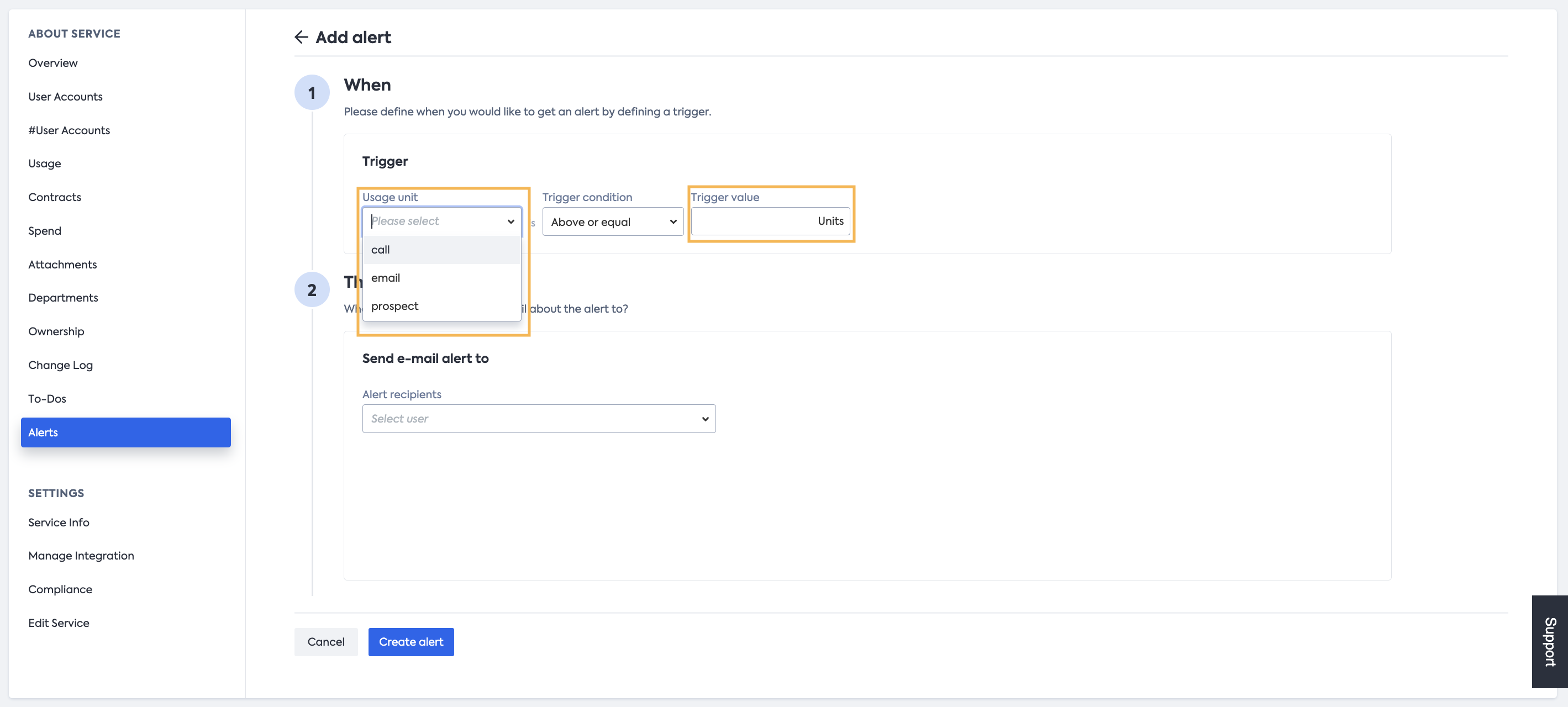
After defining the “When” for the alert you can define the action to be executed. For now, this includes an e-mail alert to be sent to one or multiple recipients. By default, all owners of a service (Business Owners and Delegates) are added as recipients. You can add additional recipients or remove already added recipients. If no recipient is selected, no e-mail will be sent.
Click on the Create alert button to finish, and the created alert will appear in the Usage alerts table.
Here you have the option to disable/enable the selected alert, and you can also delete the alert.
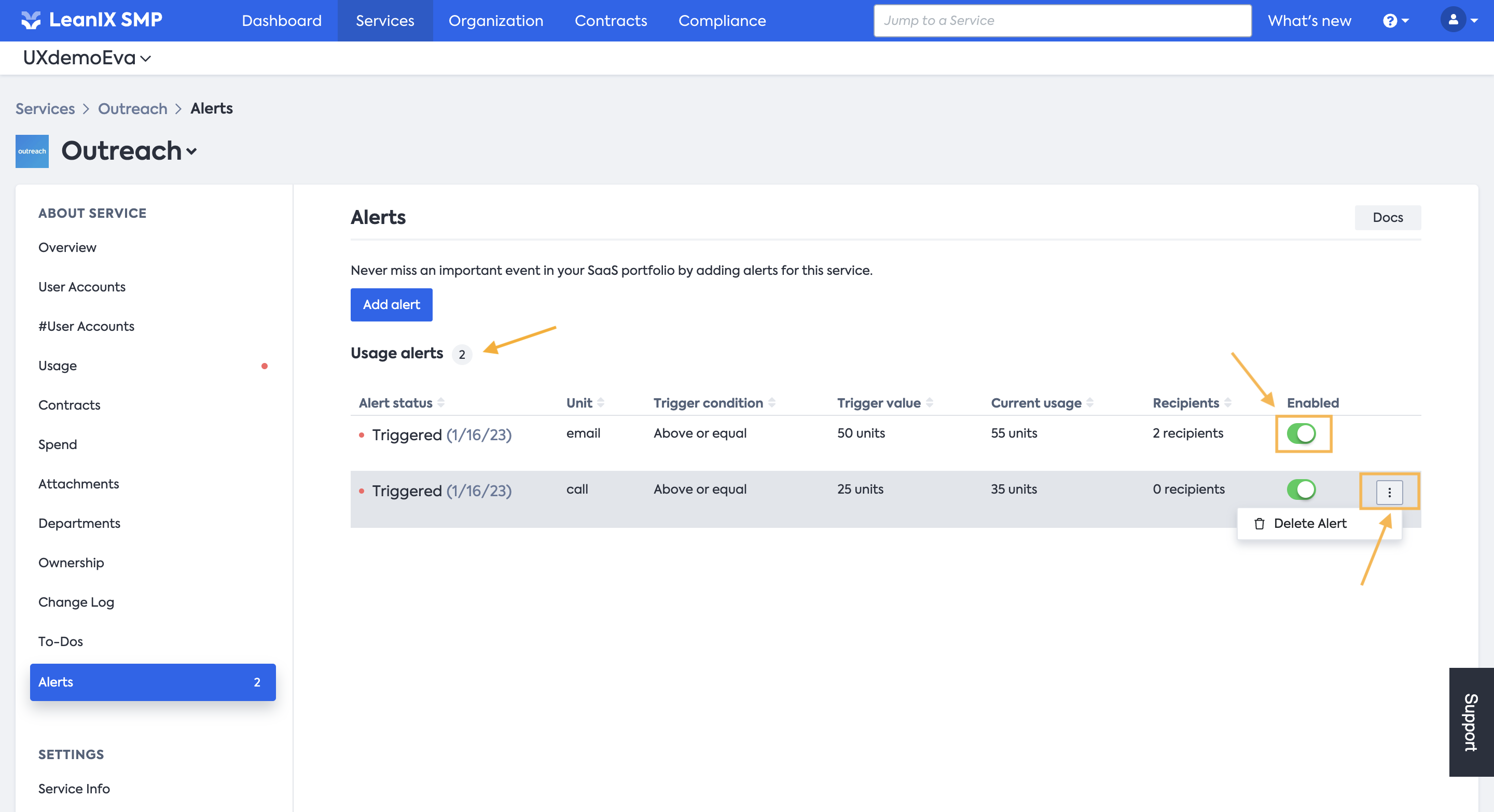
Apart from the email notification, when an alert is triggered a red dot will appear next to Usage tab notifying you about triggered alerts. All the triggered alerts can be summarily viewed in the Usage area. You can inspect them further by either clicking on Check alerts or by clicking on the Alerts icon in the top right corner.
Additionally, a counter showing the number of triggered alerts will also be visible next to the Alerts tab on the left pane.
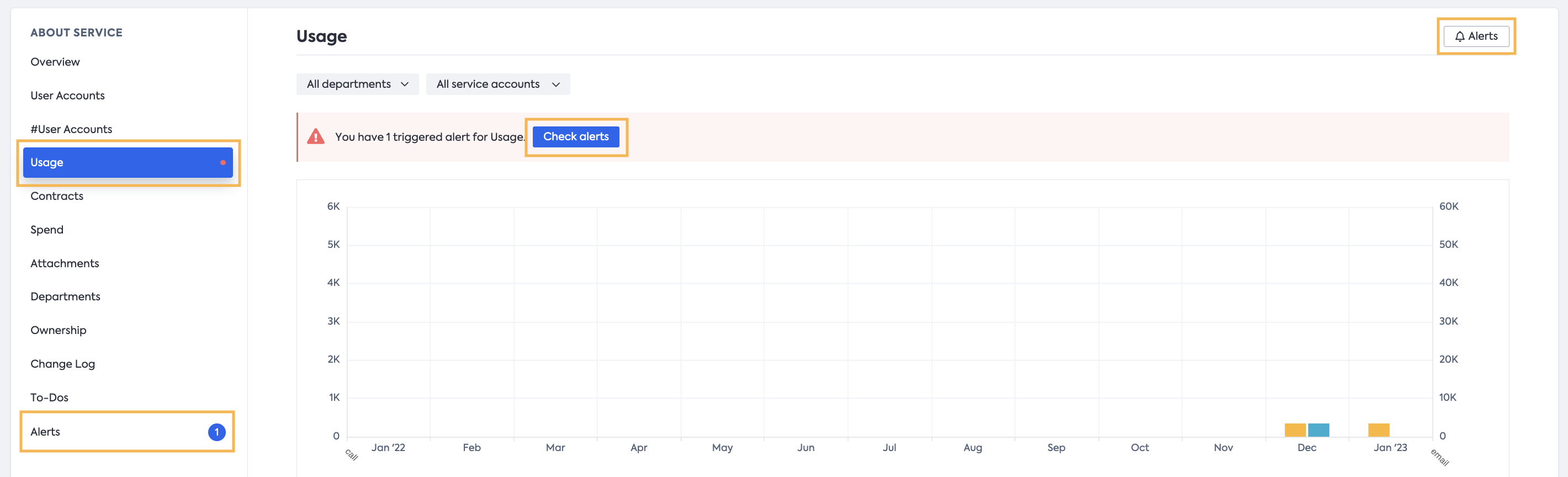
As mentioned before the usage alert is only possible for services with usage data. For those services for which usage data can be gathered by integrating with SMP, you can do so directly by clicking on Integrate button inside the Alerts window.
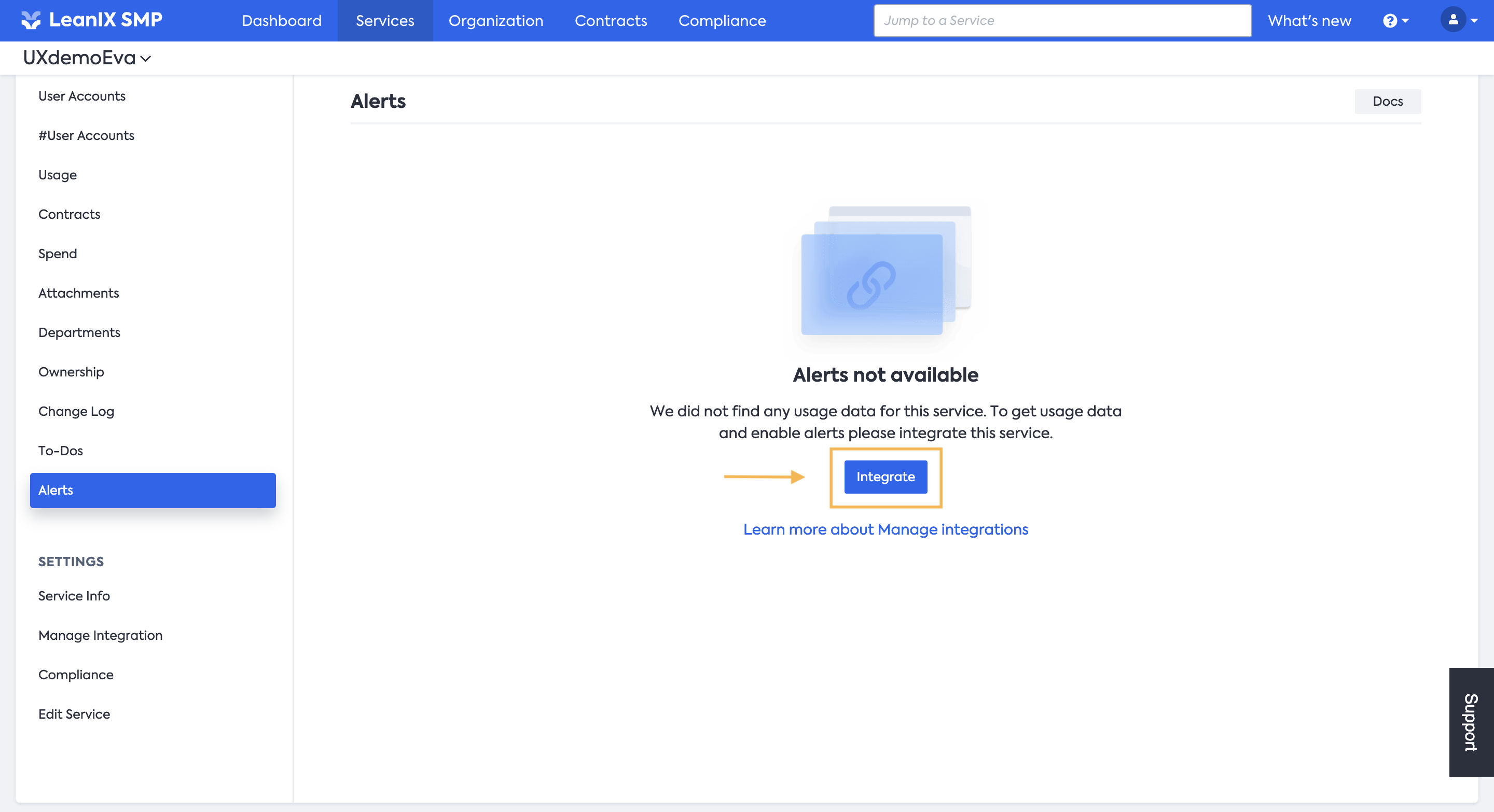
Example Usage Alerts
Salesforce Sales Cloud
To make sure you do not cap on Sales Cloud User licenses you can create a Usage alert to inform you once you get close to the total available volume. Assuming you have 1000 licenses you should set the alert to 950 licenses.
First, you select the desired Usage unit you want to monitor, in our case: Sales Cloud User.
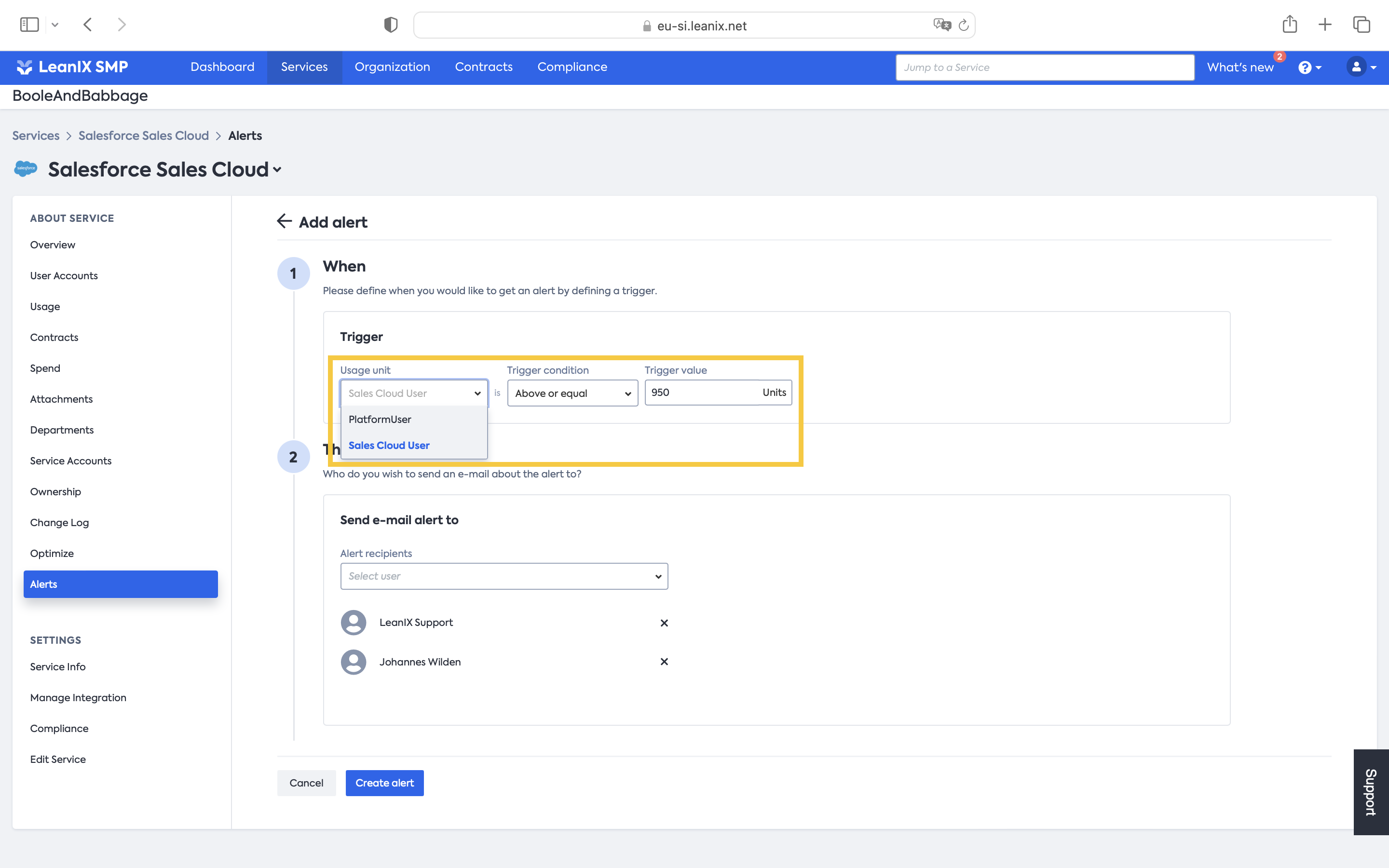
Second, you define when to be alerted, when the alert reaches Above or equal the trigger value of 950 units (licenses).
Finally, add the Alert recipients of the alert and click Create alert.
And done, you have successfully created a Usage alert and will be informed once the 950th __Sales Cloud User license is used.
DocuSign
With Usage alerts you can also track usage of non-license-based pricings. Some examples are DocuSign with Envelopes or Zoom with Zoom phone Licenses, but there is a zoo of other services out there with various other priced units.
First, you select the Usage Unit to be tracked, for DocuSign, this is envelope (sometimes it is also sent).
Secondly, you set the trigger value, in our case to 7000 envelopes.
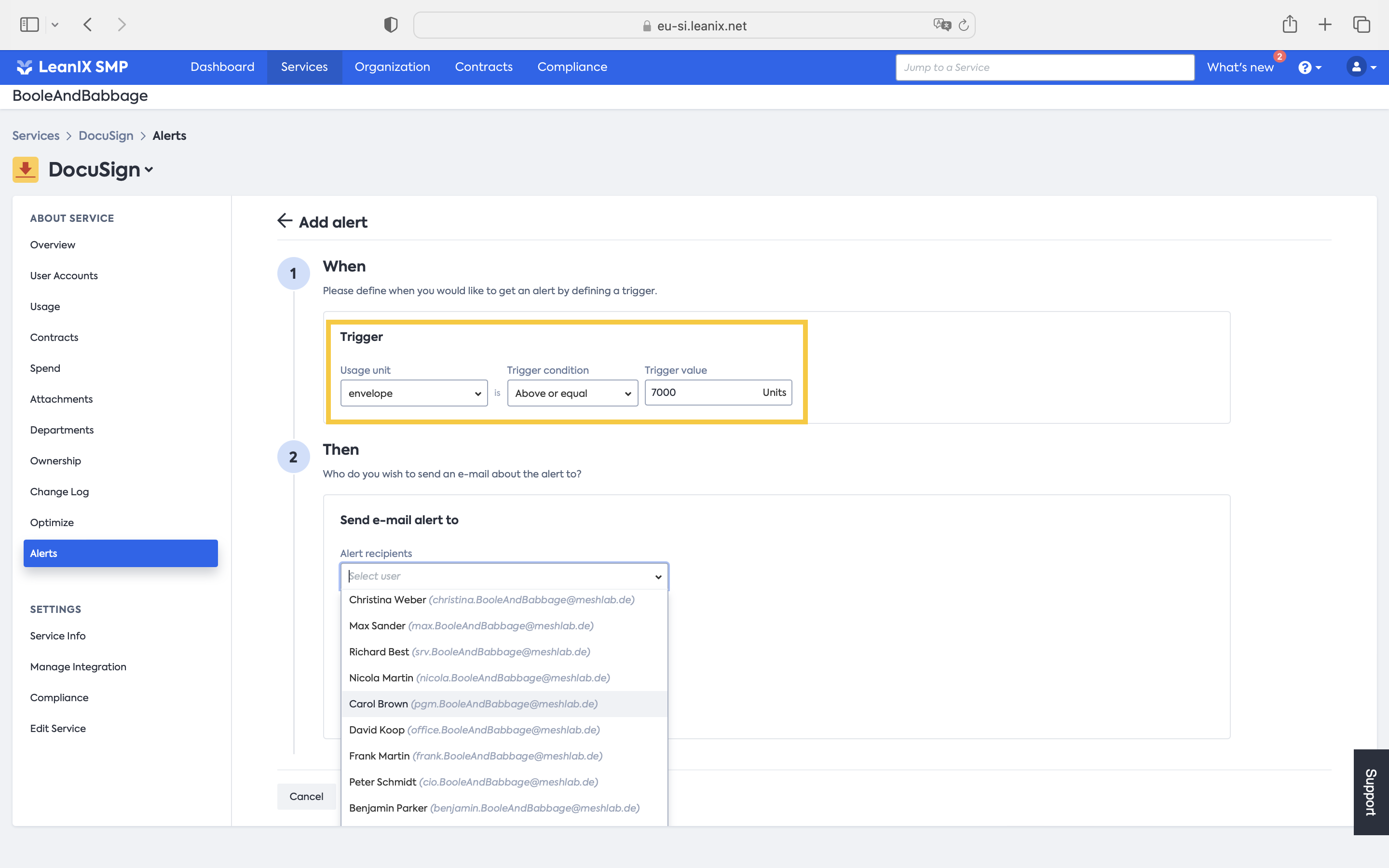
Finally, add the Alert recipients of the alert and click Create alert.
Updated about 1 year ago
