Service view
By clicking on any service from the Service list, you will find an overview and other subcategories related to the selected Service, as an example below: Akamai.
Overview
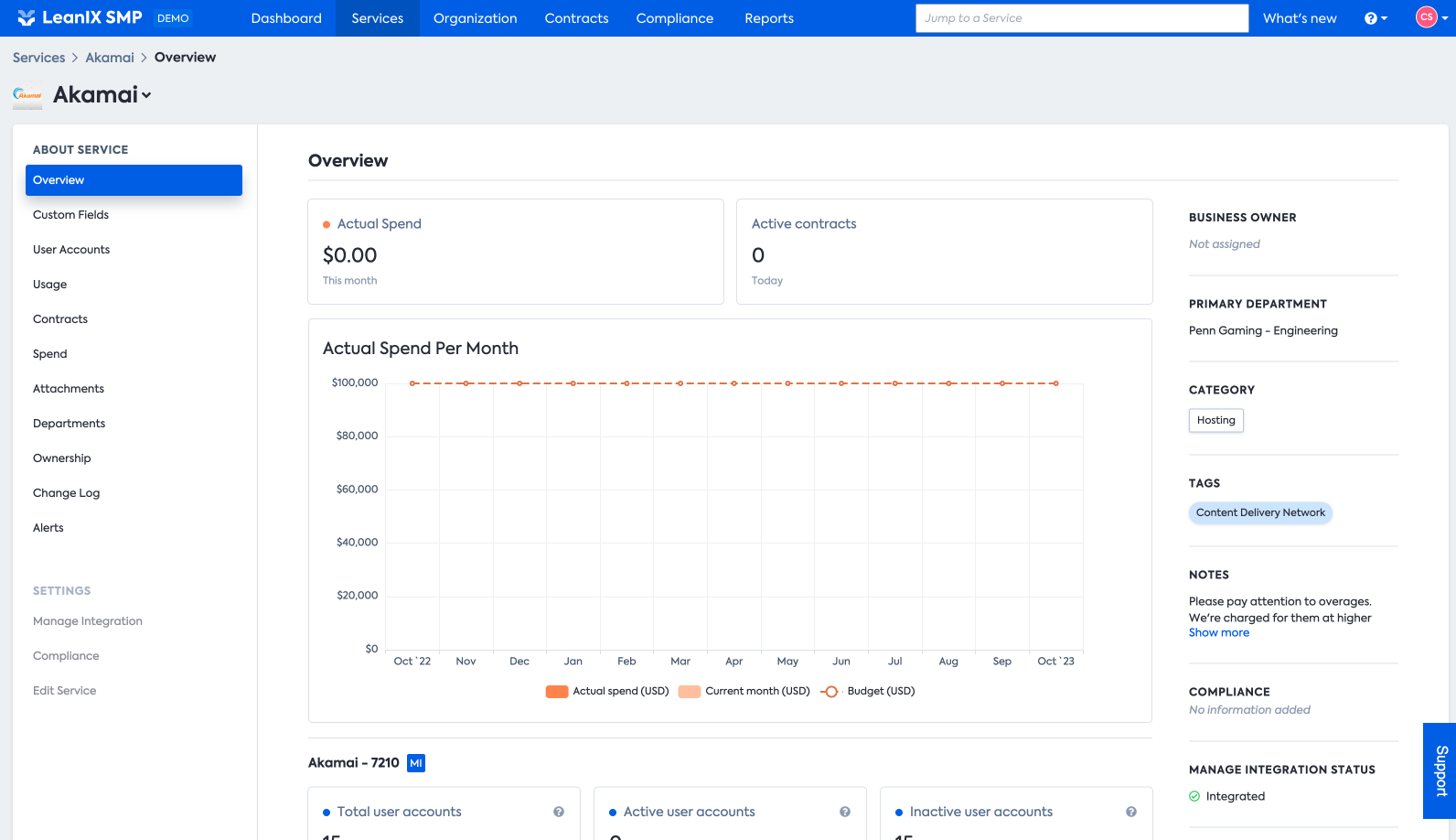
- Info: Tabs with more detailed information about the service
- Spend: Service cost trend graph
- Monthly active user accounts: Number of user accounts actively using the service each month
- Usage: Monthly service usage trends by data volume
- Anticipated monthly spend: Panel with information about monthly user accounts, monthly spend vs amount budgeted, and ownership
Custom Fields
Under this section you can add any service relevant data that are missing on the existing overview. To learn more about the Custom Fields click to this page.
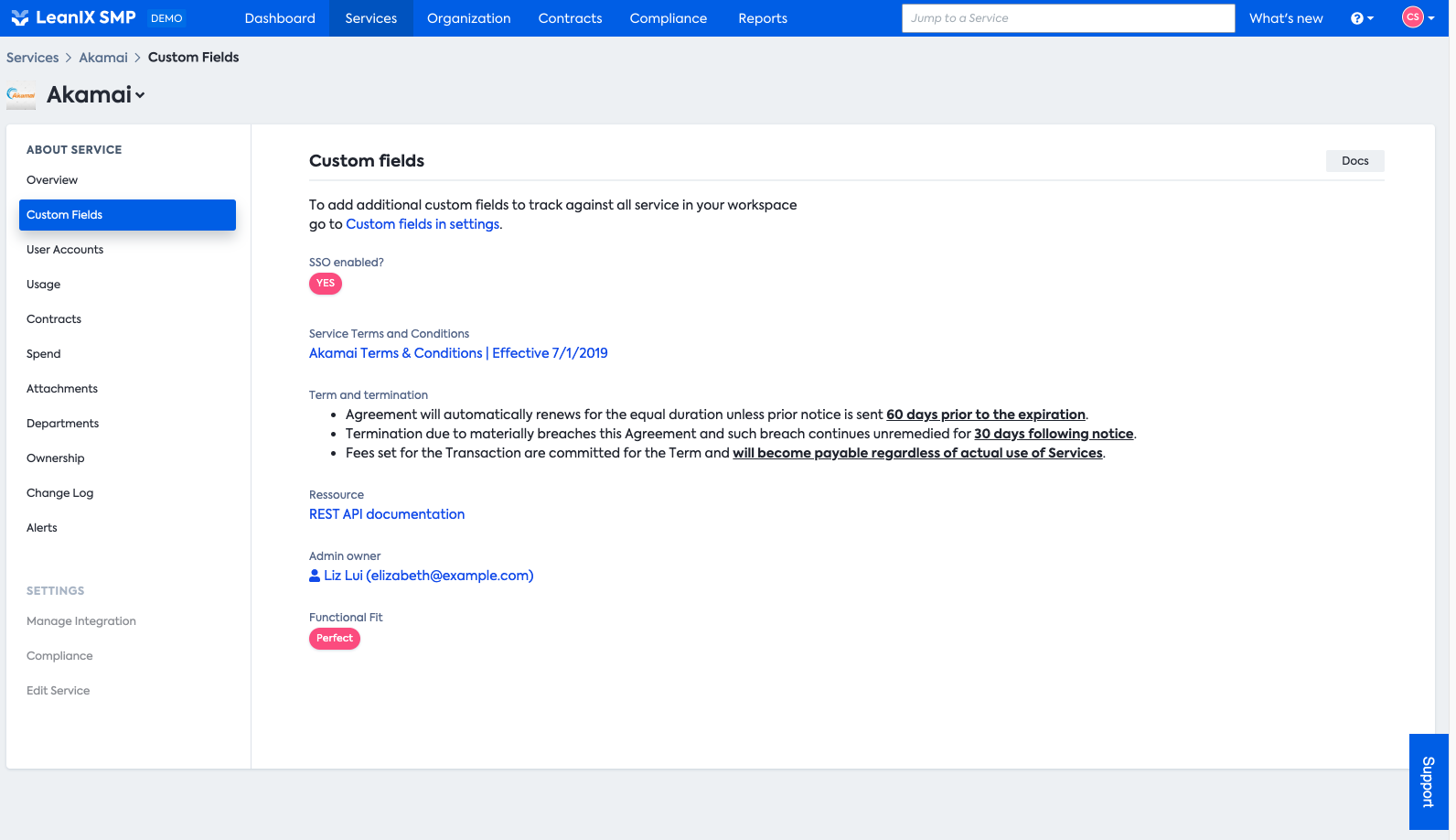
User Accounts
To view more information about people's user accounts, use the "User Accounts" tab. This tab provides a trend overview of monthly active user accounts as well as, more granular, information about who the people are, how many service accounts they have, and other useful information.
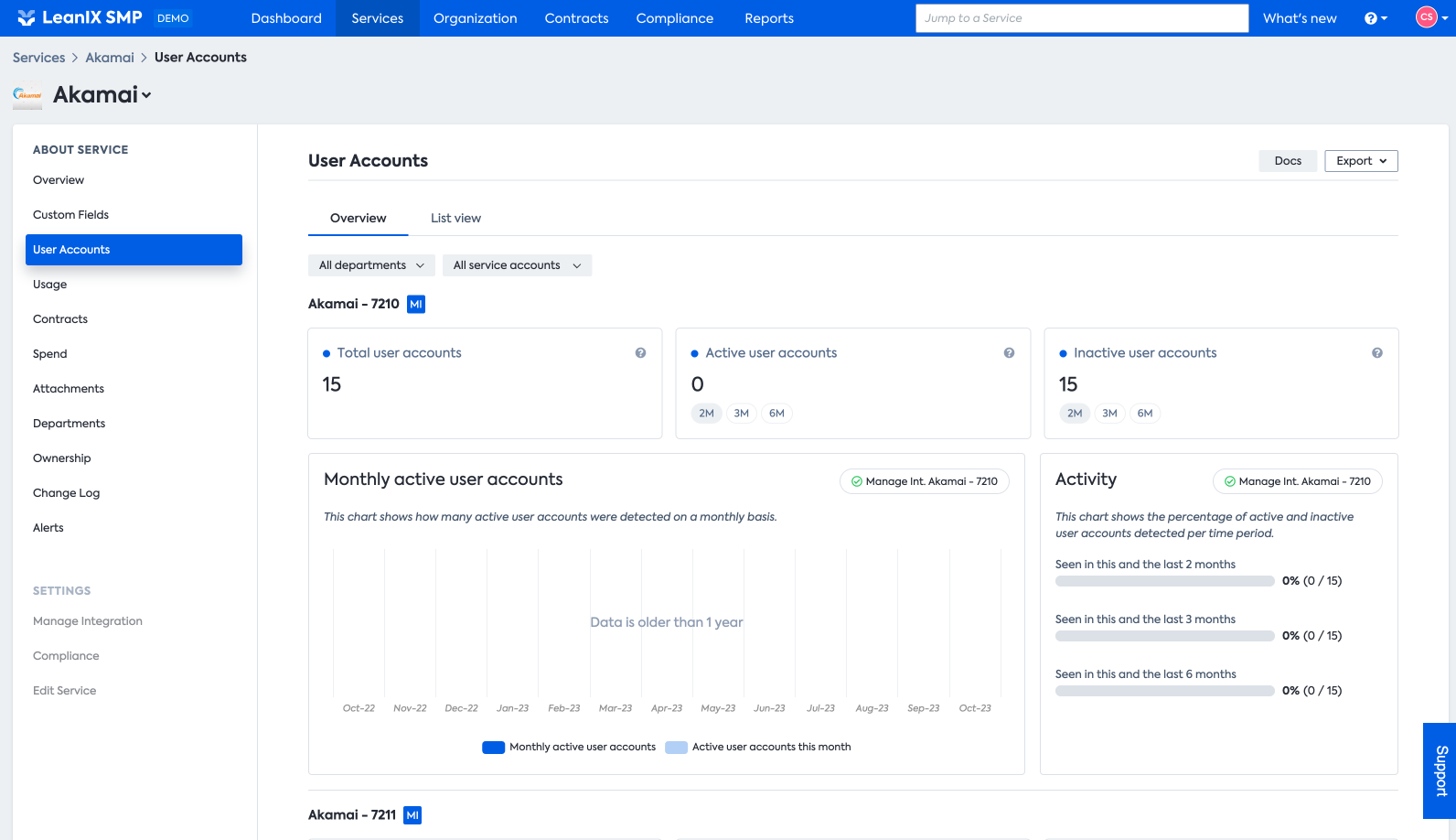
Viewing Service Usage
To view more information about service usage volumes and data consumption trends, click the "Usage" tab.
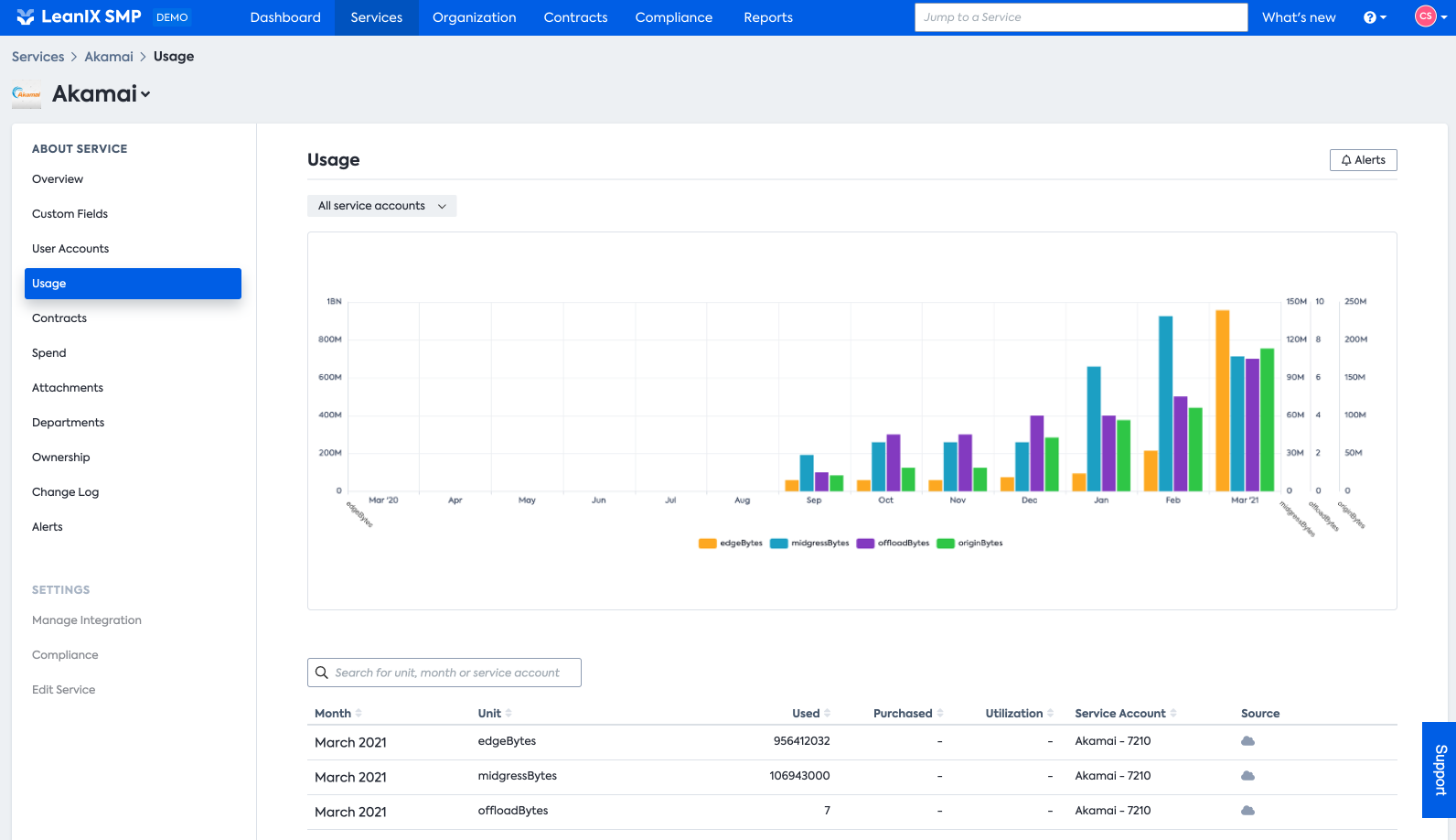
Spend data and Viewing Invoice
To view invoice and spend trend data for a particular service, click the "Spend" tab. Here you will find more detailed information about when you were charged, how much, and from what source.
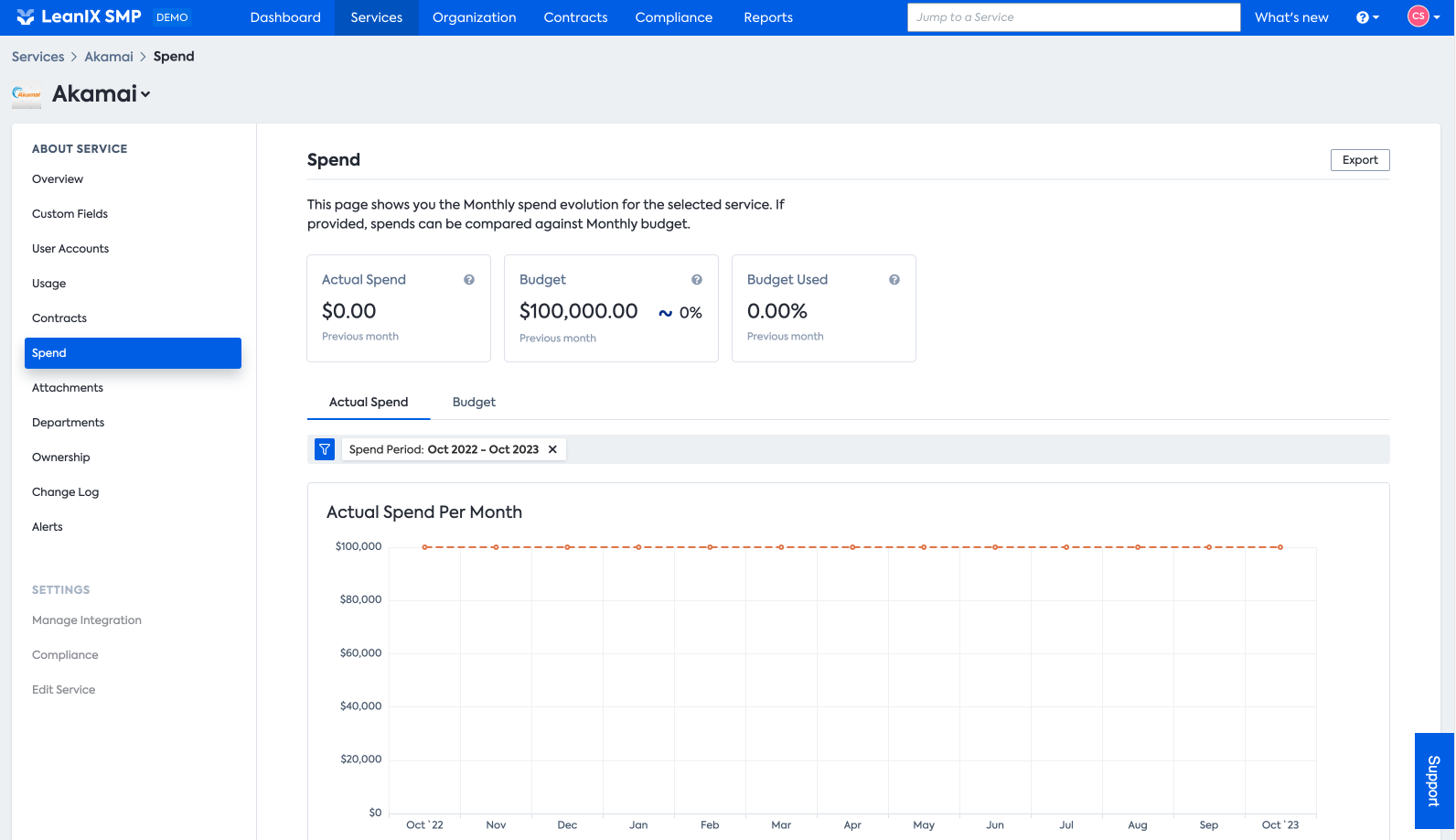
Viewing Contract Data
The "Contracts" tab contains essential contract information related to a selected service. This view combine the Timeline and Contract list view in one single page.
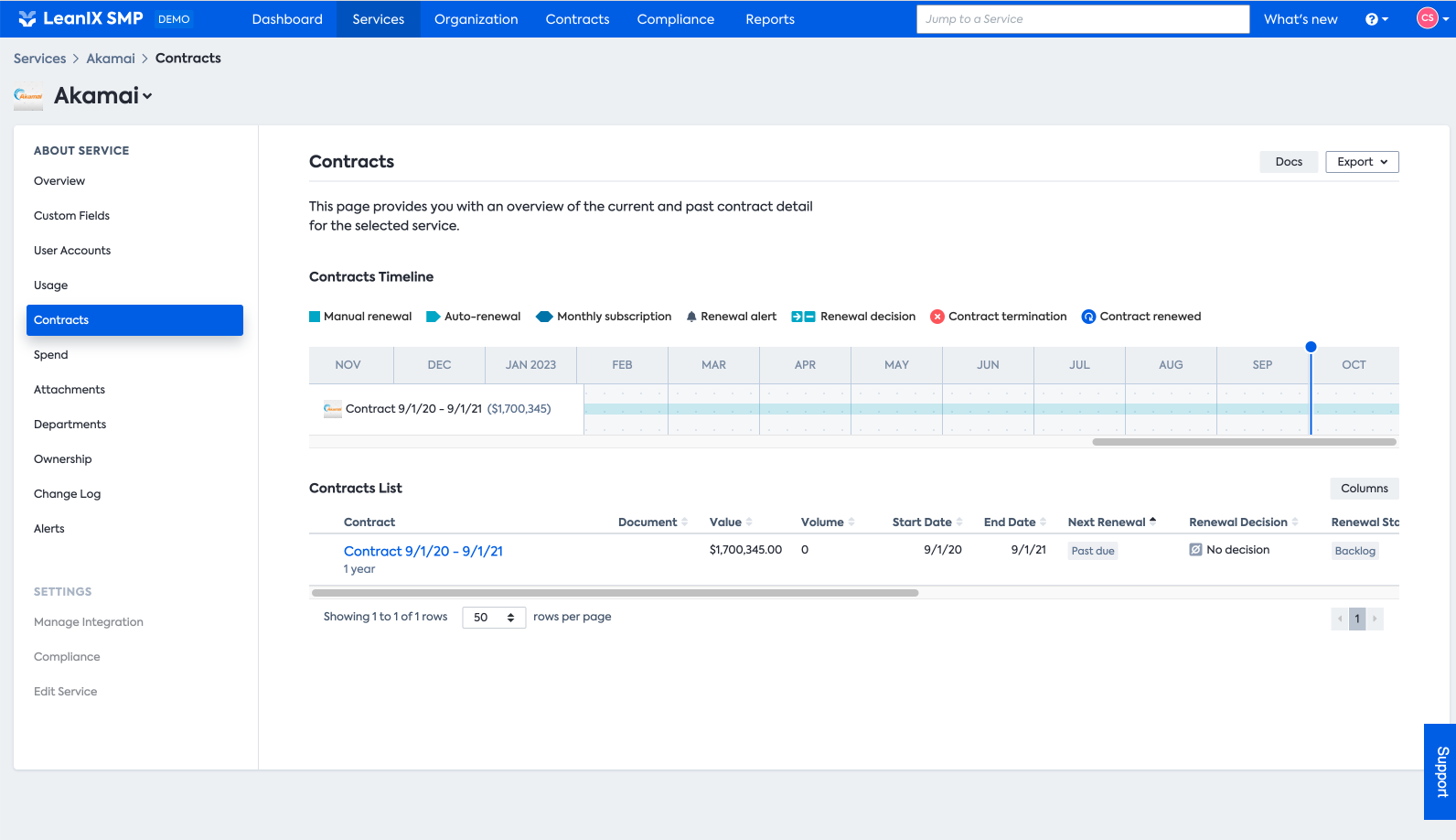
Here you will find information about:
- contract historic on the service level
- whether the contract(s) is/are active
- contract type and volume
- contract duration
- contract value
- renewal cycle information
On top of this, you can also add Custom fields on the contract list table by clicking on "Column" like below:
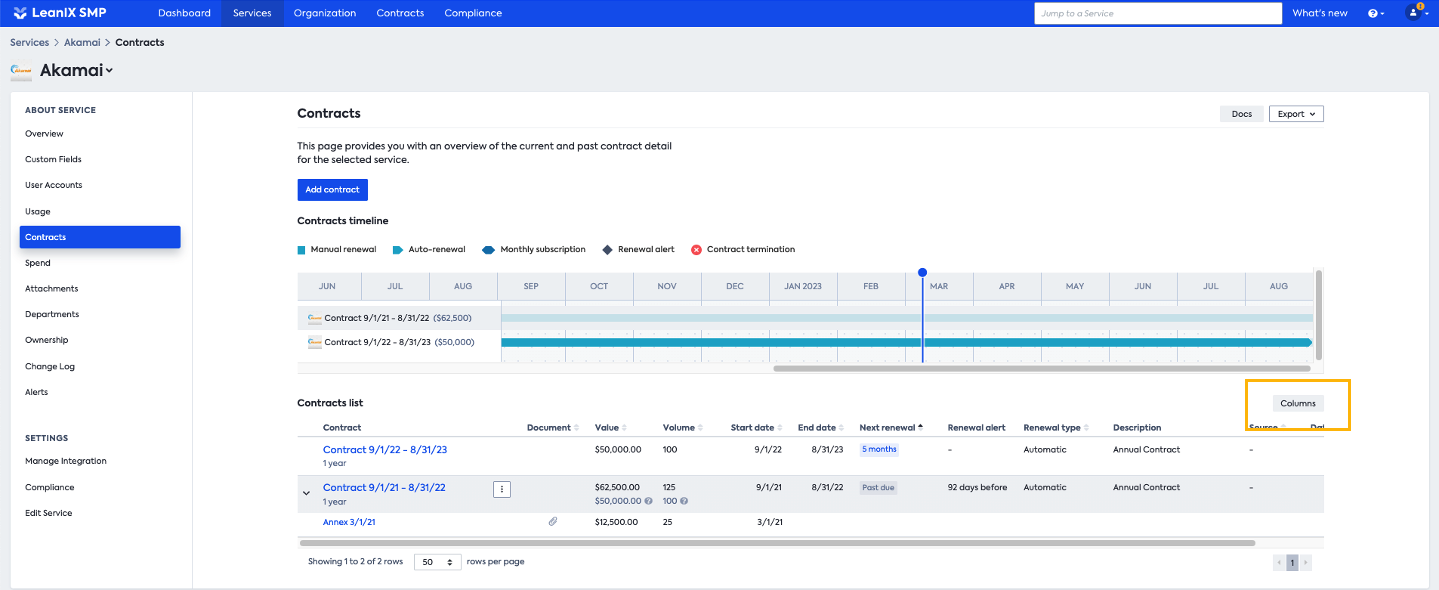
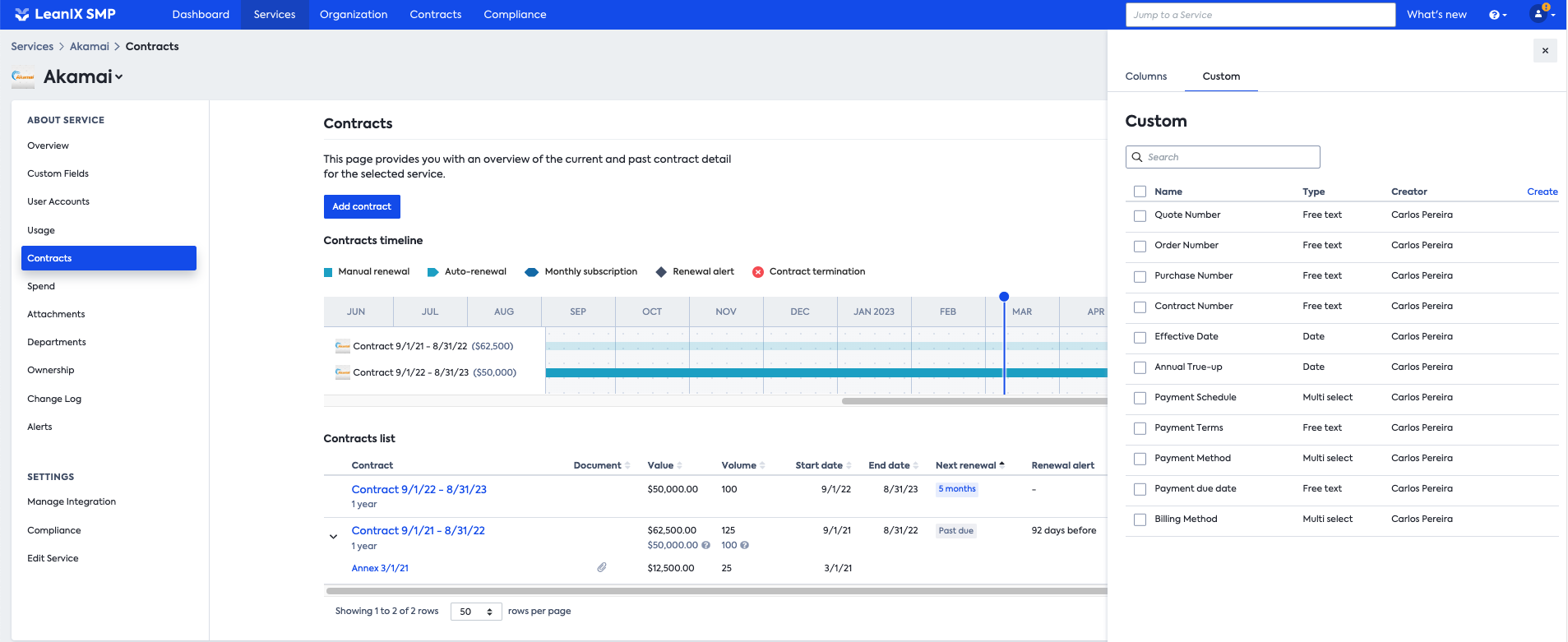
Viewing Spend & Utilization by Department
You can view associated costs information and utilization data for each department on the "Departments" tab. In this view, you will see under the column "User accounts" per Department:
(number of active user with the 30 days) / (total number of user).
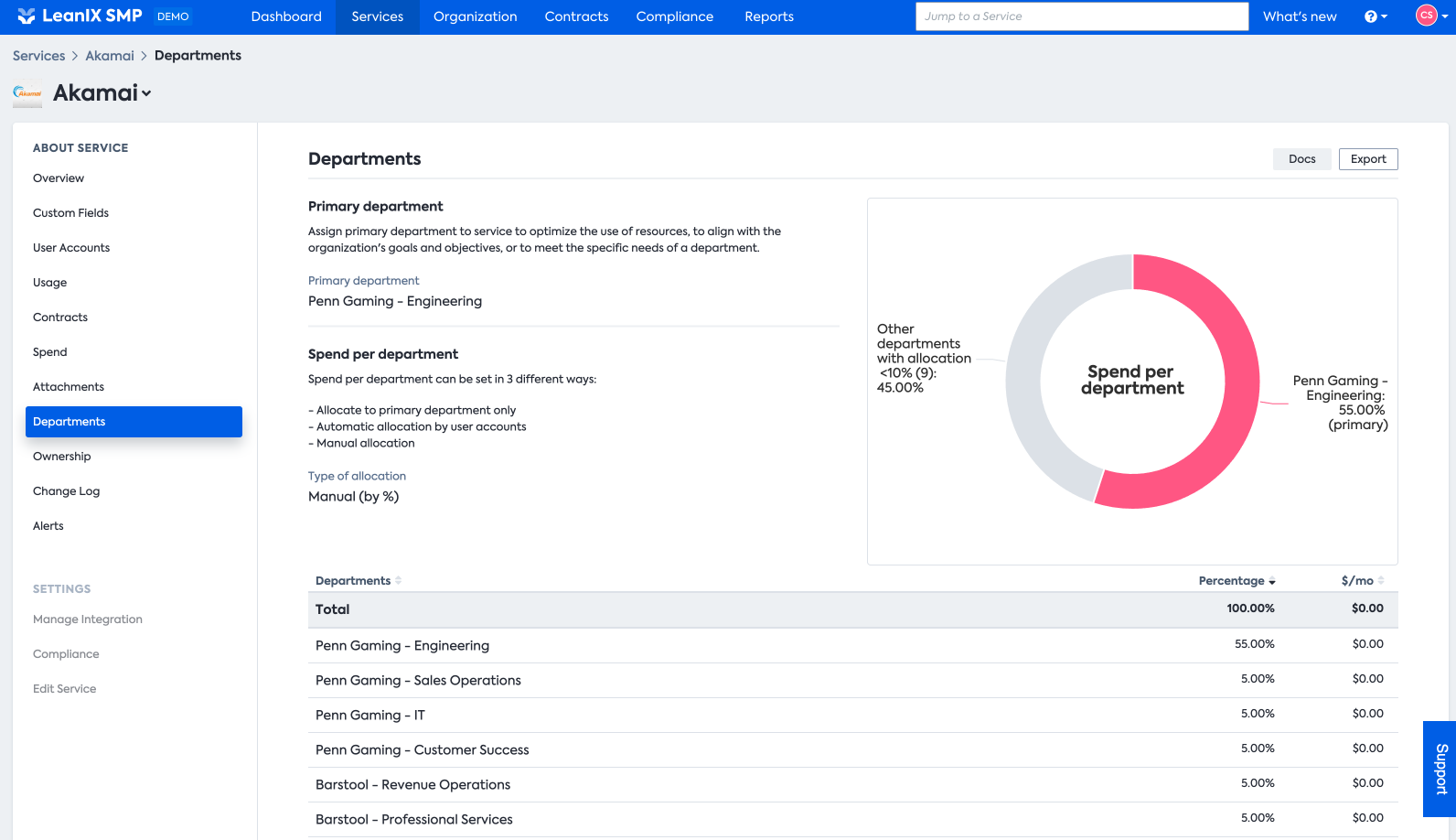
Updated 10 months ago
