Contracts Timeline
Overview
SMP allows you to manage and monitor your SaaS contract renewals. Here you can easily track your renewal calendar, and plan the next negotiation having financial insights available in a convenient timeline.
Contracts Timeline
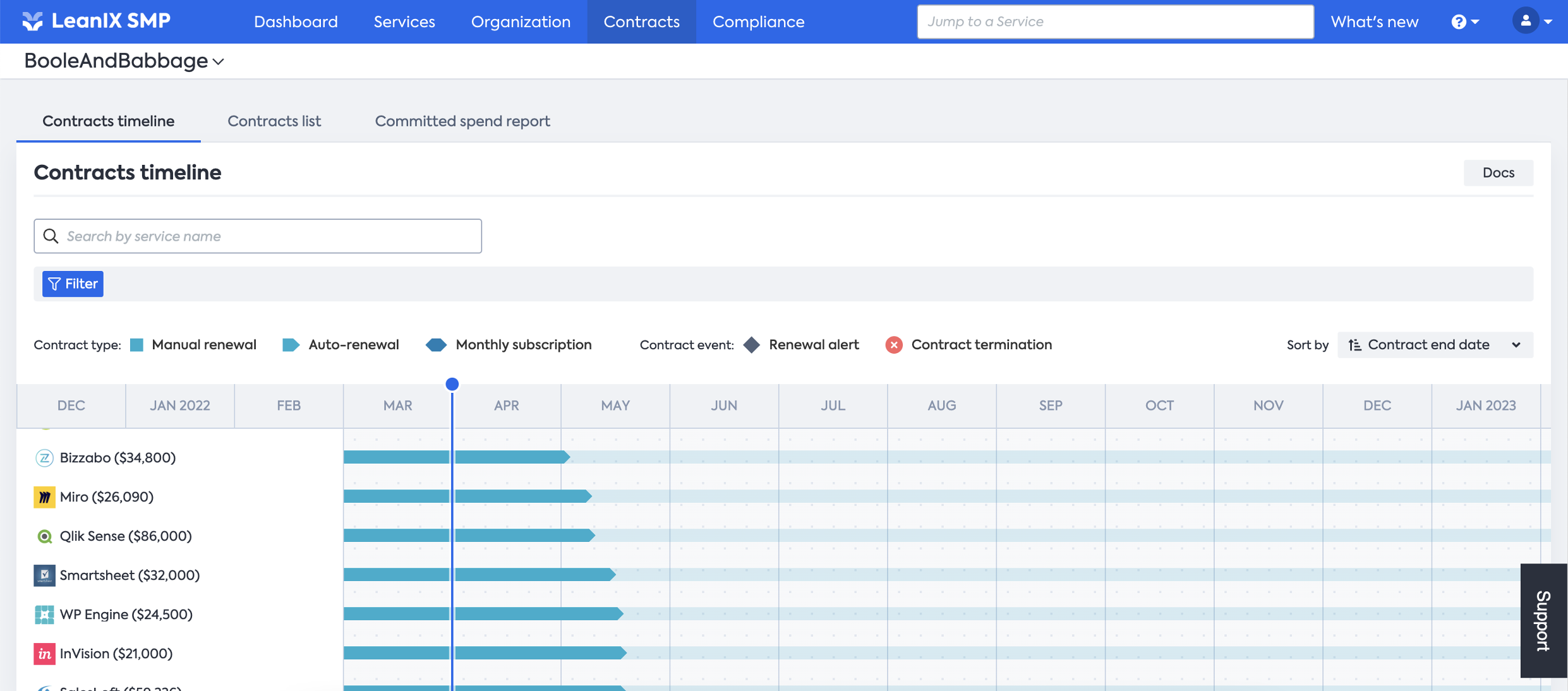
The Contracts timeline is the first thing you will see when you navigate to the "Contracts" tab. After SaaS contracts are saved in SMP, the renewals timeline will be updated with your contracts' information. By default, you will see the renewals sorted on a chronological order from top to the bottom. When scrolling up, you will also have the possibility to review the previous renewals.
This timeline shows you:
- Service Name: Name of the SaaS solution and related contract cost
- Contract Duration: The total duration of a particular contract
- Contract event: Renewal Alert, when SMP will send you a reminder about the upcoming contract renewal. And the Contract termination, when a contract is terminating
- Renewal type: Whether the renewal process is Automatic (Auto-renewal) or Manually when a purchase order needs to be send to the Service Provider (Manual renewal) or if the contract is a Monthly Subscription, when the service has been purchased from a web portal.
- Current Period: Vertical bar across the timeline indicates the current period in time
Information
More Contract details can be revealed upon hovering over any the items in the timeline.
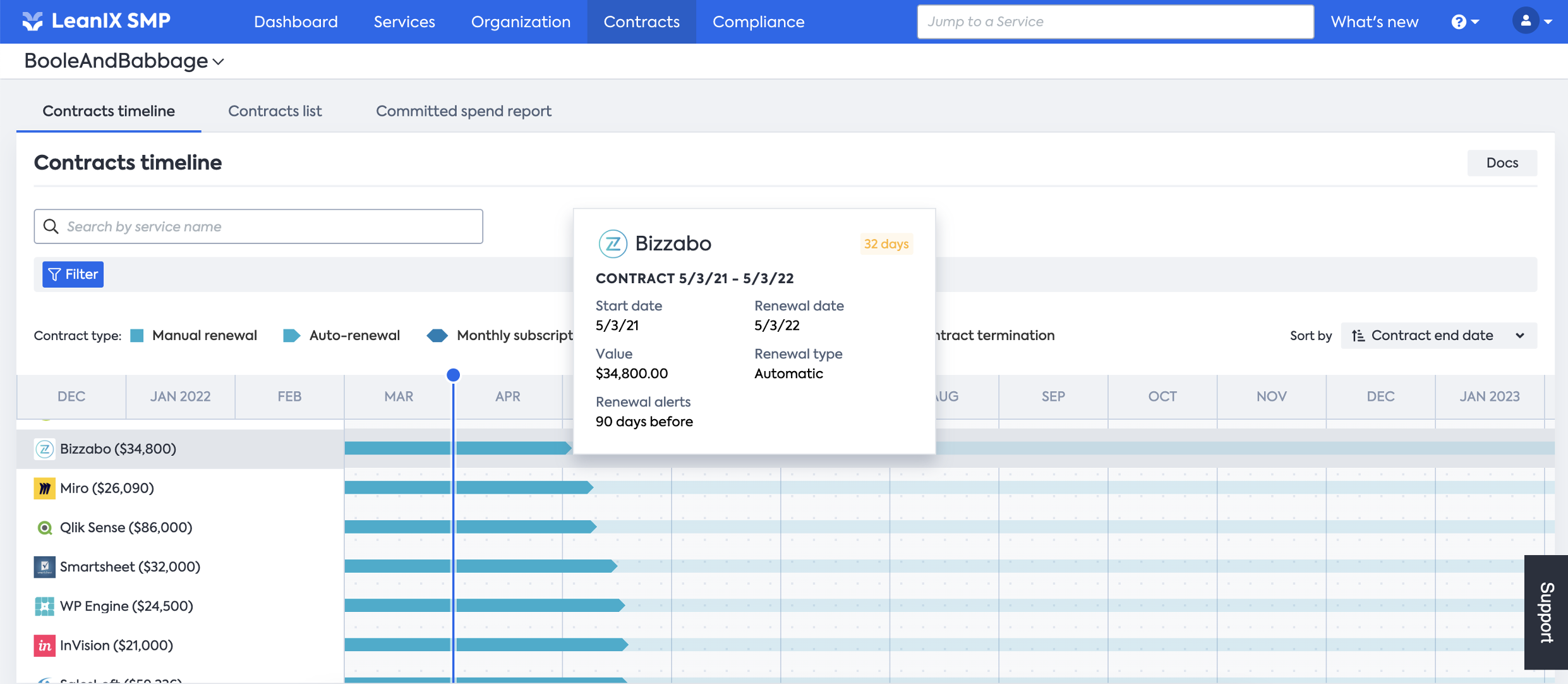
Drilling Down into Services
You can drill down into any of the items on the renewals timeline to get more information. Simply click on any of the Service names in the timeline. This will bring you on the Contract view of the selected service.
For example, clicking "Bizzabo" in the timeline opens the Contract page.
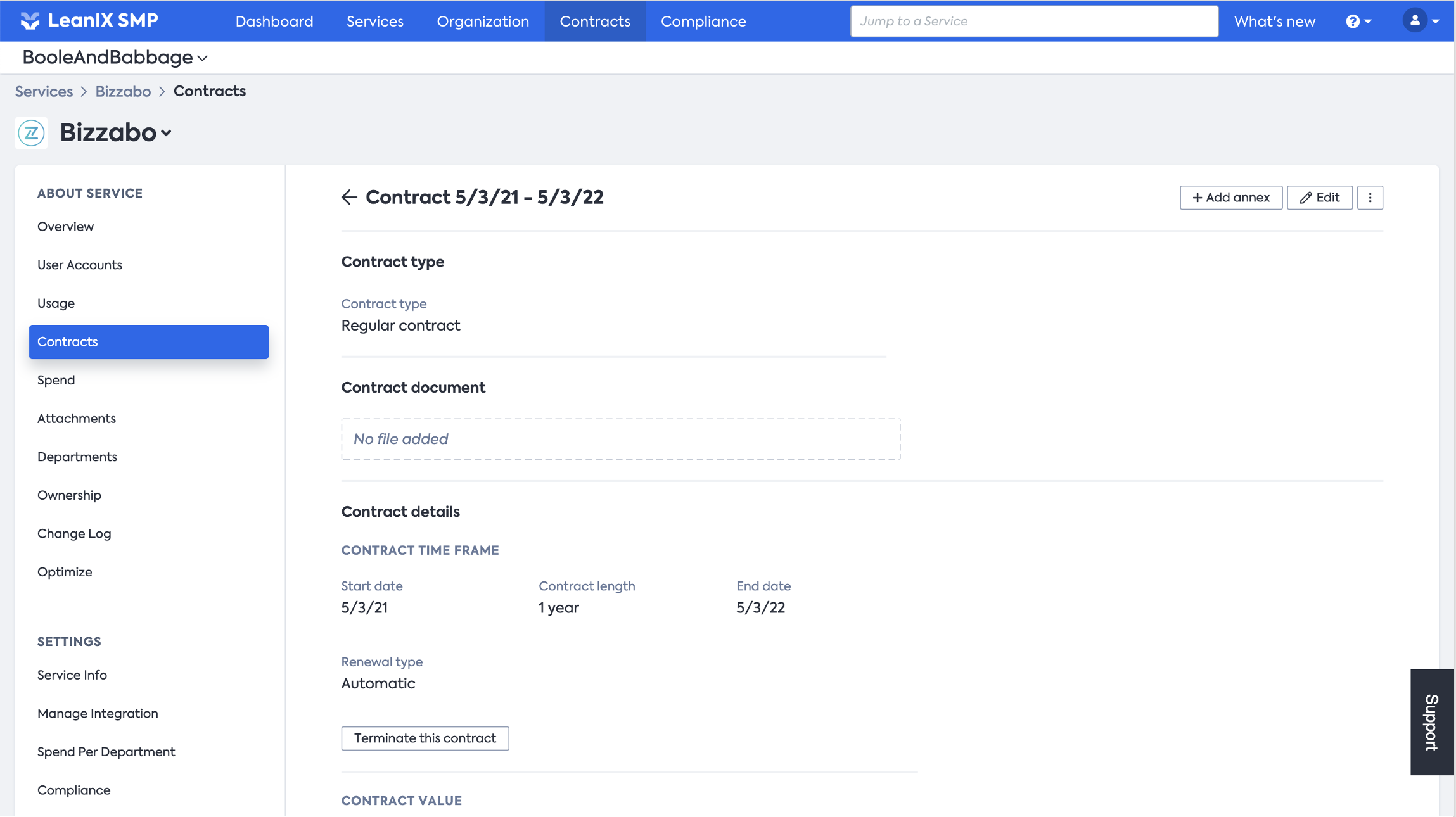
Service search
When looking for a specific Service, you can simply type the Service name on the search field. The page will return you all existing contracts that are registered in SMP for that Service (Active and Expired), if of course the view is not too much restricted by existing filters.
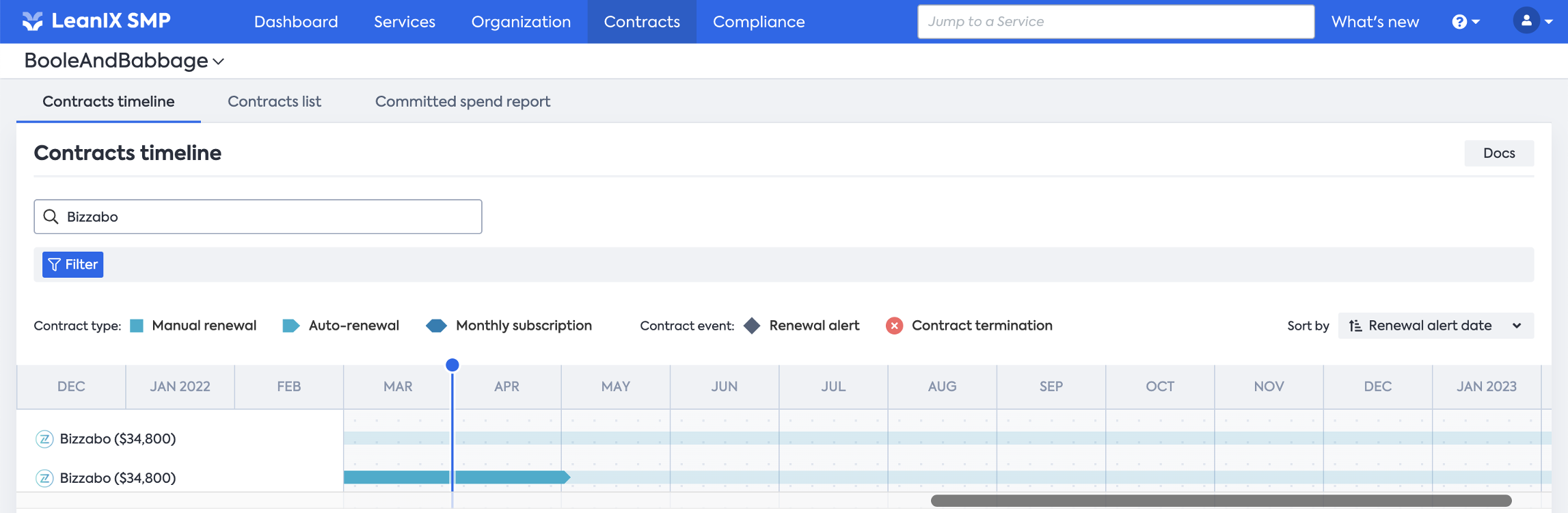
Filtering & Sorting Contract timeline
Since Contracts timeline can quickly be overloaded with a large amount of contract, filtering and sorting capabilities helps to focus on the contracts that fit your focus.
Filtering
This view can also be customised by using filters based on multiple criterias. Filters can be defined based on:
- Renewals that will happen in a 3, 6, 12 months or customised timeframe:
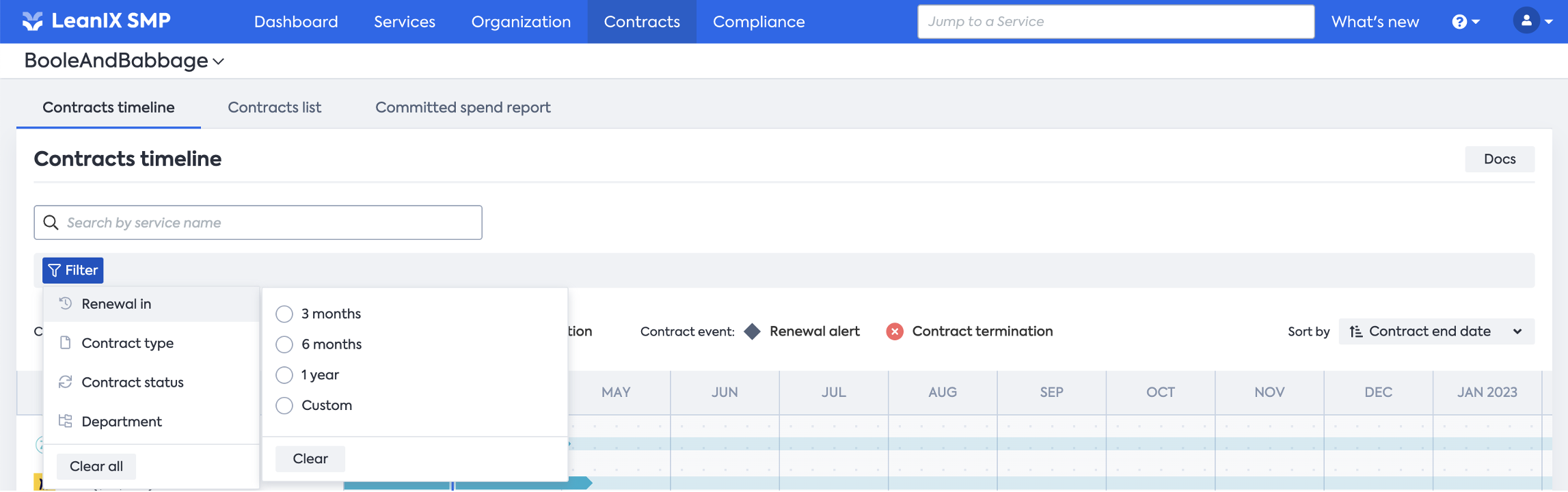
- Contract type:
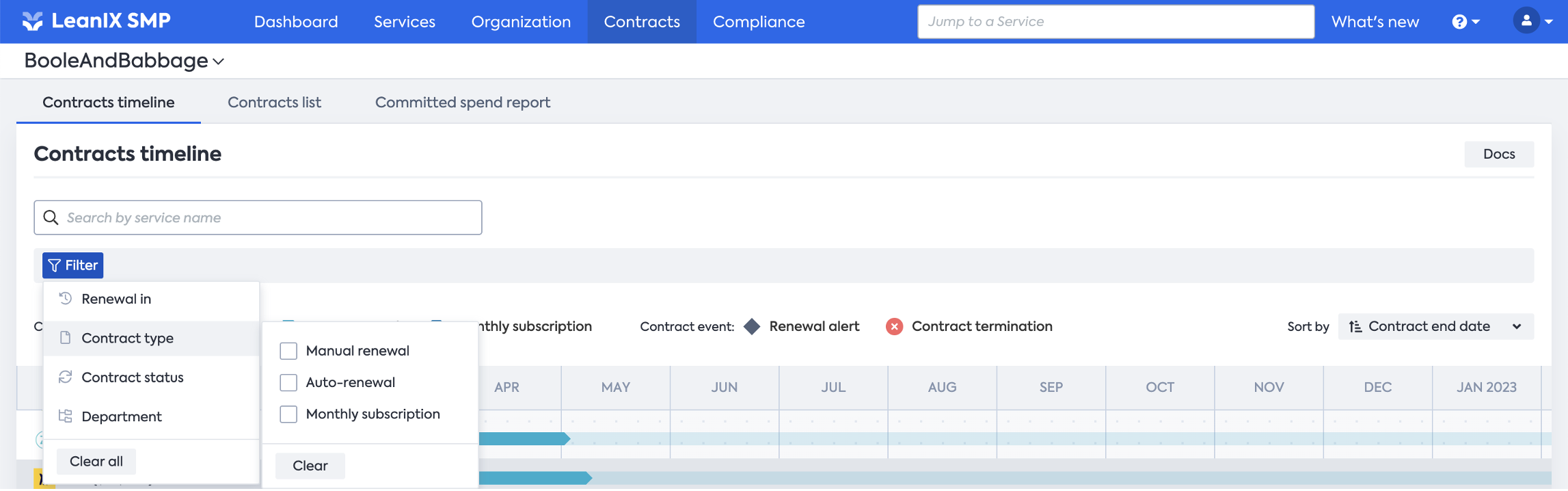
- Contract status:
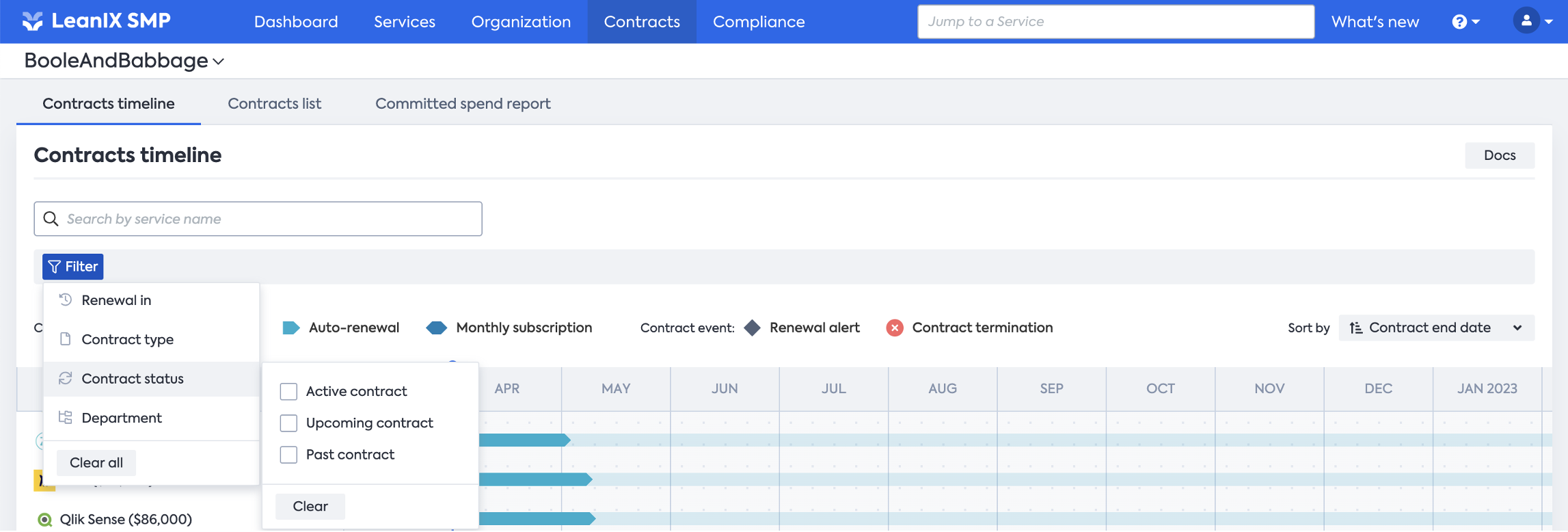
- Department ownership:
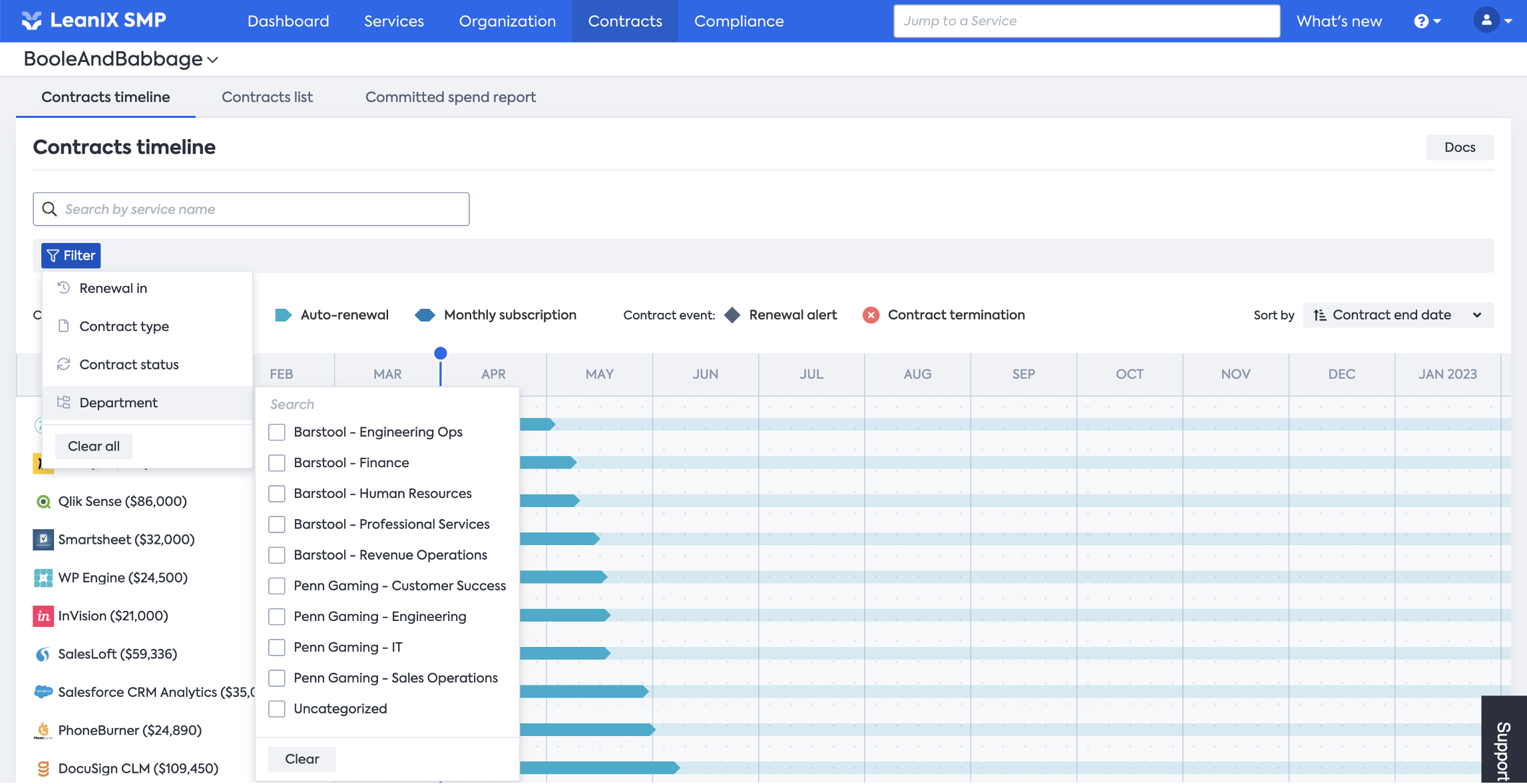
Sorting
Once you filtered the view, you can sort your view in 2 dimensions:
- "Contract end date", "Contract start date", "Contract value", "Renewal alert date", or "Service name"
and at the same time, you can sort each category accordingly:
- Earliest/Highest value/A-Z or Latest/Lowest value/Z-A
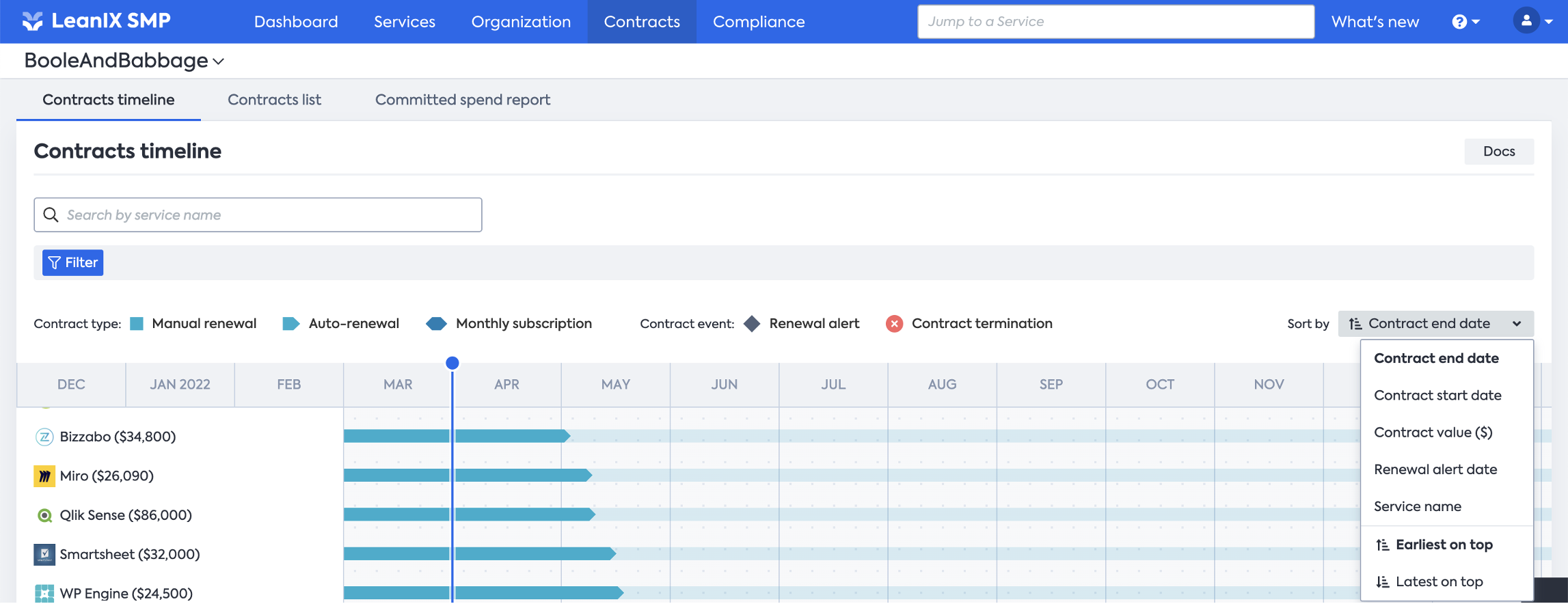
Updated about 1 year ago
