SSO with OneLogin SAML
OneLogin SAML Integration with LeanIX SMP
Information
This documentation is deprecated. Refer to it only if your Authentication & Authorization is still configured via the legacy SMP interface. Please refer to Authentication & Authorization for the latest documentation on Authentication & Authorization.
Create new application in OneLogin
- Go to OneLogin admin, click Apps and Add Apps
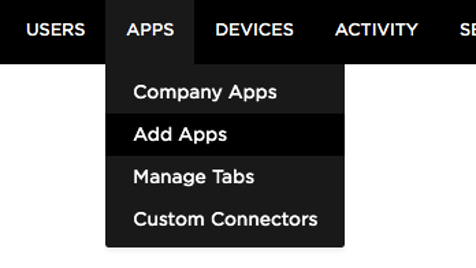
- Click on the Add App button.

- In the search field enter SAML Test and select app SAML Test Connector (Advanced).
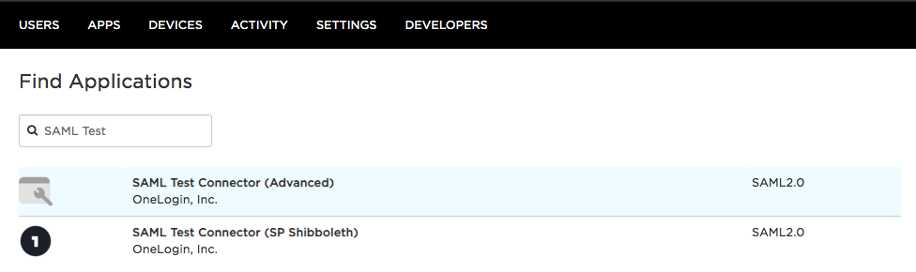
- Change Display Name to LeanIX SMP, upload Rectangular Icon and square icon. You can find the latest asset from here
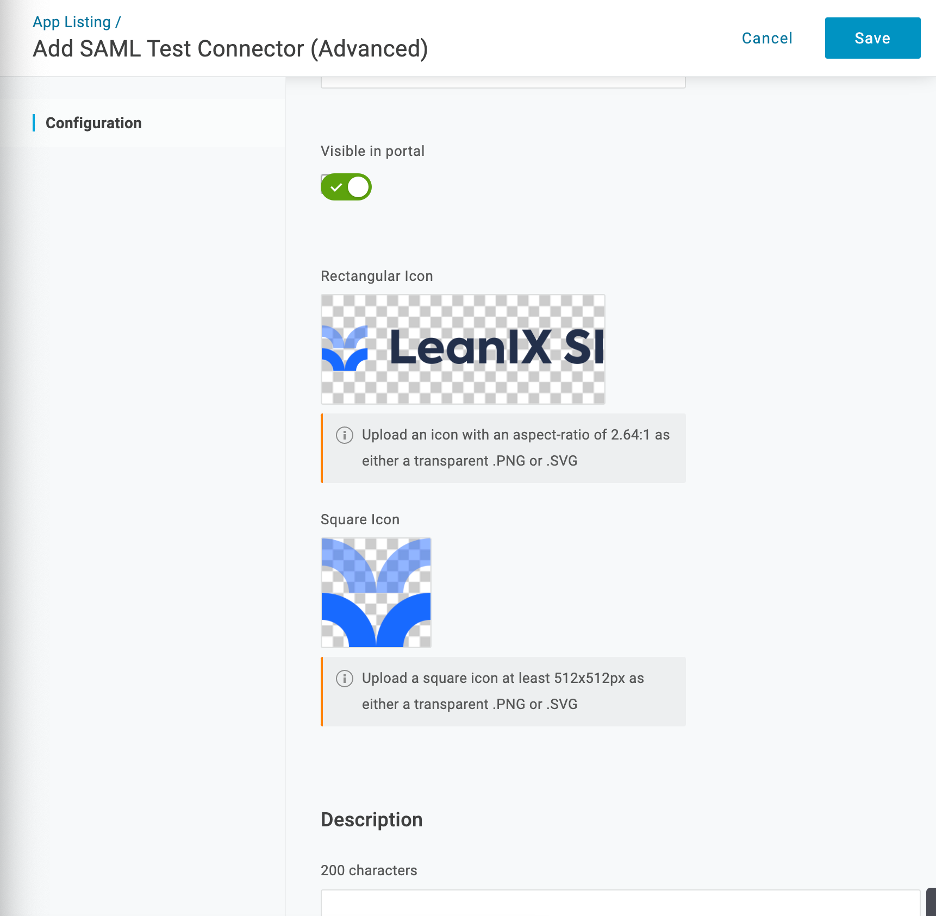
-
To continue, click Save
-
On next page, click Configuration tab
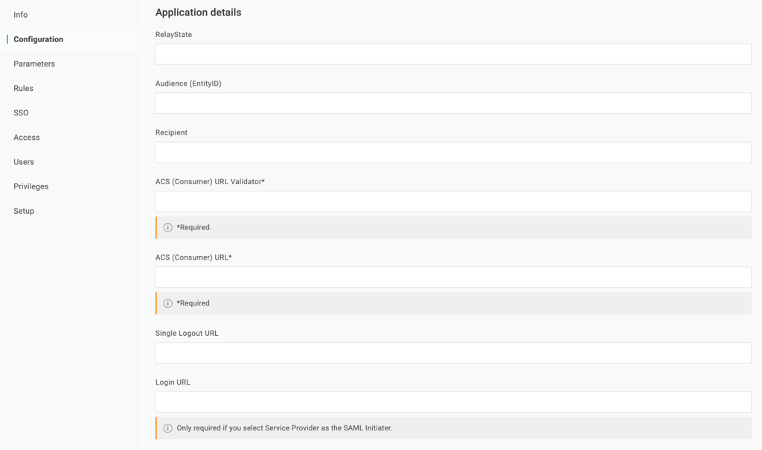
- Now you will need the data from LeanIX SMP Account settings. Select Custom (SAML) option for Single Sign On.
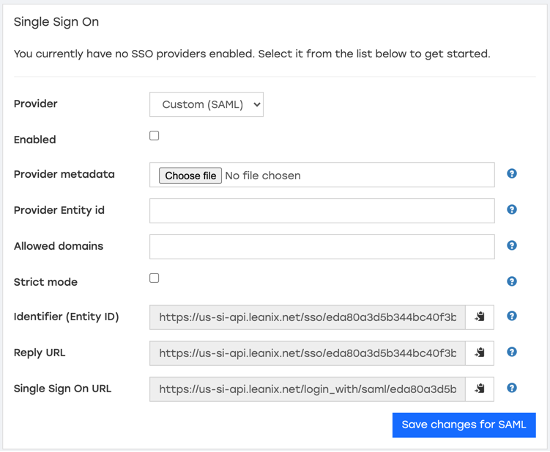
Copy Identifier from LeanIX SMP and paste it in field:
● Audience
Copy Reply URL from LeanIX SMP and paste it in fields:
● Recipient
● ACS (Consumer) URL Validator
● ACS (Consumer) URL
Copy Single Sign On URL from LeanIX SMP and paste it in OneLogin fields:
● Login URL
- After you successfully copy-pasted all values set the SAML initiator value to Service Provider.
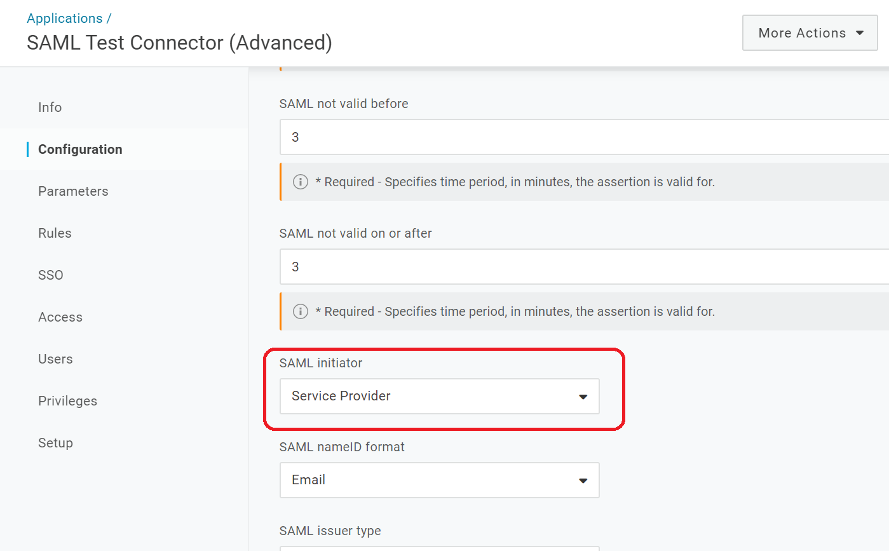
-
When the SAML initiator is set, click the Save button.
-
Now go to Parameters tab and click the plus button to add parameter
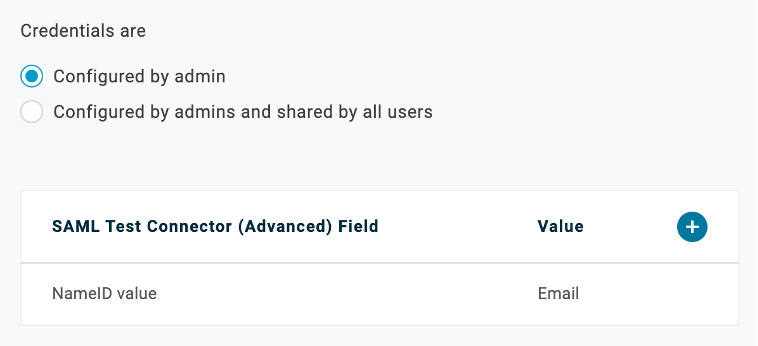
- Enter name Email, select Flags Include in SAML assertion and click Save
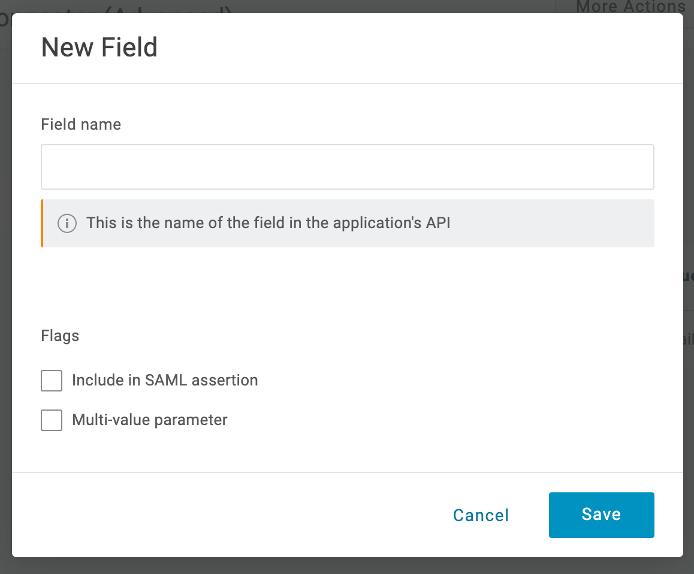
- On next view select value Email and click Save
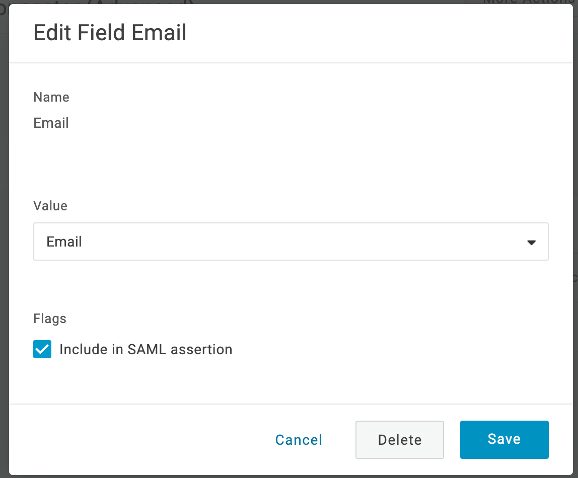
- Next click More actions button on top right and click SAML Metadata to download XML metadata file to your filesystem.
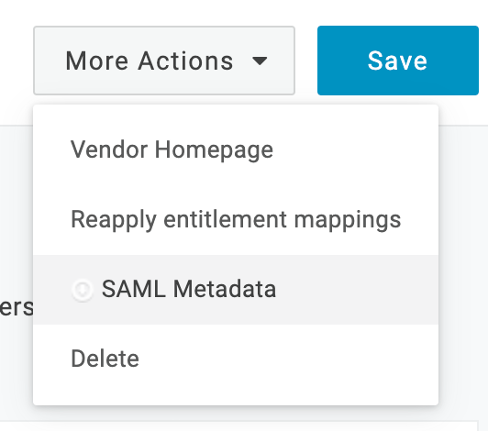
Setup LeanIX SMP OneLogin SAML SSO
- In Account settings SSO settings in LeanIX SMP, select Custom (SAML) and upload file you downloaded before, under Provider metadata.
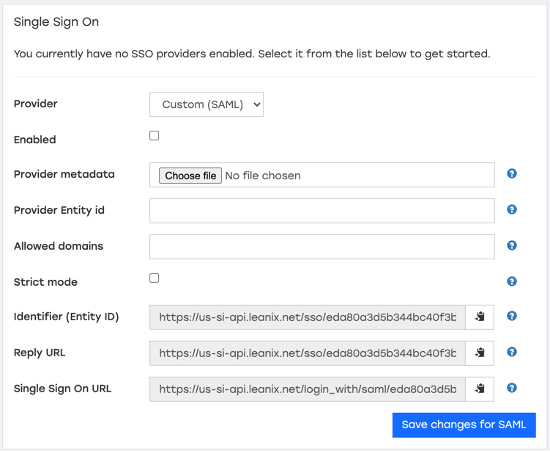
- Set Allowed domains (e.g. your-company.onelogin.com) from which are users allowed to sign in.
- Last, click on the Enable button.
Updated almost 2 years ago
