File-based Discovery (Manual data import)
Learn more about our seamless, semi-manual data import to detect New Services, Spends, and Contracts
Overview
To ensure the smoothest experience when bringing your data into LeanIX SMP, we provide multiple options for data ingest. Alongside the automated out-of-the-box Discover Integrations and Custom Integrations (Import API), we offer a seamless manual data import method as well. The File-based discovery feature is designed to offer a (semi-)manual data importing option that enables you to detect New Services, Spends, and Contracts.
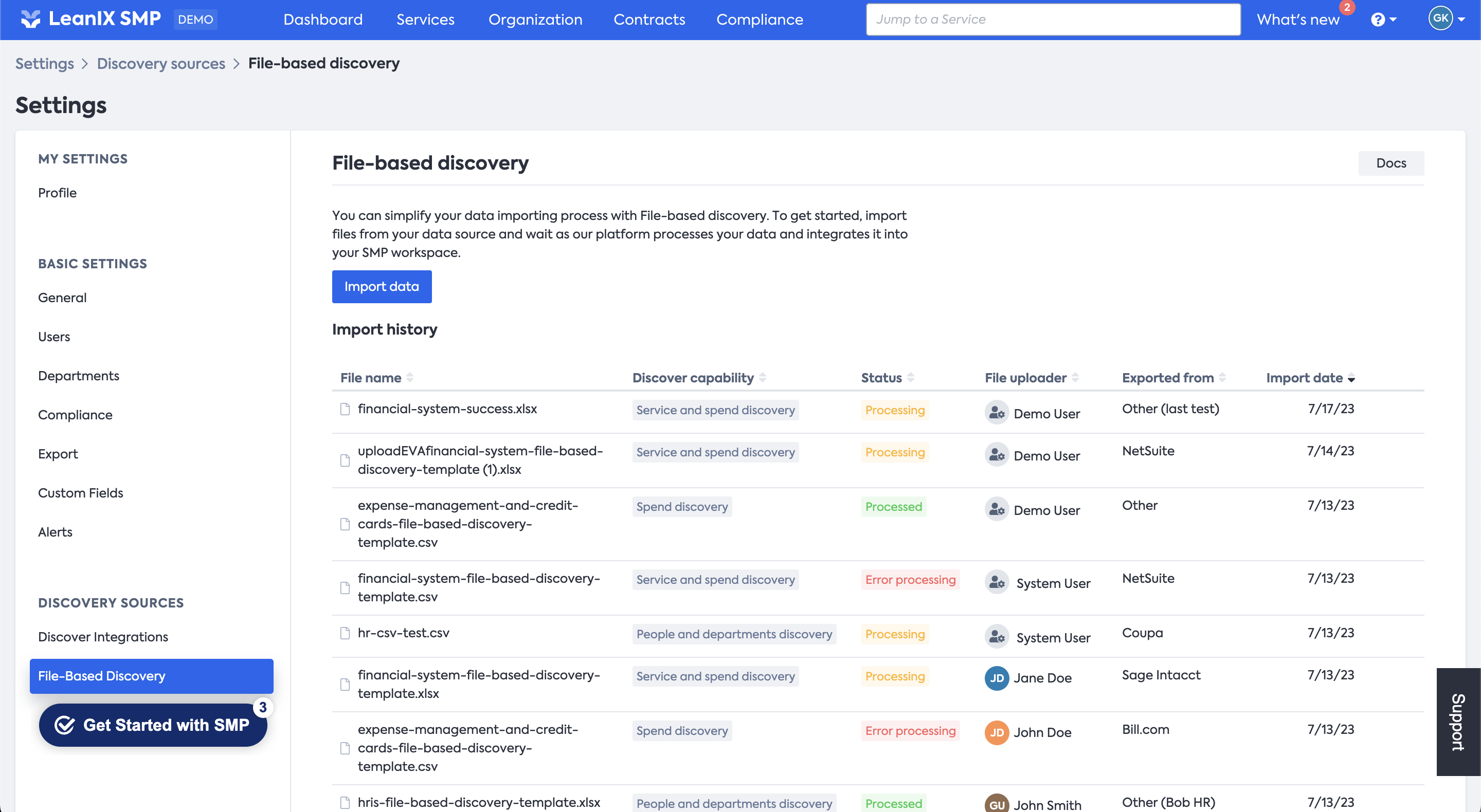
The File-based discovery (user interface with demo data)
Import your data in a monthly cadence
Periodically conducting data imports are highly recommended to ensure consistent data quality! Generally speaking, we suggest monthly data in-takes. This approach ensures that your SMP workspace remains up-to-date and accurate, allowing you to make informed analysis and decisions based on reliable information. Your organization can Required data formats of your data imports, so make it a habit!
How to import your data?
Please refer to the following step-by-step guide on how to proceed with the manual import of your file:
Step 1: Export your data from any relevant source
You can export the data from various sources such as your SSO or CASB, Contract Management vendor, Financial or Expense Management System, or credit card records. Choose the export format that suits your preference, either Excel (.xls) or CSV (Comma-separated values; .csv).
Step 2: Upload your data into SMP using our templates' format
Once your data is ready to be imported into SMP, you can start the process by navigating to the Settings menu, which can be accessed from your avatar dropdown menu. From there, click on "File-based Discovery" in the Discover Sources panel.
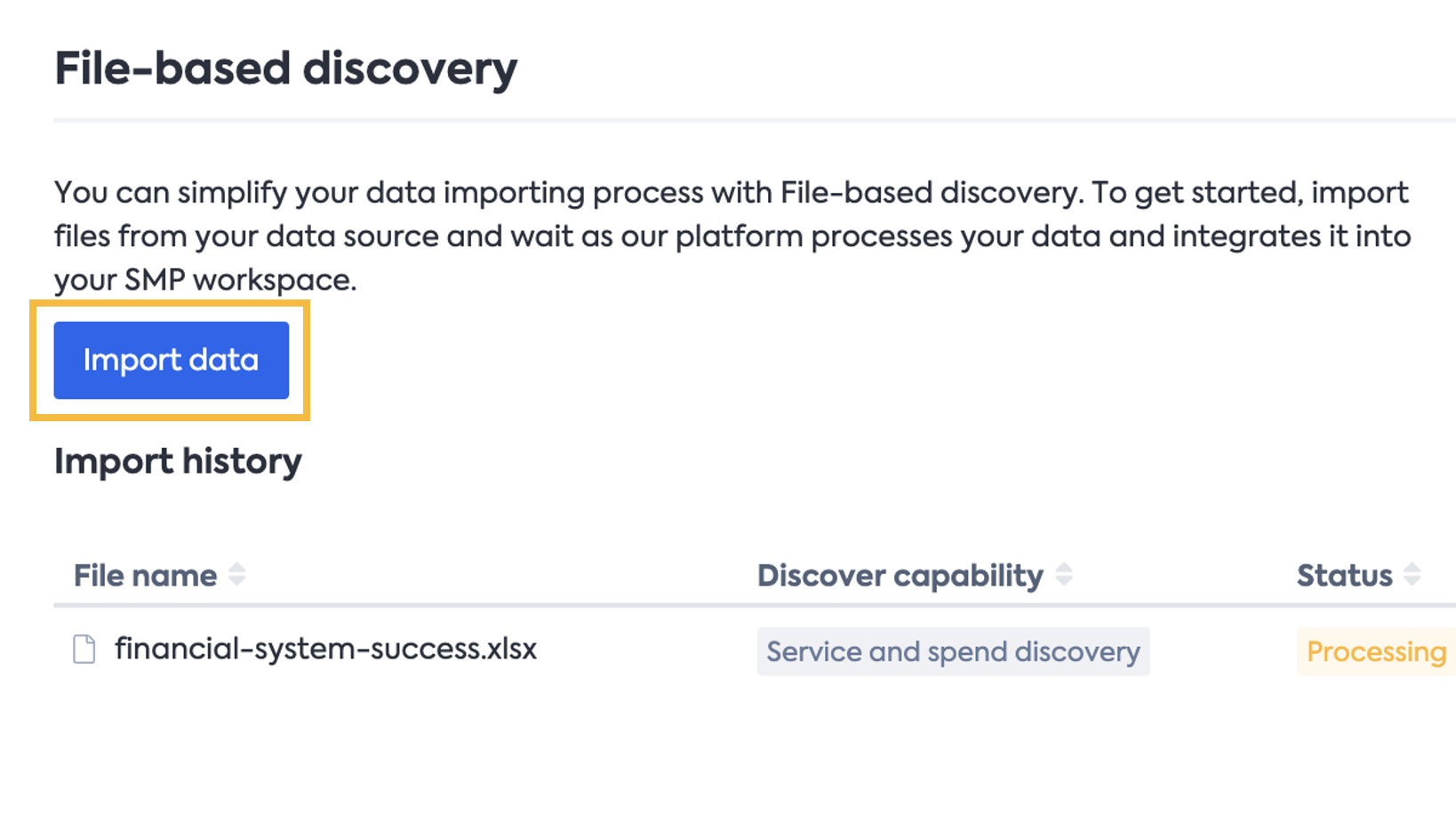
By following these steps, you'll be able to import your data manually using our provided templates. These guidelines ensure a smooth and efficient process for integrating your data into LeanIX SMP.
To begin the process, all you need to do is upload the data file you previously exported. To do this, click on the "Import data" button (see the screenshot on the left) and select your file to start the import — this action will initiate the data import procedure, allowing you to bring your data into our system effortlessly.
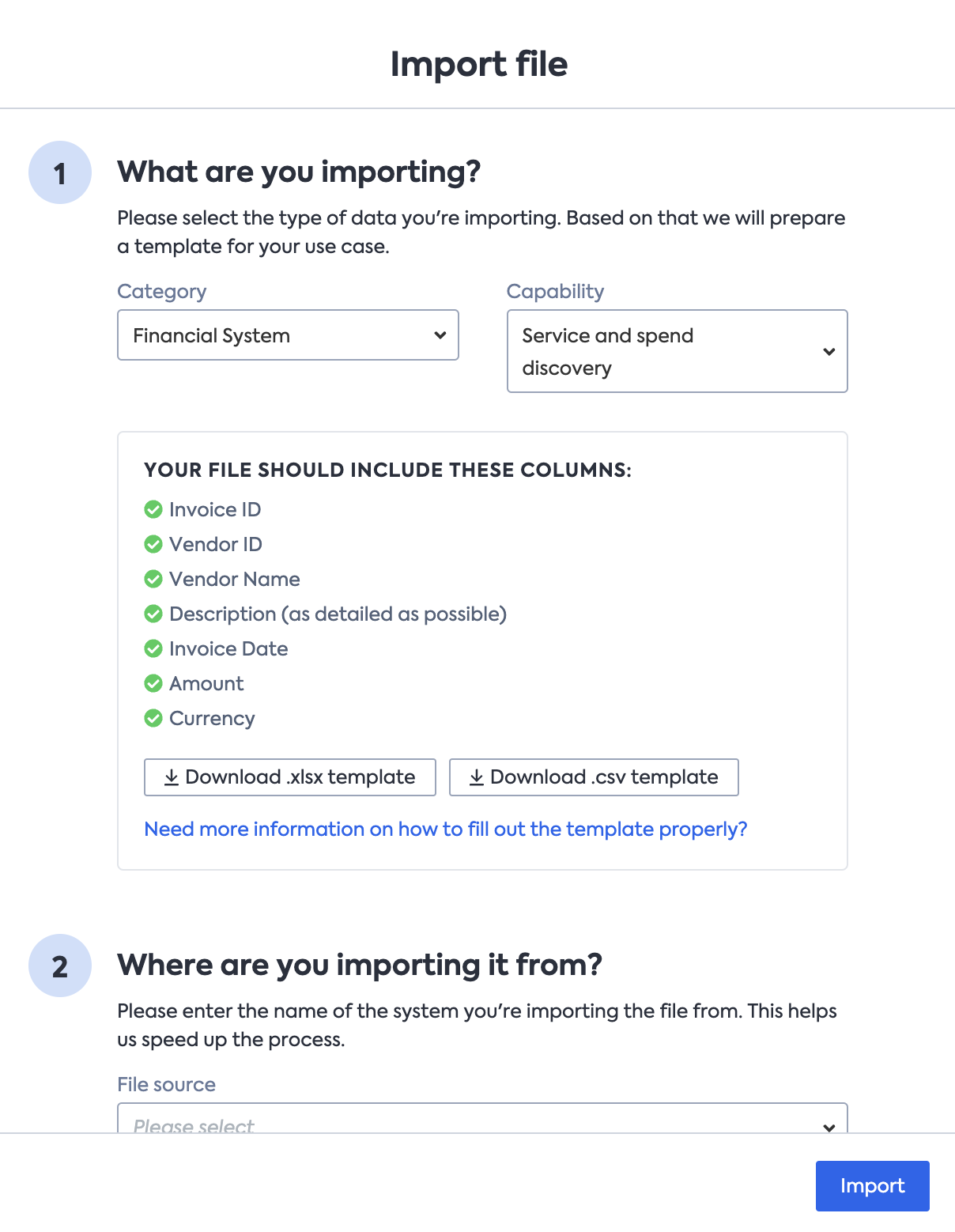
On the next step, when you access the opening "Import file" page (see the screenshot on the right), you'll find a form that allows you to upload your XLS or CSV file. As part of this process, you'll need to specify the targeted Capability by selecting the appropriate Category. Additionally, you should provide the source of the system from which you exported your data before proceeding with the file upload. By completing these steps, you'll ensure that your data is accurately organized and associated with the relevant Capability and Category within our system.
Once you've selected the Category, you'll be presented with detailed information regarding which columns should be included in the file and in what format. You can find the specifications in the '3.1 Recommended best practices' section. To assist you further, we provide downloadable .xls and .csv templates, which are designed to make the process easier.
The Excel templates come with two additional tabs, namely "ReadMe" and "Examples." — these tabs contain recommended best practices and examples to guide you throughout the process. They serve as valuable references to ensure your data is formatted correctly and aligns with the required standards. By following these guidelines, you can streamline the data import and enhance its accuracy and relevance within the LeanIX SMP platform.
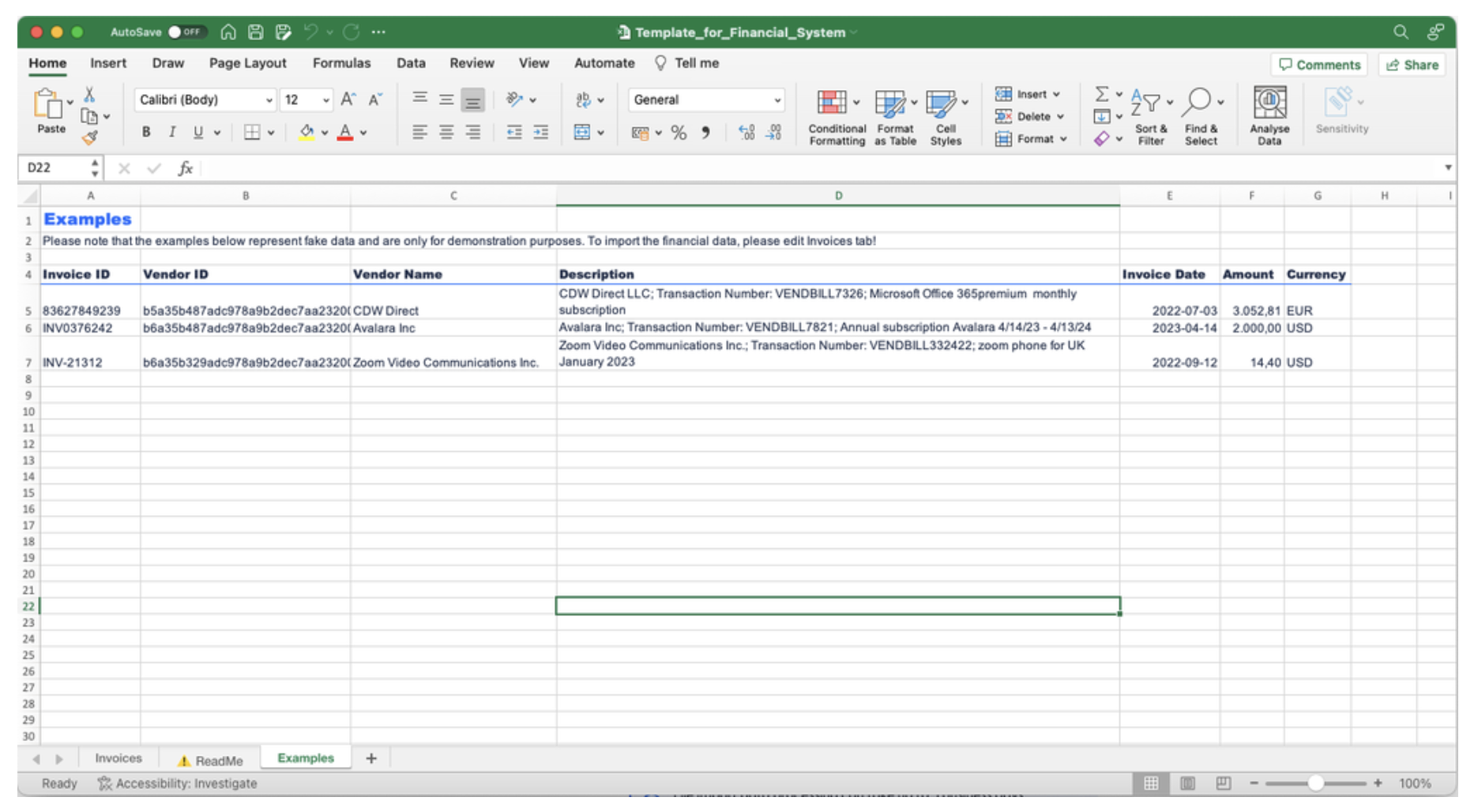
Template for Financial Systems: Examples tab
Step 3: Validate data formats instantly for actionable insights
Right after clicking on the "Import" button, your uploaded file goes through an instant format validation — this ensures that your file adheres to the supported data formats and standards. This validation process quickly checks whether the file is malformed or contains any errors. On the next screen, if any issues are detected, they will be listed with actionable insights provided for each error (see the screenshot with insight examples).
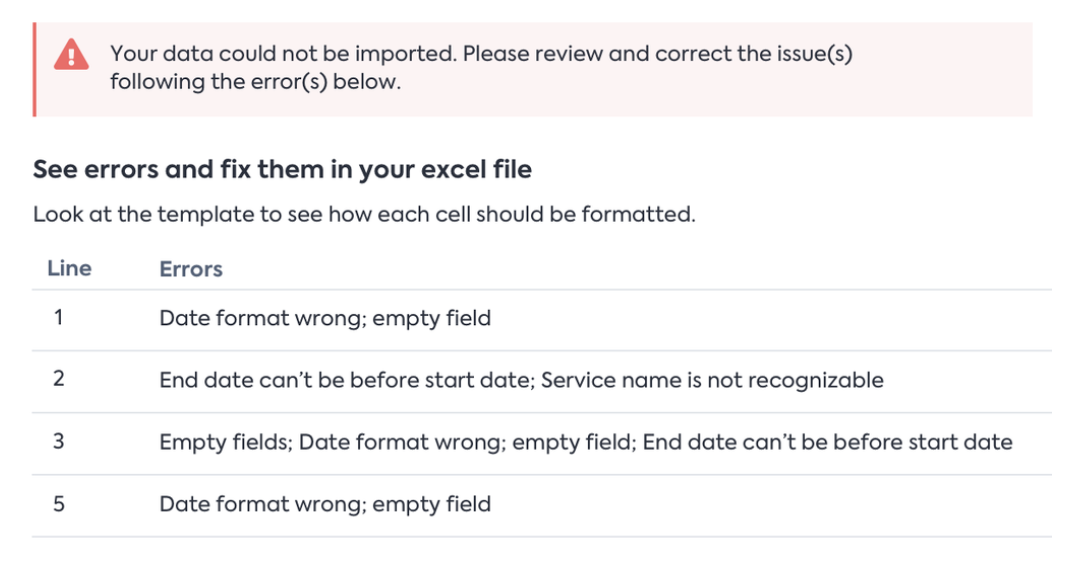
To proceed successfully, all you need to do is fix the identified error(s) as per the actionable insights provided. Once you've made the necessary adjustments, you can re-upload the corrected file with confidence, knowing that it meets the required criteria for a seamless and accurate data import process into SMP.
3.1 Recommended best practices
Please note, the data quality is improved by providing as much data as possible.
Required data formats by template types:
Guidelines for SSO & CASB Systems
Column header: Vendor ID
Type: String
Mandatory: Yes
Example: 382d9602-2916-48ed-b64a-0ad36368e321
Remarks: Unique Vendor/Application ID that must not be longer than 255 characters.Column header: Vendor Name
Type: String
Mandatory: Yes
Example: Slack Technologies LLC
Remarks: Vendor/Application name from which the service is purchased that cannot be longer than 255 characters.Guidelines for Financial Management Systems
Column header: Invoice ID
Type: String
Mandatory: Yes
Example: INV-28131
Remarks: Unique ID value that must not be longer than 48 characters. In case of duplicated or missing InvoiceIDs LeanIX SMP will assign a random ID.Column header: Vendor ID
Type: String
Mandatory: Yes
Example: 382d9602-2916-48ed-b64a-0ad36368e321
Remarks: Unique Vendor ID that must not be longer than 255 characters.Column header: Vendor Name
Type: String
Mandatory: Yes
Example: Slack Technologies LLC
Remarks: Vendor name from which the service is purchased that cannot be longer than 255 characters.Column header: Description
Type: String
Mandatory: Yes
Example: Slack Technologies; Transaction Number: VENDBILL78231; July monthly subscription;
Remarks: Invoice description with the name of the subscription (especially relevant in the case of resellers), start and end date (if it is an annual subscription and you want to see it split in accruals LeanIX SMP requires the start and end date), and all the other relevant data. If nothing is provided the invoice will be added to the mapped vendor without spliting the provided amount. Check examples tab for the best use cases!Column header: Invoice Date
Type: String
Mandatory: Yes
Example: 2022-10-19
Remarks: Invoice date, formatted as any Excel DateColumn header: Amount
Type: Float
Mandatory: Yes
Example: 20.000
Remarks: Invoice value in format 12.345,67 or 12,345.67 based on the regional setupColumn header: Currency
Type: String
Mandatory: Yes
Example: USD
Remarks: Original currency in ISO 4217 standard. If different from the default workspace currency, value will be exchanged before saving.Guidelines for Expense Management Systems and Credit Cards
Column header: Expense ID
Type: String
Mandatory: Yes
Example: INV-28131
Remarks: Unique ID value that must not be longer than 48 characters. In case of duplicated or missing InvoiceIDs LeanIX SMP will assign a random ID.Column header: Description
Type: String
Mandatory: Yes
Example: Slack Technologies; Transaction Number: VENDBILL78231; July monthly subscription
Remarks: Invoice description with the name of the subscription (especially relevant in the case of resellers), start and end date (if it is an annual subscription and you want to see it split in accruals LeanIX SMP requires the start and end date), and all the other relevant data. If nothing is provided the invoice will be added to the mapped vendor without spliting the provided amount. Check examples tab for the best use cases!Column header: Expense Date
Type: String
Mandatory: Yes
_Example: 2022-10-19
Remarks: Invoice date, formatted as any Excel Date
Column header: Amount
Type: Float
Mandatory: Yes
Example: 20.000
Remarks: Invoice value in format 12.345,67 or 12,345.67 based on the regional setupColumn header Currency
Type: String
Mandatory: Yes
Example: USD
Remarks: Original currency in ISO 4217 standard. If different from the default workspace currency, value will be exchanged before saving.Guidelines for Contract Management Systems
Column header: Contract ID
Type: String
Mandatory: Yes
Example: 732876432
Remarks: Unique ID value that must not be longer than 64 characters.Column header: Vendor ID
Type: String
Mandatory: Yes
Example: 382d9602-2916-48ed-b64a-0ad36368e321
Remarks: Unique Vendor ID that must not be longer than 64 characters.Column header: Vendor Name
Type: String
Mandatory: Yes
Example: Slack Technologies LLC
Remarks: Unique Vendor Name must not be longer than 64 characters. The vendor name field represents the name of the vendor or supplier that the contract is associated with. It is used to identify the specific vendor involved in the contract.Column header: Contract Type [regular/subscription]
Type: String
Mandatory: Yes [regular/subscription]
Example: Mandatory
Remarks: The contract type field represents the type of contract and can have two possible values: "Regular" or "Subscription"Column header: Contract Start Date
Type: String
Mandatory: Yes
Example: 2022-10-19
Remarks: Contract start date, formatted as any Excel Date.Column header: Contract End Date
Type: String
Mandatory: Yes
Example: 2024-10-19
Remarks: Contract end date, formatted as any Excel Date. In the case of a subscription, it must be empty.Column header: Renewal Type [automatic/manual]
Type: String
Mandatory: Yes
Example: 2022-10-19
Remarks: The renewal type field indicates how the renewal process is handled and can have two possible values: "Manual" or "Automatic". For subscriptions, the default value is set to "Automatic".Column header: Value
Type: Float
Mandatory: Yes
Example: 20.000,00
Remarks: Contract value in format 12.345,67 or 12,345.67 based on the regional setupColumn header: Currency
Type: Float
Mandatory: Yes
Example: USD
Remarks: Original currency in ISO 4217 standard. If different from the default currency, value will be exchanged before saving.Column header: Contract Title
Type: String
Mandatory: Optional
Example: Slack Subscription for 1 year
Remarks: The contract title field refers to the title or name of the contract.Column header: Volume
Type: String
Mandatory: Optional
Example: 10
Remarks: The volume field represents the quantity or number associated with the service, which can be measured in terms of seats, licenses, or other relevant indicators depending on the specific service.Column header: Description
Type: String
Mandatory: Optional
Example: Slack Technologies Annual Subscription - 4/14/23 - 4/13/24
Remarks: The contract description field is used to provide important information and details about the contract, offering a possibility for description of its terms, conditions, and any relevant information related to the contract.Guidelines for HR Information Systems
Column header: Employee ID
Type: String
Mandatory: Yes
Example: jsmith
Remarks: The unique employee ID should be a maximum of 50 characters in length.Column header: Employee Name
Type: String
Mandatory: Yes
Example: John Smith
Remarks: The employee name field should not exceed 255 characters in length.Column header: Email
Type: String
Mandatory: Yes
Example: [email protected]
Remarks: The email field pertains to the user's associated email address.Column header: Department ID
Type: String
Mandatory: Yes
Example: CSM
Remarks: The Department ID must not be longer than 50 characters.Column header: Department Name
Type: String
Mandatory: Yes
Example: Customer Success Management
Remarks: The Department Name must not be longer than 100 characters. The department name refers to the specific department to which the user belongs.Column header: Status
Type: String
Mandatory: Optional
Example: Current
Remarks: The Status field indicates the current employment status of the individual, which can be set as either "Current" or "Former".Column header: Type
Type: String
Mandatory: Optional
Example: Employee
Remarks: The Type field represents the user's classification and can be set as one of the following options: "Employee", "Partner", "Contractor", "System user", or "Unknown".
Step 4: System auto-processing
After a successful upload, you can track the status of your file processing through the Import History table. If your file has been uploaded without any malformatting issues, our system will begin the import process. The actual time it takes for the import to complete may vary, typically within 5 business days. However, this timeframe is subject to change depending on the complexity and quality of the data structure in the file. Rest assured that once the import process is complete, your data will be seamlessly integrated into your SMP workplace.
Step 5: Repeat your data import process in a monthly cadence
Periodically conducting data imports is indeed highly recommended to maintain a consistent level of data quality. As a general guideline, we suggest adopting a monthly data intake schedule. It's essential to provide as much data as possible during these imports, as this practice significantly improves the overall data quality.
By regularly importing data, you can ensure that your SMP workplace stays up-to-date with the latest information, leading to more accurate and relevant insights.
Your organization can benefit greatly from a robust and reliable foundation of your data imports, so make it a habit!
Updated 7 months ago
