Import file (old page)
Overview
LeanIX offers a manual way of data intake and processing. This is to ensure the smoothest possible way to get the most out of your current data from SMP. Here we have the guidelines on how to proceed with manually importing your file.
Formatting for manually importing a file
Below is the formatting that you have to follow for the importing file to be successful.
Financial Systems file Import:
- Invoice date
- Invoice ID
- Vendor ID
- Vendor name
- Description (as detailed as possible)
- Amount
- Currency
Expense Management file Import:
- Transaction Date
- Transaction ID
- Vendor description
- Expense Description (as detailed as possible)
- Amount
- Currency
Contract Management System file import:
- Contract ID
- Vendor name
- Contract start date
- Contract end date (or contract length)
- Amount
- Currency
- Document PDF/JPG/JPEG/PNG format - this can be a contract, purchase order, service order, invoice, email confirmation, …
- (optional) Volume
- (optional) Description
Single Sign-On file import - vendors only:
- Vendor ID
- Vendor Name
- (optional) Status [active, inactive]
HR Information System file import:
- Employee ID
- Employee name
- Department ID
- Department name
- (optional) Status [active, inactive]
- (optional) Type [employee, contractor, partner, systemUser]
Credit Cards file import:
- Charge date
- Charge ID
- Vendor name / description
- Amount
- Currency
- Cardholder name
- MCC Code
Import file to SMP
Once you have your data ready. You can proceed to import these data into SMP by going to:
- Go to the Settings > Discover Integrations panel > then click on the Import file
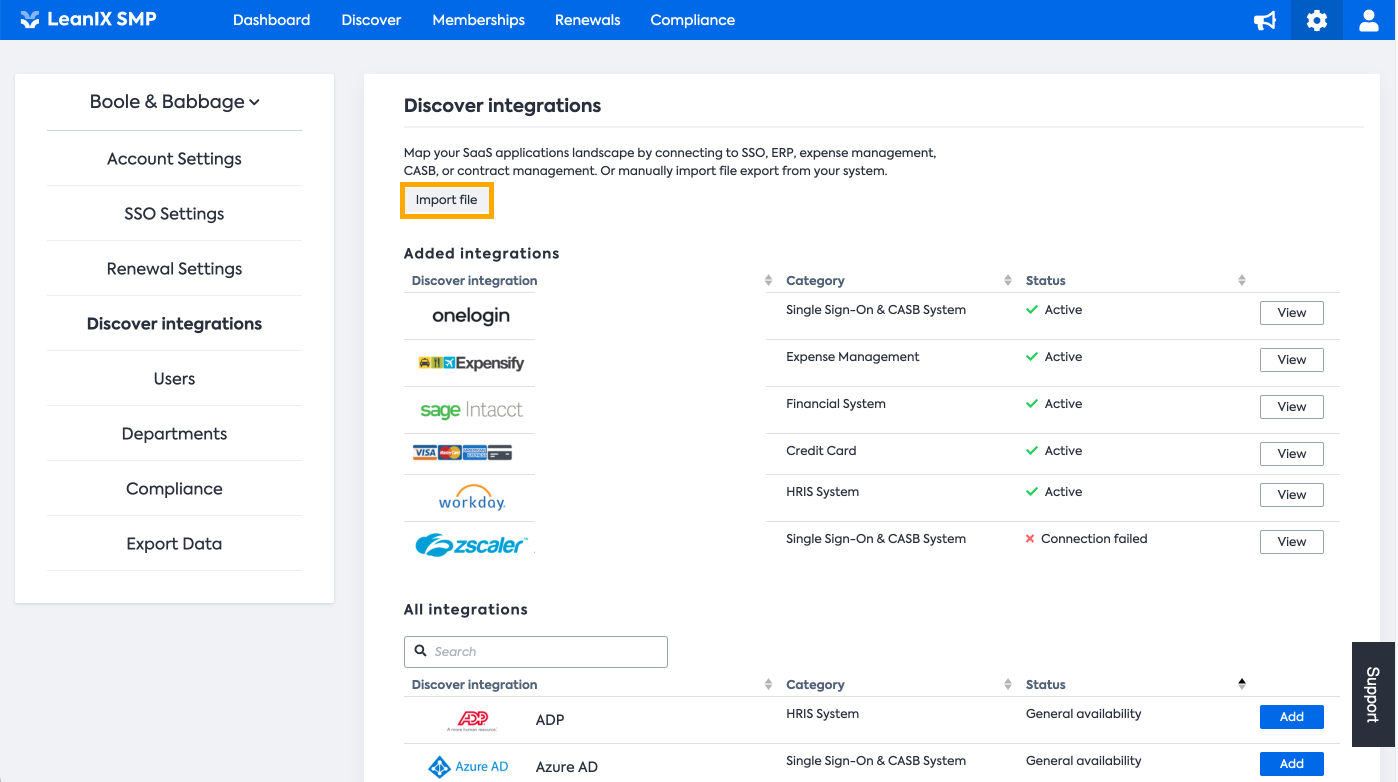
- Here, you can upload your data using the format described above
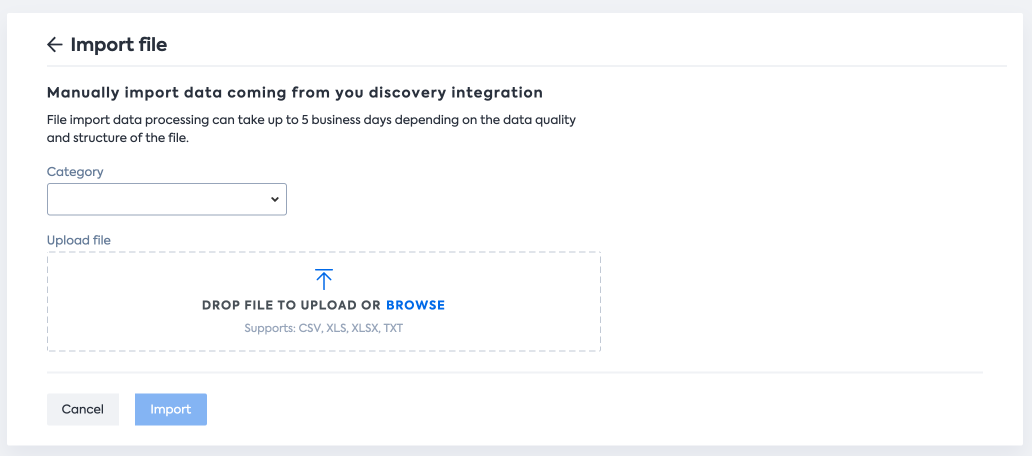
When you select the Category, detailed information on which columns should be included in the file will appear.
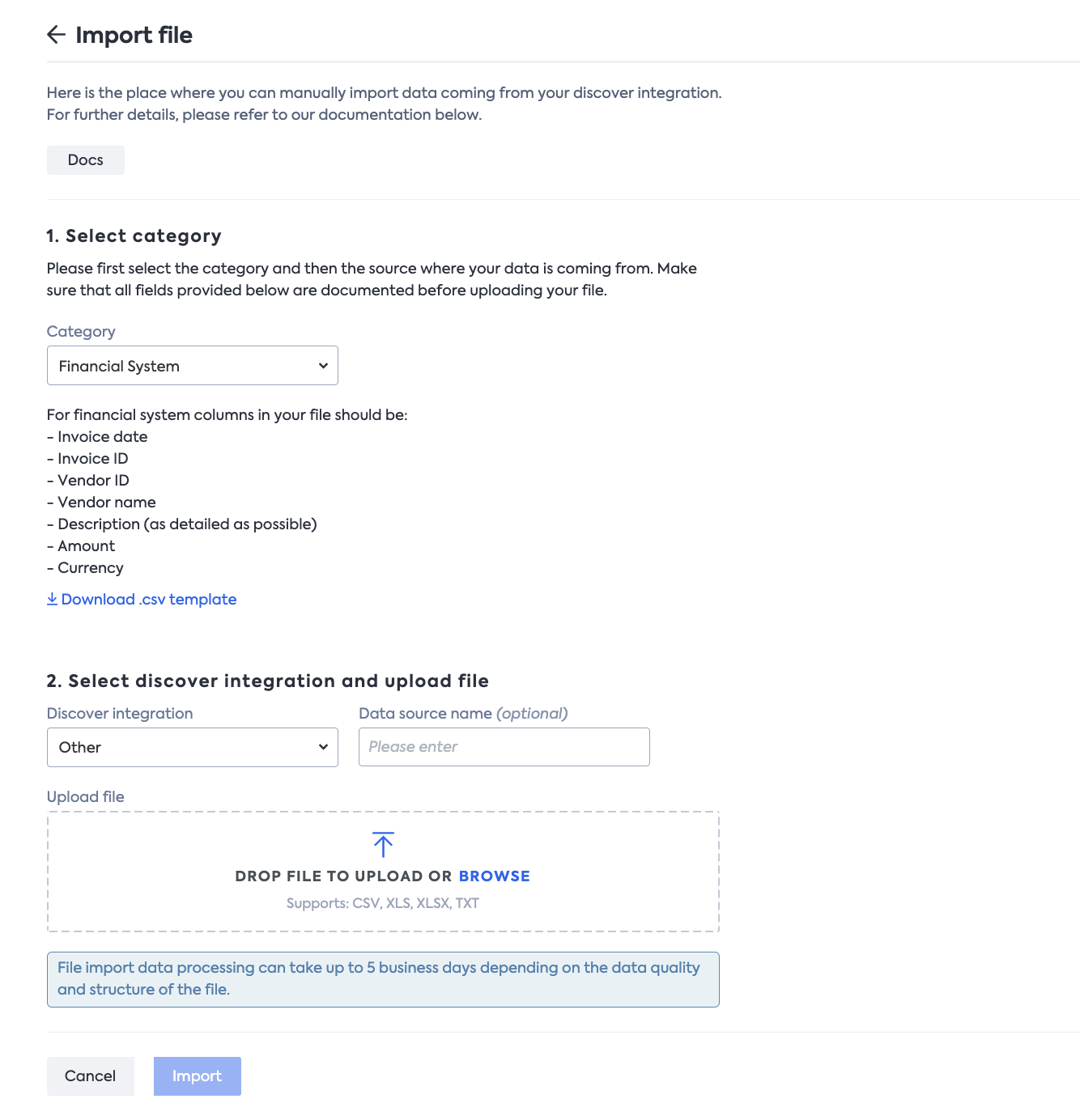
Updated 11 months ago
